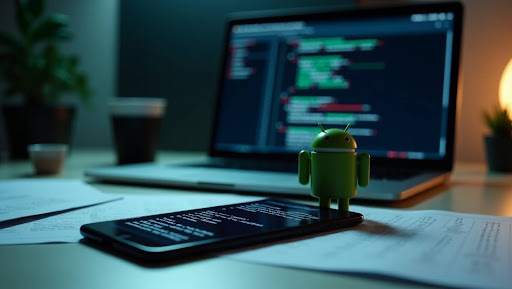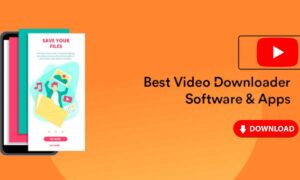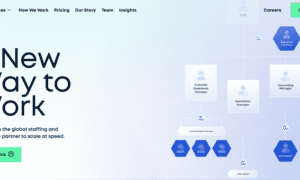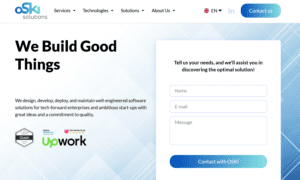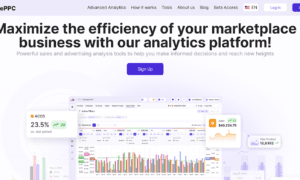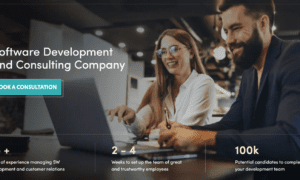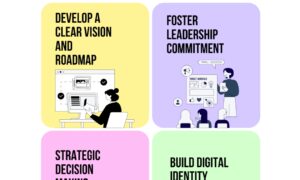Keeping your Android device secure is essential in today’s digital world. Security patches fix vulnerabilities that hackers can exploit. If you haven’t received an OTA (Over-The-Air) update or want to manually install a security patch, using ADB (Android Debug Bridge) is a reliable alternative. In this guide, we’ll show you safely and effectively.
What is ADB?
ADB stands for Android Debug Bridge, a command-line tool that allows developers and users to communicate with Android devices. It is widely used for tasks such as debugging, sideloading apps, and installing system Update from ADB—including security patches.
Prerequisites for Applying Security Patches via ADB
Before you begin, ensure the following requirements are met:
- A Windows, Mac, or Linux computer
- ADB and Fastboot tools installed on your system
- USB cable to connect your Android device
- Security patch ZIP file downloaded from an official or trusted source
- Unlocked bootloader (required for some devices)
- USB Debugging enabled on your Android device
Enable USB Debugging:
- Go to Settings > About phone
- Tap Build number 7 times to enable Developer options
- Go back to Settings > System > Developer options
- Toggle on USB debugging
Step-by-Step Guide to Apply Security Patches via ADB
Step 1: Install ADB on Your Computer
You can download the ADB platform tools from the Android developer site
Unzip the package to a known location on your computer.
Step 2: Connect Your Device via USB
Use a reliable USB cable to connect your phone to the computer. Authorize the connection if prompted on your phone.
Step 3: Boot Into Recovery Mode
- Power off your device
- Press Power + Volume Up (or the specific key combo for your device) to enter Recovery Mode
- Use volume buttons to navigate and select Update from ADB
Step 4: Use ADB Sideload to Install the Patch
- On your computer, open the Command Prompt (Windows) or Terminal (Mac/Linux)
- Navigate to the folder where ADB is installed
Enter the following command to verify the connection:
bash
CopyEdit
adb devices
- You should see your device listed as “sideload”
Now, sideload the patch file with:
bash
CopyEdit
adb sideload <filename>.zip
- Replace <filename>.zip with the actual name of your security patch file.
- The installation will begin. Once it’s complete, choose “Reboot system now” from the recovery menu.
Post-Installation Tips
- After rebooting, go to Settings > About Phone > Android Security Patch Level to confirm the update.
- If your device doesn’t boot properly, you may need to clear the cache or perform a factory reset (only if necessary).
Conclusion
Knowing how to apply security patches via ADB on Android devices gives you more control over your device’s security and performance. While OTA updates are convenient, manual ADB installation is an effective solution when official updates are delayed or unavailable. Follow the steps above carefully, and you’ll be able to install patches safely without waiting for carrier or manufacturer updates.
FAQs About Applying Security Patches via ADB
Is it safe to install security patches via ADB?
Yes, as long as the ZIP file is from a trusted source and matches your device model. Avoid third-party or unofficial files unless you know what you’re doing.
Will this erase my data?
No, applying a patch via ADB sideload usually doesn’t erase your data. However, it’s best to back up your data before proceeding.
Can I use ADB to apply custom ROMs?
Yes, ADB sideload can also install custom ROMs, but that’s a more advanced topic and typically requires a custom recovery.