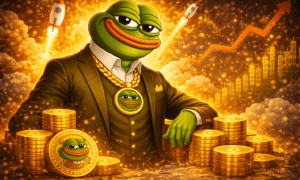Timely delivery is one of the most important goals in architecture, engineering, and construction. Delays often result in added costs, strained relationships, and missed opportunities. Managing time effectively requires not only solid planning but also an efficient use of available tools.
One of the most overlooked time-saving features is printing and plotting in AutoCAD. While it may seem like a simple task, the way drawings are prepared, configured, and produced can directly influence project timelines. This article explores how optimised print and plot settings help teams meet deadlines and maintain consistency throughout every phase of a job.
Accuracy Starts with Setup
The foundation of a fast turnaround begins with how layouts are prepared. Incorrect settings or missing information can lead to rework, which consumes time and resources. Ensuring the right paper size, scale, orientation, and title blocks are configured from the start prevents bottlenecks later.
When a team sets up a project with printing needs in mind, the transition from design to delivery becomes seamless. The files require fewer adjustments, and teams avoid last-minute corrections. Proper preparation leads to a smoother path from concept to output.
Batch Processing for Faster Turnarounds
Rather than plotting files one by one, batch processing allows multiple drawings to be prepared at once. This is especially useful when dealing with complex projects that involve many sheets. A process that once took hours can now be completed in minutes. Batch tools give teams the ability to queue up several files and apply uniform settings across all of them. This means layouts print consistently and are ready for review or delivery faster. The time saved in this step contributes significantly to meeting tight schedules.
Reducing Errors with Preview and Layer Control
Mistakes discovered during printing can slow everything down. Printing incorrect layers, missing details, or wrong line weights all lead to wasted materials and missed deadlines. Reviewing a print preview before committing to output is a simple way to avoid this. Layer control also plays a key role. Turning off unnecessary elements for specific views ensures that drawings remain clean and relevant. This precision not only saves time but also avoids confusion during construction or client presentations.
Enhancing Team Coordination
When multiple people work on the same project, having standardised print settings keeps everyone aligned. Files prepared using consistent templates and plot styles make handovers smoother and reduce the learning curve between team members. This level of consistency helps different departments or stakeholders stay on the same page. Coordinated output keeps communication clear and ensures that printed drawings reflect the design intent accurately.
Centralised Printing for Large Projects
Some firms centralise output through dedicated print rooms or team members. With proper plotting settings saved in shared locations, the printing process becomes quicker and less prone to user error. Having one point of control allows for batch jobs to be reviewed and processed efficiently.
This structure works well for large developments or projects with repeated design elements. It streamlines output and reduces unnecessary back-and-forth. Coordinating this way also improves quality control, ensuring that every drawing meets expected standards.
Tools That Make the Process Smoother
AutoCAD provides several built-in features that help improve output efficiency:
- Plot Styles: Control line thickness, color, and texture in a standard way
- Sheet Sets: Group drawings together for faster management
- Page Setups: Apply reusable settings for quick adjustments
- Publish Command: Send drawings to print or PDF in batches
- Print Preview: Check layout before committing resources
Using these tools correctly allows for faster transitions from screen to paper. Teams that master them can handle more projects without sacrificing quality.
Better Communication with Clients and Contractors
Clear, well-plotted drawings eliminate confusion during reviews and meetings. When clients or contractors receive documents that are easy to read, projects move forward without delays caused by reprints or explanations. Proper plotting helps present work professionally and effectively. It builds trust and reduces the risk of revisions, keeping the project on schedule. Clean documentation supports faster decision-making and smoother collaboration.
Training Improves Results
Investing time to teach staff how to use print and plot features correctly pays off in the long run. Employees who understand layout settings, layer control, and batch output reduce the need for double-checking or rework. Ongoing learning ensures that teams stay up to date with best practices and make the most of their tools. Improved knowledge leads to better habits, fewer errors, and, ultimately, faster delivery of every project.
Printing and plotting in AutoCAD may seem like a small part of the workflow, but it has a major impact on project timelines. When executed well, it improves accuracy, reduces waste, and speeds up communication. From setup to output, every step of the process contributes to how efficiently a team operates. With proper planning, tool usage, and coordination, print and plot tasks support faster, more consistent project delivery across the board.