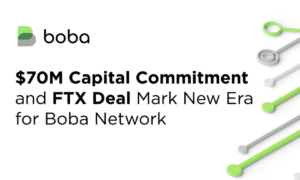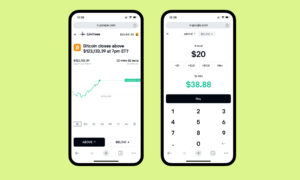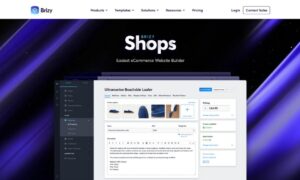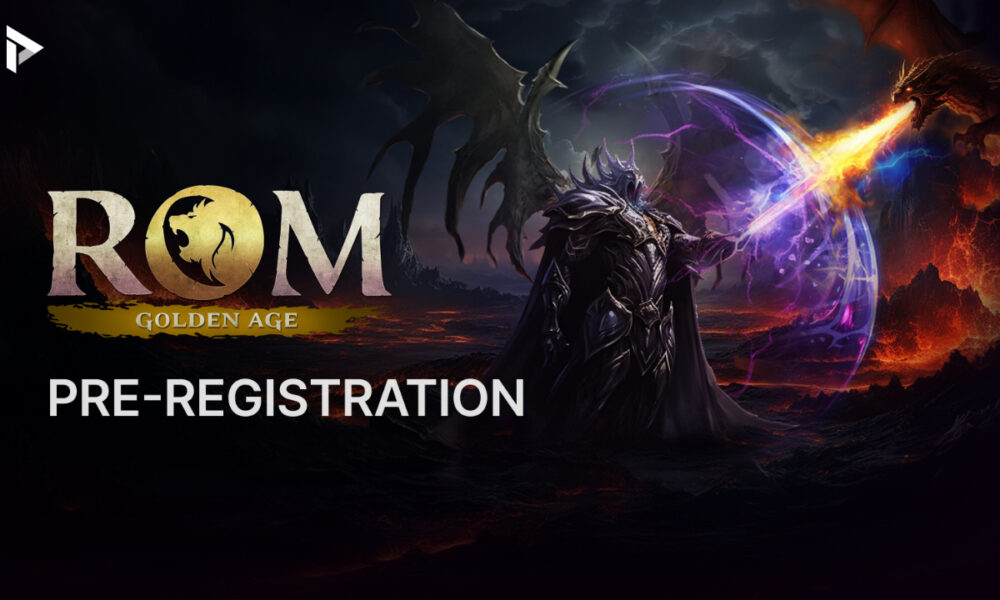Auto Clicker is software used for simulating the mouse clicks automatically. In general, if we want to open a file or view the properties of a file or folder, we use the left and right mouse buttons. At the same time, we use the middle mouse button to scroll and click whenever we need it. That is a manual thing and if you do it with the help of the auto clicker software, then all the aforementioned tasks will be carried out automatically.
We have explained the general use case in simple words above. Let me tell you one more example of its functionality of it in more detail. Let’s say that you are playing any Roblox game on your windows or mac pc. Whenever you want to move around and destroy your enemy, you should make use of the mouse buttons right? Having an auto clicker software will help you do that automatically.
Read this article till the end to understand the need and uses of an auto clicker that we are talking about. In general, there is a lot of auto-clicker software available on the internet. You can download any auto clicker of your choice but there’s no guarantee that every single app works well. OP Auto Clicker is the most trusted and widely used auto clicker and we are going to talk about the same in this article.
How Does OP Auto Clicker Work?
We are not going to talk about all the auto clickers out there. We are very specific and straightforward in providing valuable information to our viewers. That’s the reason why we have selected the op auto-clicker software.
- OP Auto Clicker generates automatic clicks from your mouse without clicking the buttons physically. It’s nothing but simulating mouse clicks.
- It can help you finish your routine and boring tasks without any issues.
- The best thing about it is that it can generate as many clicks as you may want.
- On the other hand, the auto clicker app has the capability to provide only left clicks / only right clicks or / only middle mouse buttons.
- It will also provide you with either single clicks or double clicks based on your choice.
- Moreover, it allows the user to pick the location for the mouse clicks from the user’s screen.
- It allows you to pick multiple locations to place your clicks.
- It also allows you to create a video macro and you can repeat that an unlimited number of times.
This is how it works! Now, let’s go ahead and see the detailed setup procedure on your windows pc.
How To Use The Auto Clicker Software To Simulate The Mouse Clicks?
In general, it takes a lot of time to click continuously with your hand. Moreover, there are a lot of chances that your mouse will face wear and tear issues. That’s why you can rely on auto clicker software. Let’s see how to use it in order to simulate the clicks automatically.
- Firstly, you should download the op auto clicker app on your windows pc. They also have developed it for mac so, you may download it for your MacBook too.
- Windows users do need not to install it because it’s just standalone software. But the mac users have to follow certain instructions but yeah, you can find those instructions as well on the opautoclicker.onl website.
- Coming to the usage part, double-click the software on your windows pc or MacBook.
- You will see various options on the screen. Enter the click interval settings of your choice. In general, the lesser the click interval time period the faster the clicks are.
- Now, choose whether you want clicks from the left mouse button or right mouse button, or from the middle mouse button.
- Once it’s done, choose the single click or double click under the click type settings.
- Finally, enter the number of clicks that you want or just simply select the second option “Repeat until stopped” to receive unlimited clicks.
- Now, you should select the click options wherever you need them. If you have any doubts, go to the tool’s website and read the instructions available there.
- Finally, hit the “Start” button and minimize it.
- Launch any game that you want to play and press Function Key + F6 key together to start the clicks.
I hope that you have enjoyed reading this article. Keep visiting this page to get more updates regarding the click simulation with auto clickers.