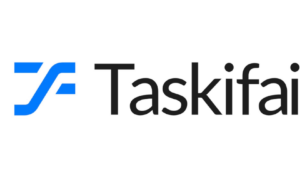Creating a custom virtual keyboard apk for Android apps involves several technical steps. So, let’s learn how to do this from the dev’s perspective:
Step 1: Setup
First, you need to set up the development environment for Android, which involves installing Android Studio and the necessary Android SDK tools. Once you have set up the development environment, you can create a new Android project and add a new keyboard module to it.
Step 2: Implementing the Keyboard Layout
The next step involves implementing the keyboard layout. This can be done using XML files or programmatically using the Android Keyboard API. The keyboard layout includes the keys, their positions, and their behavior. You can customize the keyboard layout to include special characters, emojis, and other features.
Step 3: Implementing Keyboard Functionality
After implementing the keyboard layout, you need to add functionality to the keys. This involves handling key presses and releases, and implementing features such as auto-correction, word suggestion, and other features. You can also add support for gestures, such as swiping and tapping, to enhance the user experience.
Step 4: Testing and Debugging
Once you have implemented the keyboard functionality, you need to test and debug the keyboard. This involves testing the keyboard on different Android devices and platforms, and using debugging tools to identify and fix any issues that arise.
Step 5: Distribution
The final step involves distributing the keyboard to users. You can distribute the keyboard through the Google Play Store or other app stores. You can also offer the keyboard as a standalone app or integrate it with an existing app.
However, there are apps that can make this easier and more effective for developers.
Let us introduce you to Fleksy Keyboard SDK: a fast alternative.
If you want to create a custom keyboard but lack time and resources, you should use Fleksy Keyboard SDK as an alternative solution. Fleksy Keyboard SDK is a quick and easy way to integrate a custom keyboard into your Android application.
Using Fleksy Keyboard SDK, you can customize all key aspects of the keyboard, add special functions and symbols, and even use machine learning to improve typing accuracy. In addition, Fleksy Keyboard SDK is designed to work seamlessly with Android Studio, simplifying integration into your existing project.
How do I create a custom keyboard for Android apps using Fleksy Keyboard SDK?
Creating a custom keyboard for your Android app using Fleksy Keyboard SDK is a simple process that can be completed in a few steps. Here’s how to do it:
- Download the Fleksy SDK demo project from Github FleksySDK. Open it with Android Studio.
- Configure your own keyboard from the demo project. Next, you can start designing your custom keyboard. Fleksy Keyboard SDK provides several customization options, such as choosing the keyboard layout, selecting colors and themes, and adding special features like emojis and shortcuts.
- Fleksy Keyboard SDK offers unique features that can enhance the user experience, such as autocorrect, predictive text, and gesture typing. You can easily add these features to your custom keyboard using the SDK’s pre-built functions.
- Test your keyboard. Once you have designed your custom keyboard and added special features, you must test it to ensure it works correctly. Fleksy Keyboard SDK comes with a built-in testing tool that you can use to test your keyboard on a virtual device or a physical Android device.
- Finally, once you have tested your custom keyboard and made any necessary changes, you can publish it to the Google Play Store. This will make it available to users who can download and use it in their Android apps.
Using Fleksy Keyboard SDK can save you time and effort while providing customization options and unique features that enhance the user experience.