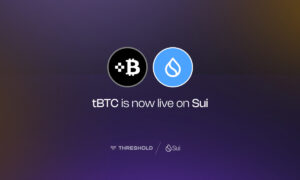Welcome to the ultimate guide on how to clean and maintain your laptop for optimal performance! Your trusty laptop is not just a gadget, but a valuable tool that helps you connect with the world, work efficiently, and indulge in entertainment. Just like any other device, it requires regular cleaning and maintenance to keep it running smoothly. In this blog post, we will delve into simple yet effective techniques to dust off those pesky particles, wipe away smudges from your screen, tidy up your keyboard, ensure all ports are spick and span, keep your battery healthy, and update software for seamless operation. So grab your cleaning supplies and let’s get started on revitalizing your beloved companion. Visit fit laptops.
Dusting your laptop
Dusting your laptop is a crucial step in maintaining its optimal performance. Over time, dust and debris can accumulate on the surface and inside the device, causing it to overheat or slow down. To begin with, power off your laptop and unplug any connected cables.
Next, grab a soft microfiber cloth or an anti-static brush to gently wipe away the dust from the exterior of your laptop. Pay special attention to vents, ports, and fan areas as they tend to attract more dirt.
For those hard-to-reach crevices and keyboard gaps, you can use compressed air in short bursts. Be careful not to hold the can too close as it may damage delicate components.
Remember not to neglect cleaning underneath your laptop as well! Use a clean cloth or cotton swabs slightly dampened with isopropyl alcohol (70% concentration) for stubborn stains or sticky residue.
Don’t forget about regularly cleaning out your laptop’s internal components by removing the back panel if possible. You can use compressed air again here but make sure you follow manufacturer guidelines before attempting this step.
By keeping up with regular dusting practices for your laptop, you’ll be ensuring better airflow which leads to improved overall performance and longevity of your device. So let’s banish that pesky dust together!
Cleaning your laptop’s screen
Cleaning your laptop’s screen is an essential part of maintaining its optimal performance. A dirty and smudged screen not only affects the overall appearance of your laptop but can also impact your viewing experience. Here are a few simple steps to help you clean your laptop’s screen effectively.
First, make sure to turn off your laptop and unplug it from any power source before cleaning the screen. This will prevent any potential damage or electrical hazards.
Next, use a soft microfiber cloth or a lint-free cloth to gently wipe away any dust or dirt on the screen. Avoid using paper towels or rough materials as they can scratch the surface.
If there are stubborn fingerprints or smudges on the screen, dampen the cloth slightly with distilled water or a gentle cleaning solution specifically designed for screens. Be careful not to use too much liquid, as excessive moisture can seep into the display and cause damage.
Gently wipe the affected areas in circular motions until they are clean. Do not apply excessive pressure as this may cause pixel damage.
Once you have cleaned the entire screen, allow it to air dry completely before closing your laptop or powering it back on.
Regularly cleaning your laptop’s screen will not only enhance its visual appeal but also ensure that you have a clear and enjoyable viewing experience every time you use it!
Cleaning your laptop’s keyboard
Cleaning your laptop’s keyboard is an essential part of maintaining optimal performance. Over time, dust, crumbs, and dirt can accumulate between the keys, causing them to stick or become unresponsive. To ensure that your keyboard stays clean and functional, follow these simple steps.
Turn off your laptop and disconnect it from any power sources. This will minimize the risk of electrical damage while cleaning. Next, use a soft microfiber cloth or compressed air canister to remove loose debris from between the keys. Gently shake the laptop upside down to dislodge any stubborn particles.
For more thorough cleaning, dampen a cloth with diluted rubbing alcohol or specialized electronic cleaner. Wring out any excess liquid before gently wiping each key in a circular motion. Avoid using excessive force as this could damage the keys.
To clean hard-to-reach areas such as crevices and edges around the keys, use a small brush or cotton swab dipped in alcohol. Be sure not to let any liquid seep into the keyboard itself.
Allow your keyboard to dry completely before turning on your laptop again.
By regularly cleaning your laptop’s keyboard following these simple steps, you can maintain its functionality for years to come!
Cleaning your laptop’s ports
One often overlooked aspect of laptop maintenance is cleaning the ports. Over time, dust and debris can accumulate in these tiny openings, causing connectivity issues or even damage to your device. To ensure optimal performance, it’s important to regularly clean your laptop’s ports.
Start by turning off your laptop and unplugging any connected devices. Use a compressed air canister to blow out any loose dust or particles from the ports. Be sure to hold the canister upright and use short bursts of air to avoid damaging the delicate components inside.
Next, take a soft brush or cotton swab dipped in rubbing alcohol and gently clean around the edges of each port. This will help remove any stubborn dirt or grime that may be trapped inside.
For USB ports, you can also use a small toothpick or plastic pick to carefully remove any lint or debris that may have accumulated over time.
Once you’ve cleaned all the ports, allow them to dry completely before reconnecting any devices or powering on your laptop.
By regularly cleaning your laptop’s ports, you can prevent potential issues and maintain optimal performance for years to come!
Maintaining your laptop’s battery
Maintaining your laptop’s battery is crucial for ensuring optimal performance and longevity. Here are some simple yet effective tips to help you keep your laptop’s battery in top shape.
It’s important to avoid overcharging your laptop. Once the battery reaches 100%, unplug the charger to prevent unnecessary strain on the battery cells. Similarly, avoid completely draining the battery as this can also have a negative impact on its overall health.
Another tip is to adjust power settings accordingly. Lowering screen brightness and reducing the time before sleep mode activates can help conserve battery life during periods of extended use.
Regularly updating your laptop’s software can also contribute to better battery efficiency. Software updates often include optimizations that enhance power management and reduce energy consumption.
Furthermore, keeping your laptop cool is vital for maintaining a healthy battery. Excessive heat can accelerate cell degradation and decrease overall performance. Ensure proper ventilation by using a cooling pad or keeping the air vents clear of obstructions.
If you’re not planning on using your laptop for an extended period of time, consider removing or disconnecting the battery. Storing it at around 50% charge in a cool environment will help preserve its capacity.
By following these simple maintenance tips, you can ensure that your laptop’s battery remains healthy and delivers optimal performance when you need it most!
Updating your laptop’s software
Updating your laptop’s software is an essential task to ensure optimal performance and security. By regularly updating your software, you can benefit from the latest bug fixes, enhancements, and new features that can improve the overall functioning of your laptop.
To update your software, start by checking for updates in the operating system. On a Windows laptop, you can do this by going to Settings > Update & Security > Windows Update. On a Mac laptop, go to the Apple menu > System Preferences > Software Update.
In addition to updating the operating system, it’s important to keep all your applications up-to-date as well. Many software developers release regular updates with performance improvements and security patches. Check for updates within each application or use an automated tool like Ninite or Patch My PC for Windows laptops.
It’s also crucial to update your antivirus and anti-malware programs regularly. These tools protect your laptop from harmful viruses and malware attacks. Ensure that you have automatic updates enabled so that you don’t miss any critical protection measures.
Don’t forget about firmware updates for hardware components such as BIOS or drivers. These updates often address compatibility issues or provide optimizations for better performance. Visit the manufacturer’s website or use their official tools/software to check for available firmware updates specific to your laptop model.
By keeping all aspects of your laptop’s software up-to-date – including operating system, applications, antivirus programs,and firmware – you can enjoy improved stability, enhanced functionality,and reduced vulnerability against potential threats.
Conclusion
Keeping your laptop clean and well-maintained is essential for ensuring optimal performance. By following these simple steps, you can extend the lifespan of your device and avoid potential issues down the line.
Regularly dusting your laptop helps remove dirt and debris that can clog up the cooling system, causing overheating. Use a soft cloth or compressed air to gently clean the vents and fans.
Cleaning your laptop’s screen not only enhances visibility but also prevents smudges and scratches. Remember to use a microfiber cloth or screen cleaner specifically designed for electronics.
The keyboard is another area prone to collecting dust, crumbs, and other particles. Take a few minutes every now and then to wipe it down with a damp cloth or use compressed air between the keys.
Don’t forget about cleaning your laptop’s ports! Dust can accumulate in these tiny openings over time, hindering their functionality. Simply use a dry cotton swab or compressed air to remove any debris.
Maintaining your battery is crucial for prolonging its life. Avoid deep discharges by charging it regularly, and if possible, keep it plugged in while using heavy applications. Also, consider calibrating your battery periodically for accurate charge readings.
Don’t overlook software updates; they are vital for keeping your laptop running smoothly and safeguarded against security threats. Set up automatic updates whenever possible or manually check for updates regularly.
Remember that proper maintenance goes hand in hand with regular backups of important files as an extra precautionary measure against data loss.
By implementing these easy cleaning techniques into your routine maintenance plan, you can enjoy optimum performance from your laptop year after year!
So go ahead – grab that microfiber cloth and get started on giving some love to your trusty companion! Your laptop will thank you by performing at its best when you need it most!