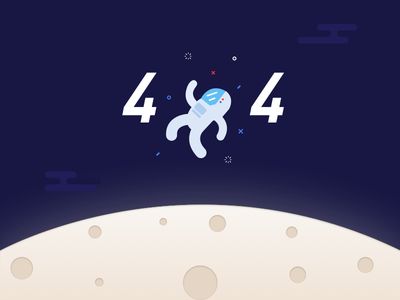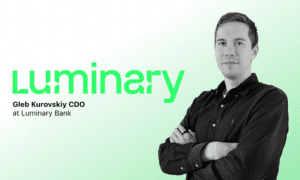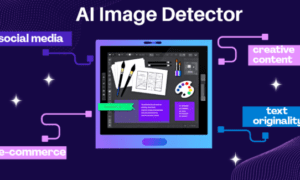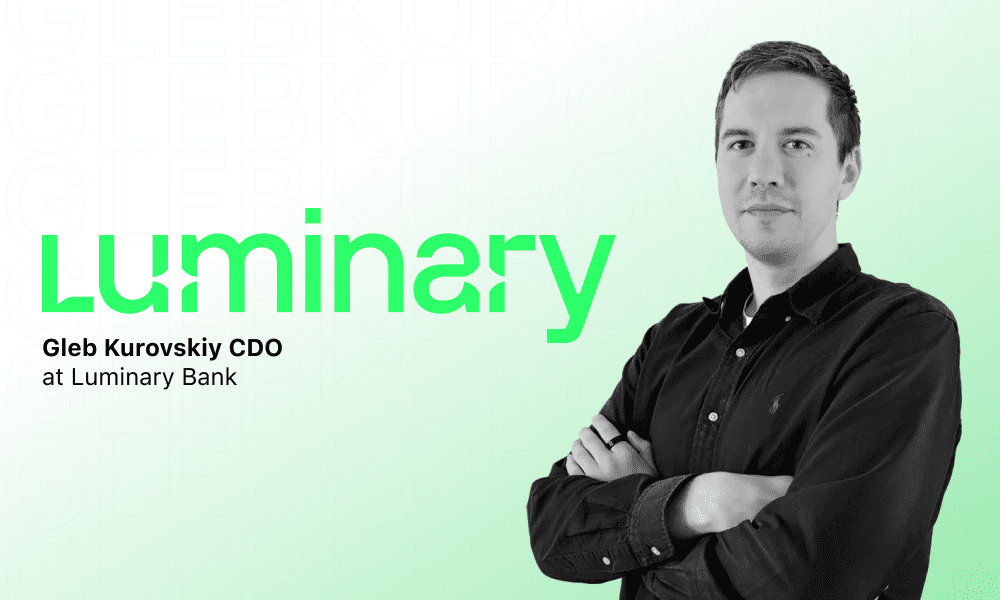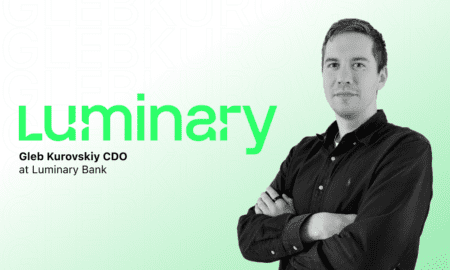You click a link expecting to land on the right page, but instead, you see “Page Not Found.” That’s a 404 error, and it happens when a browser can’t locate the page it was told to fetch.
Put simply, this error means the page you’re looking for either doesn’t exist anymore, was moved without a redirect, or the link was typed incorrectly.
A few missing pages here and there are normal, especially during migrations or content updates. However, if you’re not keeping track, a buildup of 404 pages can quietly hurt your site. It can lead your website to lose traffic, have broken user journeys, and have less efficient indexing by search engines.
In this blog, we’ll cover what causes 404 errors, how they can impact your SEO, and the most effective ways to fix and prevent them.
Let’s begin!
What Does a 404 Error Really Mean?
A 404 error is part of the HTTP status code family, a set of standard responses that tell your browser how a request to a website was handled. When you see “404 Not Found,” it means the server was reached, but it couldn’t find the specific page you asked for.
In plain terms, the server is working fine, but the content you were trying to reach either doesn’t exist, has been removed, or never existed at that exact URL. The message often reads something like “No webpage was found for the web address” or similar variations such as “Page Not Found,” “Error 404,” or “The requested URL was not found on this server.”
These messages all point to the same issue: the server couldn’t match the request with an actual page, so the user is left at a dead end, unable to find the content they expected or needed.
What Causes a 404 Error?
A 404 error means your browser connected to the server, but no webpage was found for the web address you requested. You may even see a message like “the request URL was not found on this server.”
So, what causes that?
Reason 1: User-side causes
On the user’s end, these are the most common triggers:
- Typos in the URL: Even one wrong character can break a link.
- Outdated bookmarks: Saved pages that no longer exist.
- Cached pages: Your browser may store a version of the site that’s no longer valid, leading to confusing errors.
Reason 2: Website-Side Issues
More often, the issue is within the site:
- Deleted or moved pages without a redirect
- Changes in folder or URL structure that aren’t reflected in internal links
- Broken links, either internal or from other sites
- CMS or plugin errors causing faulty routing
- DNS misconfigurations where domain settings don’t lead to the right server
- File permission errors that block access to content
- Missing or corrupted .htaccess files which disrupt how URLs are handled
Whether caused by the user or the site itself, these errors can impact both navigation and SEO. So, it’s worth tracking them early.
Are There Different Types of 404 Errors?
Not all 404 errors behave the same way.
Depending on how they’re triggered or handled, users and search engines may see different versions of the same issue. Find out one of the most common types and how they differ in function or appearance below:
1. Standard 404
This is the most common and plain version.
The server receives the request, looks for the page, and returns a clear message: it’s not there. You might see variations like “HTTP 404” or “404 – file or directory not found.” These messages all mean the server couldn’t locate the page at the requested URL.
2. Soft 404
A soft 404 happens when a page shows a “not found” message visually.
Technically though, it returns a 200 OK response, the same code you’d get for a working page. Search engines don’t appreciate this, since it misleads crawlers into thinking the content is valid when it isn’t.
3. Internal vs. External 404s
These refer to where the broken link lives:
- Internal 404s are links on your own site pointing to missing pages.
- External 404s come from other websites linking to pages on your site that no longer exist. While both affect usability, external 404s can also waste valuable backlinks.
4. Client-Side vs. Server-Side 404s
The root of the issue decides whether it’s on the client or server end:
- Client-side errors usually occur due to typos, browser cache issues, or outdated bookmarks.
- Server-side 404s result from misconfigured redirects, missing files, or access restrictions on the site itself.
5. Hidden or Restricted 404s
Sometimes, the page technically exists, but access is blocked due to login restrictions, file permission settings, or a robots.txt rule.
This produces a 404 even when the content is present, because it’s unreachable by the browser or crawler.
6. Custom 404 Pages
These are user-designed error pages that offer branding, navigation, or search functionality.
They don’t prevent the error, but they help keep visitors on your site instead of losing them at a dead end. A well-crafted 404 page can guide users back to relevant content, reduce bounce rates, and even create a positive impression through helpful links or a friendly tone.
How 404 Errors Affect SEO?
A few 404s won’t hurt, but if they start to pile up, they can quietly drag down your site’s search performance.
Search Bots Hit Dead Ends
When search engines crawl your site, they expect a clear path.
But if they run into a 404 error code repeatedly, it slows them down. Bots waste time on broken URLs instead of discovering fresh content, which can limit how often your site is crawled and what actually gets indexed.
Backlinks Lose Their Value
If other websites are linking to a page that no longer exists, all the authority from those links goes nowhere. That’s lost link equity, and in competitive niches, it matters. Unless you’ve set up redirects, the value those backlinks once passed is essentially gone.
Rankings Slip Away
Pages that used to rank and maybe even convert can vanish from search results if they return a 404.
Worse, if the page isn’t just missing but triggers something like an HTTP 404 forbidden error due to server rules or permissions, it sends mixed signals to crawlers. That confusion can hurt both visibility and trust.
Users Bounce Faster
Search engines also watch how people respond to it. If visitors keep landing on dead links, they leave. High bounce rates and low time-on-site are signals that your site isn’t delivering, which can drag rankings down even further.
If these issues continue to grow, especially after a migration, redesign, or structural changes, it might be time to bring in expert support. Knowing when to troubleshoot and when to delegate can make a measurable difference, and resources like Hire a WordPress Consultant: What to Know, What to Avoid, and When to Consider Outsourcing can help you find the right fit when the time comes.
How to Detect 404 Errors on Your Website?
Before you can fix 404 errors, you need to know where they are. The easiest place to start is Google Search Console, where the Coverage report flags any pages returning error 404 not found. You can also inspect individual URLs to see if they’re still live or indexed.
Google Analytics is another useful tool. Filter by page titles to find visits to your 404 page. For a broader scan, SEO tools like Ahrefs, Screaming Frog, or Dead Link Checker can crawl your entire site and surface broken links.
If you have access to server logs, you can trace which URLs are generating 404 responses and how users arrived there. Also, of course, nothing beats a quick manual check or listening to user-reported issues; sometimes visitors spot problems before your tools do.
Catch these errors early to fix them easily before they affect your SEO or usability.
How to Fix 404 Errors (Under Different Scenarios)?
Fixing a 404 starts with knowing why it’s happening. Below are the most common scenarios, with step-by-step fixes where applicable.
1. If the Page Was Moved
Use a 301 redirect for any permanent URL change. This tells both browsers and search engines where the content lives now.
For WordPress (Yoast SEO Premium):
- Go to SEO > Redirects, select 301 (Permanent)
- Enter the old and new URLs
- Save changes
Using .htaccess (Apache servers):
Redirect 301 /old-page https://www.example.com/new-page
Use a 302 redirect only if the move is temporary, like hiding a product page that will return soon.
2. If the Page Was Deleted
First, check if the page gets traffic (via Google Analytics or GSC). If so, consider restoring it. Otherwise:
- Leave as 404 if the content has no replacement
- Or return a 410 Gone status to clearly tell search engines it’s gone for good
410 in .htaccess:
Redirect gone /old-page
3. If the Link Is Broken or Mistyped
Correct broken internal links in your menus, posts, or page builders. To find them:
- Use Screaming Frog or Ahrefs’ Broken Link Checker
- Or manually check 404 errors using Search Console’s “Not Found” list
For external links:
- Reach out to the referring site to update the link
- Or create a redirect to the next best page, especially if the broken URL has backlinks
4. If .htaccess or File Permissions Are Involved
A corrupted .htaccess file can cause routing issues or even a server 404 error.
To regenerate via WordPress:
- Go to Settings > Permalinks
- Click Save Changes — WordPress will rebuild .htaccess
Or manually create one using FTP/File Manager:
# BEGIN WordPress
<IfModule mod_rewrite.c>
RewriteEngine On
RewriteBase /
RewriteRule ^index.php$ – [L]
RewriteCond %{REQUEST_FILENAME} !-f
RewriteCond %{REQUEST_FILENAME} !-d
RewriteRule . /index.php [L]
</IfModule>
# END WordPress
For file permissions, make sure:
- Files = 644 (read/write for owner, read-only for others)
- Folders = 755 (read/write/execute for owner)
Wrong permissions may return an http error 404 even when the file exists.
5. If DNS Settings Are the Issue
A misconfigured DNS can result in pages showing as unavailable.
To fix:
- Log into your DNS provider
- Check A records (should point to your host IP)
- Confirm nameservers match your web host
- Use DNS Checker to verify propagation (may take 24–48 hours)
6. If CMS or Plugin Conflicts Are The Problem
Some themes or plugins interfere with routing and can throw unexpected 404s.
To troubleshoot:
- Deactivate all plugins via WP Admin
- Switch to a default theme like Twenty Twenty-Four
- Re-enable one plugin at a time to isolate the issue
- Clear caches after each step
7. If It’s a Hosting-Level Problem
If none of the above apply, the issue may be on the server.
Do this:
- Check server error logs via cPanel or hPanel
- Look for rewrite errors, 404s tied to permissions, or failed redirects
- Contact hosting support if the issue involves caching layers, load balancers, or NGINX misroutes
If you’re spending more time debugging than building, it might be worth bringing in expert support. A skilled WordPress developer can help audit and fix 404 issues properly and keep your site running smoothly.
A 404 Page Isn’t a Failure if You Handle It the Right Way
No site is completely safe from the occasional http response 404. Pages move, links break, and URLs change. What matters most is how you handle them when they happen.
Regular checks for broken links, setting up redirects during site changes, and keeping your CMS and plugins updated can prevent most issues. It also helps to monitor traffic to removed pages, notably if they once ranked or were shared externally.
When a page does go missing, a clear 404 page and a solid redirect or removal plan can protect both user experience and SEO.
The goal isn’t to eliminate every 404; it’s to manage them well. When handled properly, 404s are less of a problem and more of a sign that your site is being looked after.