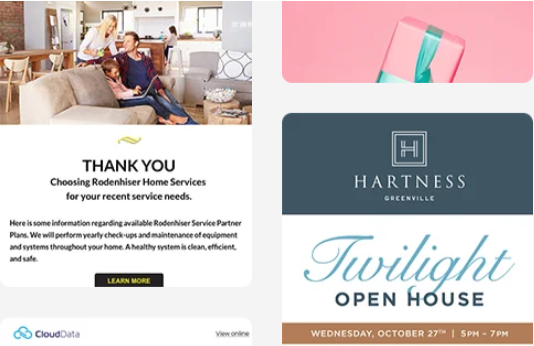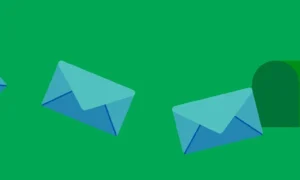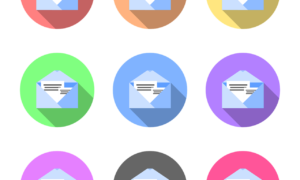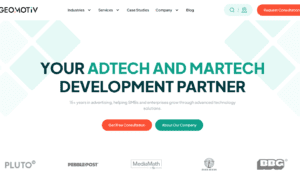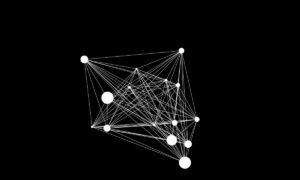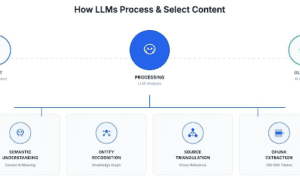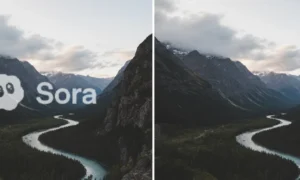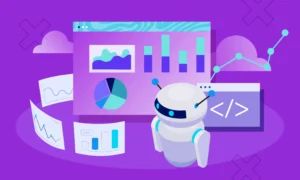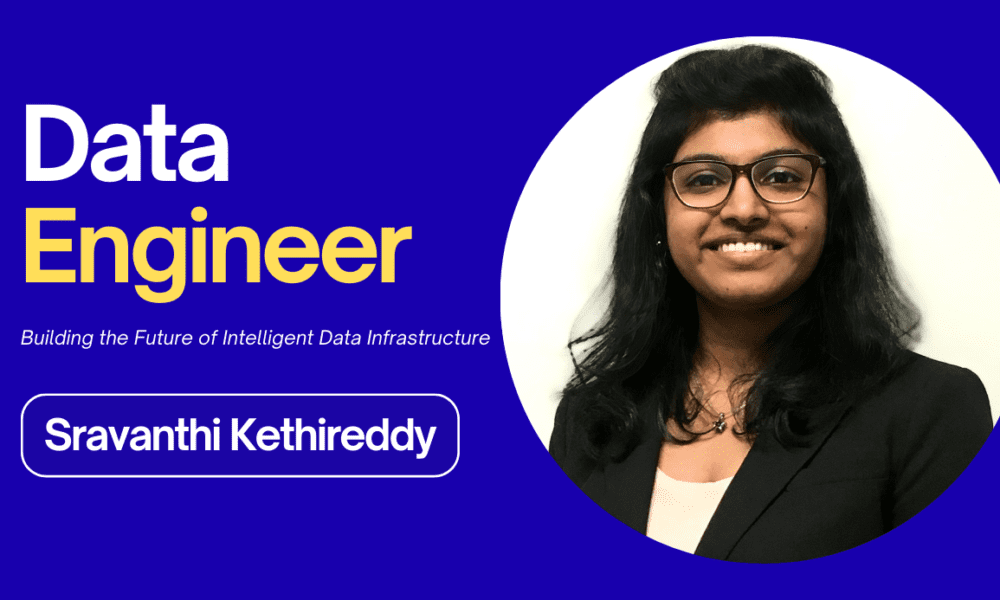Introduction:
Managing multiple email templates in Pardot can quickly become complex, especially for growing teams juggling dozens of campaigns, Engagement Studio flows, and personalization requirements. Without a solid strategy, you risk wasting time on repetitive updates, breaking brand consistency, or letting old templates linger with outdated messaging. This article will walk through practical, actionable ways to take control of your Pardot templates using built-in features and smart workflows that scale.
Why managing email templates in Pardot can quickly become overwhelming
When you’re working in Pardot, it’s easy to end up with dozens of Pardot email templates that all look slightly different. For example, copy one email to use in another Engagement Studio flow, then make small edits. Over time, you’ll have a bunch of similar templates with no easy way to update them all at once. If your logo changes or your footer needs updating, you must go into each template manually. There’s also no built-in option to bulk edit templates, which makes even small changes feel like a big job. Without a clear system, things get messy fast, so finding smart ways to manage and update templates is important before it gets out of hand.
Embrace Snippets to future-proof your content updates
Snippets in Pardot are like reusable puzzle pieces for your emails, landing pages, and forms. Instead of copying and pasting the same header, footer, or disclaimer into every email, you can create a Snippet once and insert it into all your templates. For example, let’s say your company updates its privacy policy. If you’ve used a Snippet for that section, you only need to make the change once in the Snippet Editor, and it will update everywhere automatically. This saves tons of time and keeps your content consistent. Snippets work with both Campaigns and Business Units, making them flexible for different teams. Setting them up early means fewer headaches later when updates are needed across many templates.
Use the Snippet merge picker like a pro
Using the Snippet merge picker in Pardot’s Email Builder is like choosing ingredients from a menu to build your perfect email. Once you’ve created Snippets, adding them to your email is simple. Just open the merge picker, select “Snippets,” and choose the one that fits. For example, if you’re sending a welcome email for a specific product line, you can insert a Campaign Snippet that includes product-specific info. Or, if your business operates across regions, Business Snippets lets you tailor footers, legal text, or contact info based on location. This keeps your emails clean, modular, and easy to scale. Instead of editing each template by hand, you manage content through these reusable blocks, saving time and avoiding mistakes.
Speed up manual edits with smart HTML shortcuts
Sometimes, despite using Snippets, you’ll need to make quick manual changes across several email templates. A smart way to speed this up is by using simple find-and-replace tricks in the email HTML. For example, if you want to update a font style or swap out an old image URL, you can copy the relevant HTML code from one template, then open each template’s HTML editor and use CTRL+F (or Command+F) to find the exact code you need to change. Next, paste the new code in its place. This method helps you update many templates quickly without opening each one fully or redoing everything from scratch. It’s a handy shortcut for keeping your emails consistent and saving time.
Enable HML and let personalization do the heavy lifting
Upgrading to Handlebar Merge Language (HML) in Pardot unlocks smarter, more flexible ways to personalize your emails at scale. One of the biggest advantages is conditional logic, which allows you to show different content based on specific criteria—so your emails feel more relevant to each recipient without needing multiple versions. When you enable HML, Pardot automatically upgrades your existing templates in the background, so you don’t have to update everything manually. This means you get better user experiences through personalization without doubling your content workload.
Build simple automations to handle one-off personalization
Simple automations and custom fields in Pardot can make your email templates smarter and more personalized without extra manual work. For example, by creating an “Is Opted Out” custom field and automation rules, you can automatically flag unsubscribed prospects and control when to show resubscribe messages. This helps deliver tailored experiences that respect recipients’ preferences while keeping your email templates clean and easy to manage. Using these automations reduces friction, improves engagement, and lets you handle one-off personalization needs efficiently across many templates..
Conclusion:
Efficiently managing and updating Pardot email templates doesn’t have to be overwhelming. With features like Snippets, HTML, and strategic automations, you can streamline your workflow, reduce errors, and keep your messaging both scalable and personalized. The key is to embrace modularity, invest time in proper setup, and stay consistent with how your team handles updates. With these methods in place, you’ll spend less time chasing down old templates and more time delivering value to your audience.