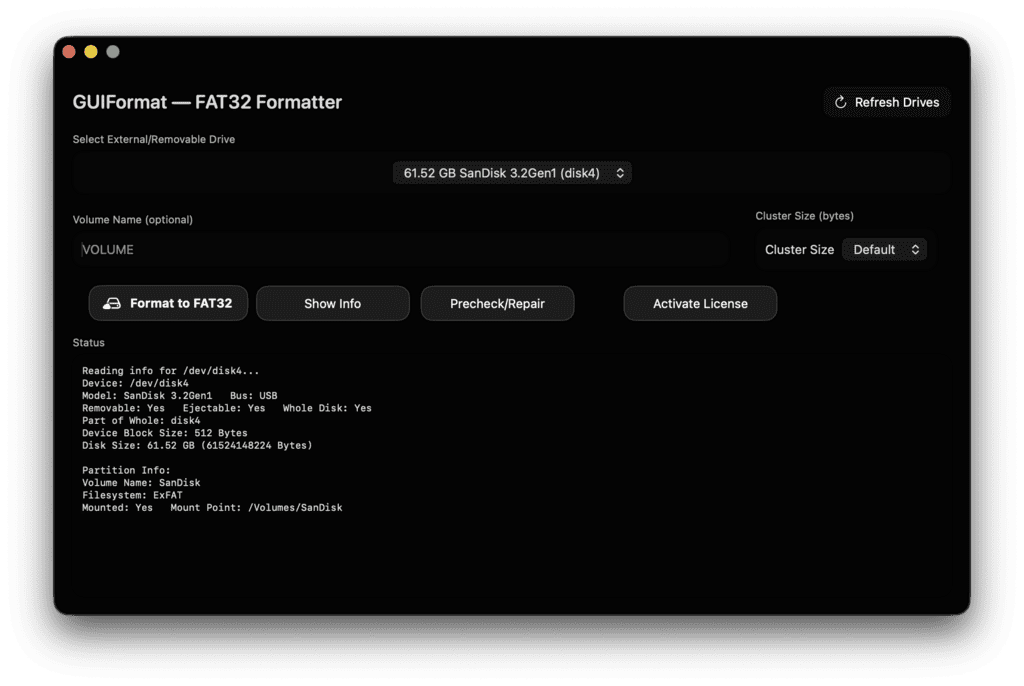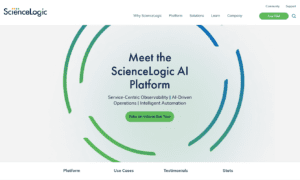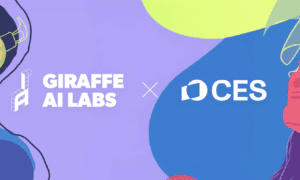The drives I’ve formatted have been more than could recall–small SD cards with 8 GB made from cameras of the past, huge 1TB USB drives to store retro games libraries as well as a myriad of portable flash drive for customers who simply want things be able to “work everywhere.” When I need a quick and reliable method of putting FAT32 onto a portable drive I turn to GUIFormat. It’s straightforward, efficient and, when I’m done it mounts the drive virtually anything: Windows PCs, Macs televisions and car stereos, cameras and printers, routers, you name you can think of it.
This is my complete review of GUIFormat, as well as FAT32 formatting. I’ll explain the things FAT32 excels at, how you can utilize it, how size of cluster influences performance and the way I format SD USB drives and SD cards in my real-world experience. I’ll also discuss the pitfalls I’ve come to expect and the exact steps I use in each version of Windows as well as macOS. If you’re trying decide between FAT32 or exFAT or simply want an easy, straightforward method of preparing your drive This is the guide I wished I had before I first started.
What GUIFormat Does Better Than the Built-In Tools
Windows technically does support FAT32 however, it notoriously does not allow formats for volumes greater than 32GB in FAT32 within the standard UI. This is a choice of policy and not a strict limit of FAT32’s own. GUIFormat overcomes that restriction and allows me to format larger drives into FAT32 quickly and securely. It provides me with the main knobs that I value–volume label and cluster size, but doesn’t drown me with technical terms.
On macOS I’m able to enjoy top-of-the-line support for FAT32 via Disk Utility as well as using the newfs_msdos command. However, if I want to have the same experience on both platforms, I would prefer applying the same logic and rules for cluster size everywhere. I’ll explain the steps I follow on mac in the next section so you’re covered both ways.
Why FAT32 Still Matters in 2025
FAT32 has been in use for many years, and that’s precisely why it’s important. The manufacturers of devices continue to support it due to its simplicity and universally compatible. If someone asks me, “What format will my car stereo actually read?” 9 percent of the time, it’s FAT32 that will be the correct answer. It’s the same for drones, dash cams 3D printers, older televisions. ExFAT is a better choice for large files as well as modern operating systems. However, the time you require the most compatibility, FAT32 comes out on top.
There’s a strict restriction I’m always mindful of in the beginning: FAT32 cannot store a single file that is larger than 4GB. If you intend to move five GB of video files around FAT32 isn’t the right option. Use exFAT instead. If your files consist of documents, photos and MP3s, firmware, ROMs or anything else that is less than 4GB, FAT32 is an excellent choice.
The quick rule of thumb If your device is outdated or clunky, select FAT32. If your files push past 4 GB, choose exFAT.
How I Think About Cluster Size
Size of cluster (also known as the size of an allocation unit) regulates the way disk space is divided. Each file is part of several clusters and a file that does not take up its entire cluster occupies the entire cluster. Larger clusters means smaller entries to manage and usually more rapid sequential reads, but the possibility of wasting area (“slack”) in the form of lots of small files. Smaller clusters offer better efficiency in space with lots of small files, but more burden.
Here’s how I make my decisions on the spot:
Small files are stored on SD cards.
When I am preparing an SD card to store software files for firmware, configurations or any text-heavy work I prefer four KB as well as 8KB clusters. They keep costs in check and do not compromise speed or responsiveness. For older gadgets and cameras 4 KB is the secure default.
Mixing files on a general-purpose USB drive
When I’m helping my family members by providing the use of a “jack-of-all-trades” flash drive–photos, spreadsheets, videos, etc. I set the default to sixteen KB as well as 32KB. The drive seems quick and the space is reasonable.
Large media on huge USB drives
For huge MP3 libraries or ROM collections, as well as huge project folders with a majority of medium-to-large-sized files 32KB and 64KB provides me with a significant increase in speed on sequential writes and reads. For some devices such as media players, bigger clusters may speed up loading times while sifting through folders.
My main recommendation
If you’re unsure, begin by using 32KB. It’s a well-balanced cluster size that works well with modern flash memory while keeping space utilization low for the majority of multi-tasking.
Windows: The Process I Follow With GUIFormat
I’ll detail exactly the steps I employ for Windows when I have for a formatted flash drive SD card (in a USB reader) or a mobile HDD to FAT32 using GUIFormat. This assumes that you’ve backup your data, and formatting erases the volume you want to format.
First step: connect the drive and identify the drive
I plug the drive into and then wait until Windows to assign an appropriate letter. I then launch the File Explorer and examine the size of the drive and make sure I’m on the correct device. If I’m unsure I then check disk management to check the capacity and the partition layout.
2. Close all window that points to the drive
If an Explorer window is running on the device, Windows may be unstable when formatting. I close these windows to minimize the risk for “drive in use” errors.
Step 3: Open GUIFormat with admin rights
I click right-click on my GUIFormat executable and select Run as Administrator. This will ensure that it is able to access the entire volume that is removable and has permission to format.
Step 4: Choose the right drive letter
When I open the GUIFormat Window I select the correct letter from the drop-down menu. I always double-check capacity to ensure that I don’t format the incorrect volume.
Step 5: Set a clear volume label
I use short, descriptive labels like SD_128G, MEDIA64, or CAR_USB. Labels that are clear save me when I plug multiple drives into.
Step 6: Select the size of the cluster that best matches the task.
For a standard USB drives, I would go for 32KB. For small files I reduce it the size to the size of 4KB and 8KB. In the case of media libraries, I increase into 64KB. GUIFormat’s cluster options are mapped to sizes that are familiar, so choose the one that best fits your needs.
Step 7: Choose a either a quick format or a full format
If I’m preparing a brand new drive or am concerned about file system issues, I remove Quick Format and allow it to run the full test. In other cases, I keep the Quick Format option in the checkbox to speed. Quick format reconstructs the file system’s structures without scanning every sector which is typically acceptable for flash media that is healthy.
Step 8: Create and confirm
I press Start and confirm the message and let GUIFormat do its work. After it is done then I re-open File Explorer, right-click the drive, and then check the Properties to ensure that the file system displays FAT32 and the label I have selected. After that, I copy a tiny test file, then eject it the original file, then insert it back in, and check it out to ensure all is working.
Personal Tip: I keep one tiny MP3 and a tiny Text file in my computer called test.mp3 and hello.txt. I copy them to every newly formatted drive and then open them to perform an easy sanity check.
SD Card Format: The Way I Prep Cards for Cameras and Gadgets
SD cards are unique because certain devices and cameras require particular formatting rules. If I want maximum compatibility:
Step 1: Make use of a trusted card reader.
The cheap readers cause more hassle than they pay for. I recommend an USB 3.0 reader that is a well-known brand to avoid any connection issues while the formatting.
Step 2: Confirm genuine capacity
If a card is acting up I will quickly check its sanity using a tool such as the h2testw (Windows) and F3 (macOS/Linux). False SD cards are extremely frequent, and it’s much better to spot a fake instead of relying on footage.
Step 3: Format FAT32, using a moderate size cluster
For generally compatible SD cards that are broadly compatible, 32KB is my standard. In the event that your camera’s old or has a preference, 4 KB or 8 KB occasionally can be a good choice to avoid the quirks. I make sure that the volume label is simple and clear. Some devices do not care about labels, however humans appreciate the clarity.
Step 4. Let the device perform a final format in the device
A lot of cameras have their specific folder structures or metadata when first used. After having a complete FAT32 format is created on the computer, I usually put the card in the camera, and then use it’s formatting option to complete. This makes sure that the device is set up as it would.
Step 5: Check record and playback
I will always run a 30 second recording and playback test on the device following formatting. If it plays and records smoothly, I’m done.
Flash Drive Format: My All-Purpose Workflow
USB sticks can be used between computers and humans. I view them as the universal courier service in technology. This is my routine for tech life:
Step 1: Decide FAT32 versus exFAT
If the collaborators are likely to use older office computers or laser printers as well as embedded equipment, I recommend FAT32. If I’m sure we’ll be passing huge videos around the world, then I change to exFAT. When I’m not sure about a device’s compatible, FAT32 usually wins.
Step 2: Select an appropriate size cluster for the purpose.
For use with mixed office, 16 KB or 32 KB will make transfers quick without taking up space. If you are using media heavily, 32 KB or 64 KB will give you an extra boost.
Step 3. Use a human-friendly label
Names such as the TEAM_SHARE, INSTALL_KIT and BACKUP_2025_01 help you out particularly when you have an entire drawer of similar sticks.
Step 4 Step 4: Run GUIFormat and verify
A quick format is perfect for daily work. If a stick behaves strangely or I’ve pulled the keychain which has seen excessive rain, I’ll do the full format, and in the event of a need, a quick check of the surface with a verifiability tool.
USB Drive Formatter on Windows: When I Prepare Portable HDDs and SSDs
With portable drives that fall in the 500 GB to 2TB range, the size of the cluster and limit of files are more important. FAT32 is able to handle large quantities, however the limit of 4GB files is the primary element.
Step 1: Check your largest file needs
If I’m planning to save Blu-ray rips, or multi-gig installers on my drive, exFAT is more sensible. If I’m creating drives for an smart television or gaming console that has established FAT32 supports and files of that are less than 4GB, FAT32 still works great.
Step 2: Lean towards 32 and 64-KB clusters
On larger disks, larger clusters allow allocation tables to remain small and the sequential reads speedy.
Step 3: Consider partitioning
Sometimes, I divide an enormous drive into two parts that are one FAT32 for devices that are older and one exFAT for massive files. It’s a clever method of covering all areas.
4. Format the document using GUIFormat and then run an on-the-fly check
I copy a tree of folders that contains a few hundred files and make for a speedy transfer. If the drive is slow I think about the size of the cluster or the quality of the cable. A poor USB cable could cause drive issues.
macOS: How Do I format FAT32 correctly on Mac OS? Mac
If I’m running an Mac and I require FAT32 to ensure maximum compatibility, I have two options Disk Utility for an intuitive UI as well as diskutil and newfs_msdos for a more precise.
Option A: Disk Utility UI
Select the appropriate device
If you open the Disk Utility and change the display towards Display All Devices and then select the physical device not only the volume.
Erase as MS-DOS (FAT)
Within the Erase dialog, I select MS-DOS (FAT) for the format and Master Boot Record as the scheme if I need to have broad compatibility with my device. I type in a brief name, a clear one and then select to erase.
Check after mounting
I eject the device and re-insert it in order to ensure that it is mounted properly. If I’m aiming at an audio system or camera I also check it out on the device as well.
Alternative B: Use a terminal that uses diskutil and newfs_msdos
Sometimes, command line allows me greater control. Here’s the sequence that I use cautiously and with care:
# List disks and determine your desired target (e.g. or disk3 in /dev/disk3.) Diskutil List # Remove the mount from the entire disk (replace disk3 with the identifier you want to use) diskutil unmountDisk /dev/disk3 Create an MBR partition and format it to FAT32 with a label: sudo diskutil partitionDisk /dev/disk3 FAT32 Media 0.b
If I require a certain size cluster, I employ newfs_msdos immediately after generating the empty part. For instance, to create 32 KB clusters in the first slice:
* Replace disk3s1 by your slice’s identifier sudo newfs_msdos -F 32 -c64 -v MEDIA the device /dev/rdisk3s1
In this example, -c 64 sets 64 clusters per cluster. With 512-byte sector, that’s 32 clusters of KB. Always double check the slice’s name prior to running the command.
Security note: The diskutil and newfs_msdos commands could wipe a disk that is not the correct one in the event that you misspell an identification number. I do not run them without verifying device names twice.
FAT32 Versus ExFAT The Way I Choose
The FAT32 option versus exFAT comes every day I’ve put together my own structure.
Compatibility across various devices
FAT32 wins. It’s everywhere from a 2009 printer to a dash camera for 2025. If I’m transferring the drive to a client and don’t know the tech stack of their device FAT32 is a safer option.
Large files transfer
ExFAT triumphs. If my file sizes consistently exceed 4GB ExFAT helps me avoid frustrations with copy problems.
Performance when there are many small files
Both can be adjusted according to the size of the cluster, however FAT32 that has 4 and 8KB clusters keep the slack at bay. For large numbers of medium-sized files, 16KB to 32 KB is the best option.
Firmware and older equipment
FAT32 is typically the recommended vendor format that is recommended by the vendor. If the manual refers to “FAT” without specifying, it is almost always FAT32.
Real-World Cluster Size Examples
Specific examples are helpful So here are three examples I’ve used within the last six months.
A USB music player for old-fashioned car stereos.
I had a 64GB USB stick that contained 8000 MP3s. The stereo indexes faster when it was formatted FAT32 and 32KB clusters, compared with 4KB. Navigation in the Folder felt more fluid as track skips felt nearly immediate.
A project drive to support an event photo shoot
For a 128GB card that contained thousands of RAW files that are around 25 MB, 16 KB clusters seemed to be a great fit. Transfers were easy and the space overhead was at a reasonable level.
A retro gaming drive
For a 256GB SSD with ROMs that are mostly medium-sized to large and emulation files 64KB clusters let lists scrolling as well as game launch swift on a compact ARM box.
Troubleshooting: Problems I Actually Run Into
However many times I formatted my drive there are a few issues that are always present. Here’s how I deal with them.
Write protection errors
If GUIFormat indicates that there is a write protection issue and the drive is not protected, I test it’s physically locked switch (common for SD card and adapters). When it’s a USB device that doesn’t have a switch, then I test it with an alternative port and on an alternative machine. In the event that it fails, I test an entire, slow format to force a more thorough revision. If there are still errors it could be because the flash is not working properly.
Windows is refusing to format past 32 GB with the default user interface
It’s a well-known Windows limitation. I have a way around it using GUIFormat that handles huge FAT32 volumes without issue.
Volumes with hidden partitions and bizarre layouts
If a drive contains strange, unfinished partitions left over from a DVR or router I wipe the table, then start from scratch. In Windows I make use of the Disk Management and diskpart:
# Be extremely cautious to ensure that this does not wipe the diskpart list on the selected disk Disk Select disk Clean create primary partition format fast assign exit
When formatting fs=fat32 exceeds the 32GB limitation, I make the partition using diskpart Then I move to GUIFormat to create it as FAT32.
Drives that are mounted, but copy slow
I will try using a different USB port and cable before I try a different. After that, I try different sizes of clusters. If the speed is still low I then check the drive’s SMART data (for SSDs) or run an initial read/write test to see if the storage is failing.
Quick Walkthroughs for Popular Tasks
Sometimes, all you need is the steps. These are the simple sequences I most often share.
FAT32 format to use a flash drive with 128GB running Windows using GUIFormat
Select the right letter
Connect the drive, then launch GUIFormat as administrator and select which drive’s letter is compatible with the stick’s 128GB capacity.
Make a welcoming label
Choose something like MEDIA128 to make it easy to recognize.
Choose a size cluster to mix media
Choose 32KB clusters to ensure an ideal balance.
Use quick format
Make sure to leave the Quick Format selected and click to start. Accept the warning, then sit.
Verify the results
Create a small file, then eject it, insert it again and then launch it. You’re done.
SD card format to use with an camera running macOS using Disk Utility
Display all devices
Start Disk Utility, select the View option, Show All Devices and then select that SD device.
Errase as FAT by using MBR
Click to erase Select Erase, then select MS-DOS (FAT) and Master Boot Record. Label it with a short name.
Finalize the camera
After the Mac erases the card, put it into the camera, and run the camera’s format. Make a short video to check.
FAT32 format is an external HDD for use on Windows with multiple devices targets
Split the drive
Open Disk Management and create two partitions one small FAT32 partition for devices and a bigger FAT32 exFAT partition for large files.
Make use of GUIFormat to create the FAT32 volume.
Select 32 or 64 KB as well as select 64KB clusters, based on the type of media you’ll be storing.
Label clearly
Names such as Media_FAT32 as well as ARCHIVE_EXFAT make it easier to distinguish them.
Safety and Data Integrity
The process of formatting is destructive in nature and I will never begin with no plan for anything that is important. My method is simple:
A short pre-format checklist
I verify the drive’s name capacity, the letter, and a backup of anything important. If it is owned by the client, I clearly inquire, “Everything on this drive can be deleted, correct?”
The distinction between full format and quick formats
Quick format reconstructs structure of the file system by not scanning the sectors. Full format scans the sectors and maps the wrong blocks, but takes a lot longer. If you have a good flash drive, speed is sufficient. If the drive is acting suspicious and/or one taken out in mid-copy, full format is well worth the effort.
Removal of hazardous substances
I always flush immediately before plugging the outlet. Windows caches writing as well, and macOS can too when under load. A drive’s deletion is the quickest method to destroy an entire filesystem and get the opportunity to have a late-night recovery session.
Performance Notes I’ve Collected Over Time
I don’t really care about benchmarks for casual drives However, I’ve noticed some patterns.
Larger clusters increase the quality of the quality of directory scans
Media folders load more quickly when using 32 as well as 64KB clusters. The difference is obvious in lengthy lists of documents.
Small clusters aid in firmware sticks.
When the drive has just a few tiny configurations 4 or eight KB clusters help keep the space utilization to a minimum and make creation time quick.
The quality of products varies widely from brand to brand.
Two drives with the same logo may use different controllers as well as NAND. If a drive seems off, random delays, erratic speeds–I’ll assume that the flash is at fault instead of the filesystem, and replace it.
Windows and Mac: A Short Compatibility Primer
Knowing what I can expect will help me stay clear of surprise.
Windows
Windows is able to read, write and FAT32 and exFAT right out from the box. It restricts FAT32 formation to 32GB in the default user interface, but reads more FAT32 perfectly. To read FAT32 larger than 32 GB I prefer GUIFormat.
macOS
macOS can read and write FAT32, as well exFAT. If I want universal compatibility with my gadgets I select Microsoft’s DOS (FAT) and MBR in Disk Utility. The combination works well with embedded equipment.
Gadgets and appliances
TVs, car stereos, printers, routers, and cameras usually require FAT32. Certain models are more recent and support exFAT, though the manuals don’t always provide enough information. If I’m unable to confirm the exFAT, I’ll use FAT32.
What I Do When a Device Rejects a Drive
Sometimes the car stereo or camera can throw an alarm. My recovery routine is like this:
Re-format using the defaults that are conservative
I format FAT32 using the 4KB as well as 8KB clusters as well as a simple label. The use of fancy labels or clusters that are not standard could cause problems for firmwares with minimal features.
Make use of MBR instead of GPT.
Some devices expect MBR partitioning. On macOS I set the style in the direction of Master Boot Record. On Windows I confirm the disk’s style by using Disk Management and then convert it if necessary.
Let the device format run for a while.
After having a clear FAT32 format on my computer I then perform the device’s format in the last step. It is often a solution to problems with the structure of folders.
My Personal Playbook for Common Scenarios
I love patterns that I can use again. These presets are a good representation of what I’m looking at.
Work handoff stick to be used for office use in general
I format my FAT32 file Set sixteen KB clusters and then identify it with Work Share. This keeps compatibility high and provides solid performance for mixed documents.
Media stick to be used for a living room TV
I format it as FAT32 and with 32KB as well as 64KB clusters, then label the file TV_MEDIA and make sure that the files are less than 4 GB in order to avoid playingback issues.
Firmware SD card to use with cameras
I format it as FAT32 using the 4KB clusters, then label it the CAM_SD and then always use the in-camera format following the format on my computer.
A Short Note on Licensing and Drive Size Limits in Apps
Some formatsters limit FAT32 on larger drives until you buy a license key. The file system doesn’t need to be licensed but it’s a choice made by the program. GUIFormat’s primary goal is to let you create a format that Windows’ default tools don’t. If the tool you’re using has a limit without a purchase, it’s about the business model of the tool rather than a normal FAT32 limit.
Frequently Asked Questions
Can FAT32 handle a 1TB drive?
Absolutely, FAT32 will handle data that are larger than 32GB. The limitation of 32 GB is an aspect of the Windows format policy. Format large FAT32 volumes using GUIFormat before using them as normal. Be aware of the 4GB single-file limit in your mind.
What size cluster do I need to choose if do not know?
Choose 32 KB. It’s a sensible default that is quick on flash media and doesn’t hog up lots of space when using common file mixes.
What is the reason why my 4.3 GB video not copy?
FAT32 cannot support files larger than 4GB. Reduce the video to less than 4 GB, or re-format it to exFAT. If you have to preserve FAT32 for your device, then split the file using an archiver.
Is quick format safe?
Yes, for healthy driving. The Quick Format is what I employ for my day-to-day preparation. If my drive is unstable, I use an entire format to scan sectors and identify bad blocks.
Why is my car stereo unable to does not recognize exFAT?
A lot of embedded systems were built around FAT32 and were not upgraded. When the instruction manual does not specifically mention exFAT, then assume FAT32.
Do I require MBR Or GPT?
For a wide range of compatibility with gadgets, MBR is more secure. Computers support both, but embedded devices typically require MBR.
Why do some sticks seem to be slow despite a perfect format?
Controllers as well as NAND quality differ. Size of the cluster is important port and cable quality is important However, a cheaper stick could still be inconclusive. If speed is important purchase from a trusted line that has a reputation for stable speeds.
How do I prevent formatting the incorrect drive?
I verify each of File Explorer and Disk Management by capacity, and If there is one, the model name. In macOS I go through the the list of diskutils. I don’t rely on the drive letter.
A Short Checklist I Actually Use
I keep this checklist on hand whenever I need to format everything important.
Make sure you confirm the target, and then go back to
I confirm that the device is working and then copy any important information. The formatting is final.
Decide on FAT32 versus exFAT
If I want compatibility with other devices I go with FAT32. If I require files larger than 4GB, I go with exFAT.
Select a suitable size cluster
For general use, 32 KB. For a lot of small files 4 KB or eight KB. For media 32 or 64KB.
Label intently
A simple, clear label will avoid confusion later.
Check the results
I take a small file, then eject it, insert it again and then open it. If it’s a device, I try it on the device.
Closing Thoughts
GUIFormat has a slot that is permanent within my toolkit as it eliminates friction. It allows me to create FAT32 on drives that go above what is allowed by the Windows UI limit, choose an appropriate the size of a cluster that is appropriate for the task and then go returned to working with the drive rather than having to debate it. If I’m creating the SD card for camera use or for example, a flash drive to serve as a client or an USB device to connect to a TV, it’s the same choose the appropriate file system, select the right size for your cluster clearly label, make sure the format is clean, and then test it one time.
If you follow this method, whether on Windows or Mac–you’ll spend less time worrying about storage, and spend more time making use of it. That’s the whole point in the end, right.
Keywords: GUIFormat, FAT32 format, FAT32 formatter Windows, macOS, SD card format flash drive format formatting USB drives size of cluster ExFAT disk utility diskpart