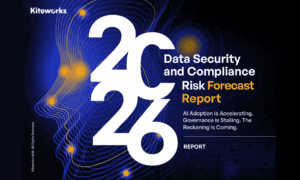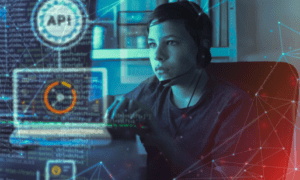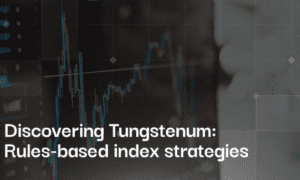What messenger will be the best for business? The answer is quite obvious – the one where you can not only communicate but also sell! And this is Gem4me, a service that combines the functions of a messenger (Gem4me messenger) and a marketplace (Gem4me market space). Here you can place sale ads for any goods and services, discuss the deal details, issue invoices and accept payment.
But the Gem4me app has many other useful features to offer businesses. For example, in the app, two formats of group communication are available: chats and channels. Below, we are looking at how to work effectively with these tools and what opportunities they provide on Gem4me.
How to create a group chat
All members can chat, exchange files, and make audio and video calls in a group chat. As you see, this is a very convenient way of communicating with the team.
To create a new chat, do the following:
- Open the “Chats” or “Channels” section and click on the red button in the lower right corner;
- Select “New group chat”;
- Add members from the list of contacts or use the search for those you’d like to add;
- Specify a chat name (obligatory) add its description and cover (optional).
In Gem4me messenger, you can also change the information in the group after its creation. For this, click on the chat icon and the pencil sign in the upper right corner.
What is more, here, you can see the list of members, send files, enable or disable notifications, delete or leave the group. And to add new people, you should select the corresponding option from the menu or send the user an invitation link.
Group chats on the Gem4me app can be used for correspondence, phone calls, and even video conferences. To an online meeting, you can invite up to 1000 people. In Gem4me messenger, there are no time limits, and it’s free.
To start a call, click on the icon in the upper right corner and select:
- audio – to start communication without video;
- video – to have a meeting in an accessible format where each participant can speak at any time;
- conference – to have a controlled call during which the administrator decides whom and when to give the right to vote.
Creating and setting up a channel
Channels are a mini-blog where Gem4me users post news, interesting facts, and ads of their own or someone else’s business. There is no doubt that the app provides an excellent opportunity to attract clients in such away. If you run a business channel on Gem4me, in their feed and push notifications, customers will be able to see sales, discounts, and new products your company offers.
To create a new channel on the Gem4me app, one should do the following:
- After clicking on the button with a pencil, choose the “New channel” option;
- Then enter a channel name, category, and description;
After that, there can be selected the channel type:
- public – users will see it in the general directory and will be able to join;
- private – new members can be added only by invitation.
Then an invitation link is configured (it works for any channel).
After the creation, the channel can be set up similarly to a group conversation.
At the moment, Gem4me is one of the best platforms for running channels. Since such an option has recently appeared on the Gem4me app, there is no tough competition (for example, on Telegram). In contrast, audience coverage is truly impressive: the service is used in 163 countries and, as of 2022, has 25 million downloads, so the most exciting channels are rapidly gaining subscribers.
Moreover, Gem4me promotes active bloggers and regularly publishes lists of top channels in different categories. It is also planned to provide promotions on a paid basis in the future.
Since the Gem4me app is a messenger and a market space, among other platforms, it is the most convenient for organizing communication with clients and colleagues. Now there is no need to use separate additional services for c