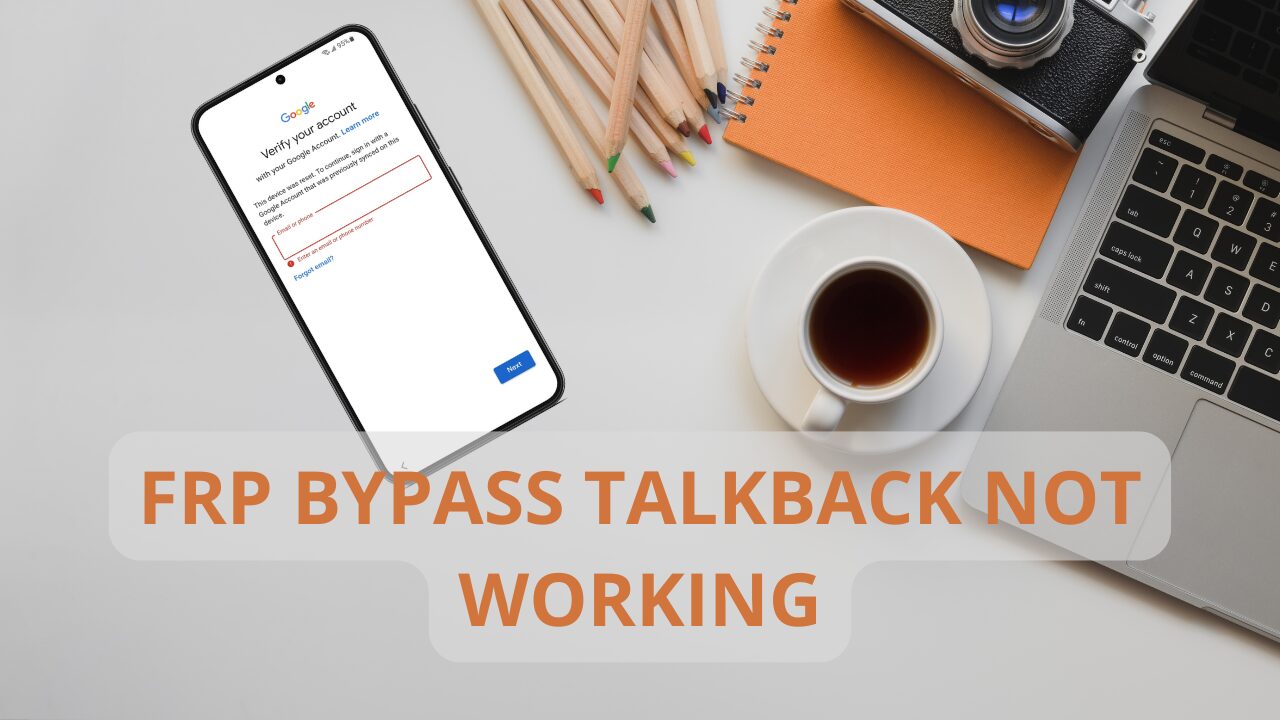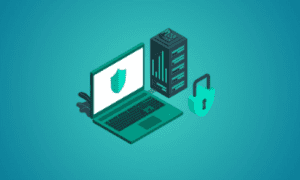Factory Reset Protection (FRP) is available on all phones running on Android 5.1 or higher. This feature prevents the unauthorized use of the phone after a factory reset.
The user must log in using their linked Google account to remove the FRP lock. However, a useful feature like this becomes a big headache if you no longer remember the Google account credentials, or you bought a second-hand device.
To solve this issue, many popular methods are available and one of them is FRP bypass using the Talkback method.
In this guide, we will show you how to bypass FRP with Talkback. With this step-by-step guide, you can check if you have used the feature correctly.
What if FRP bypass Talkback not working for you? No issue, as we will also show how to bypass FRP on Android without the Talkback feature!
Can FRP Lock Be Removed?
As soon as a Google account is added to an Android device, the FRP lock is enabled automatically. This is a really useful feature that is meant to prevent the unauthorized use of the device.
However, there are countless cases when genuine users are also locked out of their own devices. If you are also struggling with the FRP lock, then you will be wondering if the FRP lock can be removed.
The answer is Yes, the FRP lock can be removed with these methods:
1. Google Account Details
The most straightforward way to regain access to the device & remove the FRP lock is to log in using your Google account details.
You will need to log in using the same Google account that was registered on the Android device. In most cases, the users don’t remember their Google account credentials.
If you have forgotten your password, you should visit Google Accounts Page on another device. On the page, enter your email and click next. After that, click on “Forgot password” and follow the instructions to set a new password.
But what if you don’t even know the Google account username (email)? Then you should try the next methods!
2. Proof of Purchase
Another way to remove the FRP lock is to visit the authorized service center of your mobile manufacturer. You will need to show your “proof of purchase” as evidence to prove you are really the owner of the Android device.
But for many users, this is not really an option, as who likes to keep their “purchase receipts” around? And for those who have bought a used device, they also don’t usually have the original proof of purchase.
3. FRP Talkback Method
In this method, the Talkback feature of the Android devices is exploited to bypass the FRP lock. However, this method doesn’t work on devices running on newer Android versions.
4. Third-Party Tool
There are also many tools in the market that can help you bypass the FRP lock. You need to select a reliable Android unlocker to help you remove the FRP and regain full access.
FRP Bypass Talkback Method – Step-by-Step Guide
Talkback is a built-in feature in Android devices. The Talkback is basically a screen reader that helps users with blindness/low vision.
A user can control the device and navigate through the gesture, allowing eye-free control of the mobile. Although it is an accessibility feature, we can also use it to bypass the FRP lock.
You can follow these steps to use the FRP bypass Talkback method:
- Enable Talkback
To get started, press and hold the Volume Up & Down buttons simultaneously. This will enable the Talkback mode on the Android device.
- Use Voice Commands
You will now see a black screen with a tutorial on how to use the Talkback mode. Just draw an L pattern from the opposite direction on the screen to see the “Use Voice Commands” prompt.
Now, tap on the “Use Voice Commands” button twice. This will enable the Voice Commands, and you will see a microphone icon on the top side of the screen.
- Open Google Assistant
Now, say “Open Google Assistant”. This will open Google Assistant.
- Access Settings
Once the Google Assistant is open, you must tap on the Keyboard icon located on the screen’s bottom. Once the keyboard is open, type Settings and then double-tap on “Open Settings.”
Once the Settings menu is opened, just press and hold the Volume Up & Down buttons. This will disable the Talkback feature, as we no longer need it.
- Reset All Settings
Now, open the Systems Management and then tap on Backup & Reset. From there, choose the Reset All Settings.
- Bypass FRP
Now, repeat the step 1 and step 2. After that, say “Open Google Chrome” to launch the browser. Next, turn off the Talkback mode by pressing and holding the Volume Up & Down buttons.
Once the Talkback mode is disabled, type “fonesgo.com/frp-bypass-apk/” in Google Search. Scroll up the page and tap on the “Open Set Screen Lock” link.
Now, all that’s left is to follow the instructions to set a new lock screen password. Once it is set up, you can use the password to unlock the device & bypass the FRP lock.
Is FRP bypass Talkback not working for you? This method is old and already patched in newer Android devices. So, if you don’t have an old Android device, you can no longer use it to bypass FRP.
But don’t worry, and just use the next method to bypass FRP on Samsung without using the Talkback mode!
FRP Bypass Talkback Not Working on Samsung? Fixed Here
Is the FRP Bypass Talkback not working, or it’s too complicated for you? Don’t panic; we have an alternative method for you. The easiest way to unlock FRP lock is using a tool like FonesGo Android Unlocker. It can help you bypass Google FRP lock with a few clicks.
Why should you choose FonesGo Android Unlocker?
- It can bypass FRP lock on Samsung, Xiaomi, Redmi, vivo, OPPO, Motorla, and Realme.
- It will soon support bypassing FRP on HUAWEI, OnePlus, Lenovo, and more brands.
- Based on the advanced technology, it guarantees a high success rate up to 99%.
- It supports Android 5-14/15.
- You can enjoy free lifetime update and professional technical support.
And more…
Now, let’s look at the steps to bypass the FRP lock on any Samsung device without Talkback:
First of all, visit the official website of FonesGo Android Unlocker. Then download and install the tool on your computer. It works perfectly both on Windows and Mac computer.
Step 1) Once the program is installed, launch it, select “Bypass Samsung FRP,” and click Start. Then connect your Samsung phone/tablet to the computer with a USB table.
Step 2) This powerful Android unlocker offers several options to bypass Samsung FRP. The option 1 and 2 are the easiest methods. Here, we’ll introduce the option 1.
Step 3) On the Samsung phone/tablet, go back to the welcome screen and then click on the “Emergency Call” option. Then, type *#0*# to access the Diagnostic menu.
Step 4) After that, the FonesGo Android Unlocker will try to enable USB debugging on the device. Just tap on Allow to authorize the program.
Step 5) Now, just wait for a few seconds until FonesGo Android Unlocker automatically removes the FRP lock from the device. Once the lock is removed, you can access your device without any restrictions.
Conclusion
Back in the day, everyone was using the FRP bypass Talkback method. However, many users have reported that FRP bypass Talkback is not working for them.
But you don’t have to worry at all. Our guide showcases how you can use the Talkback mode to remove the FRP lock. And if it doesn’t work, you can use FonesGo Android Unlocker to easily bypass the FRP lock within seconds.
One of the key benefits of FonesGo is that it is 100% working and supports devices running on Android 5 – 15! So, if you don’t want to waste your time & need a guaranteed solution, go for FonesGo.