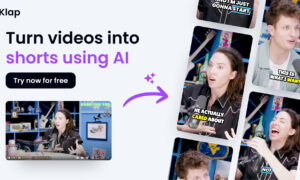Converting videos to audio files can be a useful task for various purposes, such as creating podcasts, and audio books, or extracting soundtracks. Whether you’re on a Windows or Mac computer, there are several ways to accomplish this task.
In this guide, we’ll explore some of the most popular and user-friendly methods to convert videos to audio files, including both free and paid options. Whether you’re a beginner or an experienced user, this guide will provide you with the necessary steps to extract audio from your video files in no time. Let’s see how to convert a video into audio.
Can I Convert a Video into Audio?
Yes, it is absolutely possible to convert a video file into an audio file on both Windows and Mac computers. Videos contain both visual and audio data, and the process of conversion involves separating the audio component from the video and saving it as an audio file format like MP3, WAV, or AAC.
How to Convert a Video into Audio For Free? (Windows&Mac)
Easy Step to convert video to audio with HitPaw Edimakor
is a powerful video editing software that allows you to easily convert videos into audio files, among many other features. With its user-friendly interface and advanced tools, you can extract audio from your videos in just a few clicks, making it a convenient solution for both Windows and Mac users.
Features
- Convert videos to various audio formats (MP3, WAV, AAC, etc.)
- Trim, split, merge, and edit videos and audio
- Add text, filters, overlays, and other effects to videos
- Support for a wide range of video and audio file formats
- Easy-to-use drag-and-drop interface
Steps to Convert Video to Audio
Here is how to convert a video into audio file:
- Download and install Edimakor video to MP3 converter from the official website.

- Launch the software and click the “+” button or drag and drop to import the video file you want to convert.

- Choose the desired audio format (e.g., MP3, WAV, AAC) and set the output folder. Click “Export” to start the conversion process.

How to Convert a Video into Audio with VLC media player (Windows)
VLC media player is a free and open-source multimedia player that can play most multimedia files as well as discs, capture devices, and streaming protocols. It also includes a powerful conversion tool that allows you to convert videos into various audio formats.
Here is how to turn a video into an audio file:
- Install VLC media player on your Windows computer from the official website (https://www.videolan.org/).
- Launch VLC and go to “Media” > “Convert/Save” or press Ctrl+R.

- In the “File Selection” section, click the “Add” button and select the video file you want to convert.

- In the “Profile” section, select the audio format you want to convert to (e.g., MP3, WAV, FLAC). Click the “Browse” button next to the “Destination file” field and choose the location where you want to save the audio file.
- Click the “Start” button to begin the conversion process.

How to Convert a Video into Audio with QuickTime (Mac)
QuickTime Player is a versatile media player that comes pre-installed on all Mac computers. Among its many features, it allows you to convert video files into audio formats, making it a convenient tool for extracting audio from videos without the need for additional software.
Here is how to convert a video into an audio file:
- Open QuickTime Player on your Mac.
- Go to “File” > “Open File” or press “Command+O” to open the video file you want to convert.

- In the “Export” window, select the desired audio format (e.g., AAC, Apple Lossless, MP3) and quality settings.

- Click the “Options” button if you want to customize additional settings like sample rate, channels, and bitrate.

- Click “Save” and choose a location to save the audio file.
- QuickTime Player will start converting the video to an audio file in the selected format.
Bonus Tip: How to Convert a Video to Audio on iPhone?
While iPhones do not have a built-in feature to convert videos to audio files, there are several apps available on the App Store that can accomplish this task. The “Video to MP3 Converter” app is a popular choice that allows you to easily convert video files to audio formats like MP3 and AAC right on your iPhone.
Here is how to convert a video to audio iPhone:
- Download and install the “Video to MP3 Audio Converter” app from the App Store.
- Launch the app on your iPhone.
- Tap the “Video” icon and select the video file you want to convert from your Camera Roll or other storage locations.

- Once the video is selected, tap on it and choose the “Convert Audio” option.
- The app will present you with options to convert the audio to either MP3 or M4A (AAC) format.
- Select your preferred audio format and tap the “Convert” button.
FAQs on How to Convert a Video into Audio
How do I turn a video into a sound file for free?
There are several free ways to convert a video into an audio file. On Windows, you can use the free VLC Media Player to open the video and then convert it to an audio format like MP3 or WAV. On Mac, the pre-installed QuickTime Player allows you to export videos as audio-only files. Online video converters like CloudConvert and Zamzar also offer free conversion from video to audio formats.
How to Convert Video to Audio without App on Android?
Unfortunately, there is no built-in way to convert video to audio on Android without using a third-party app. However, you can convert the video to audio on a computer using software like VLC or online converters, and then transfer the audio file to your Android device.
How to convert mp4 to mp3?
Converting an MP4 video file to MP3 audio format is straightforward. Open the MP4 file in a video player or converter that supports MP3 output, like VLC or QuickTime. Then, select the option to convert or export the file to MP3 format, adjust any settings like bitrate, and choose the output location to save the converted MP3 file.
How do I convert a video to audio on Google Drive?
Google Drive doesn’t have a native feature to convert videos to audio files. However, you can use online video converters by uploading the video from your Google Drive or providing the shareable link. These converters will allow you to choose an audio format like MP3 or WAV, and then you can download or save the converted audio file back to your Google Drive.
Conclusion
Converting videos to audio files can be a useful skill for various purposes, such as creating podcasts, audiobooks, or extracting soundtracks. Whether you’re on a Windows or Mac computer, or even using an iPhone or Android device, there are multiple methods available to accomplish this task.
If you’re looking for a comprehensive solution to turn video into audio file, HitPaw EdiMakor is an excellent choice.