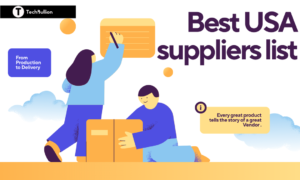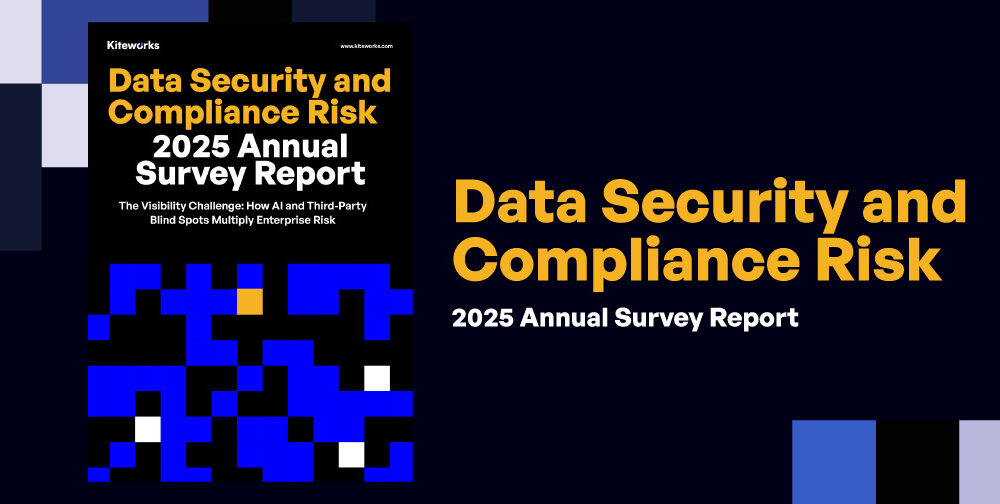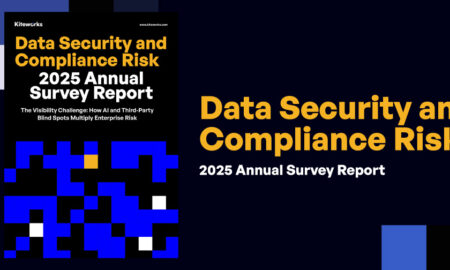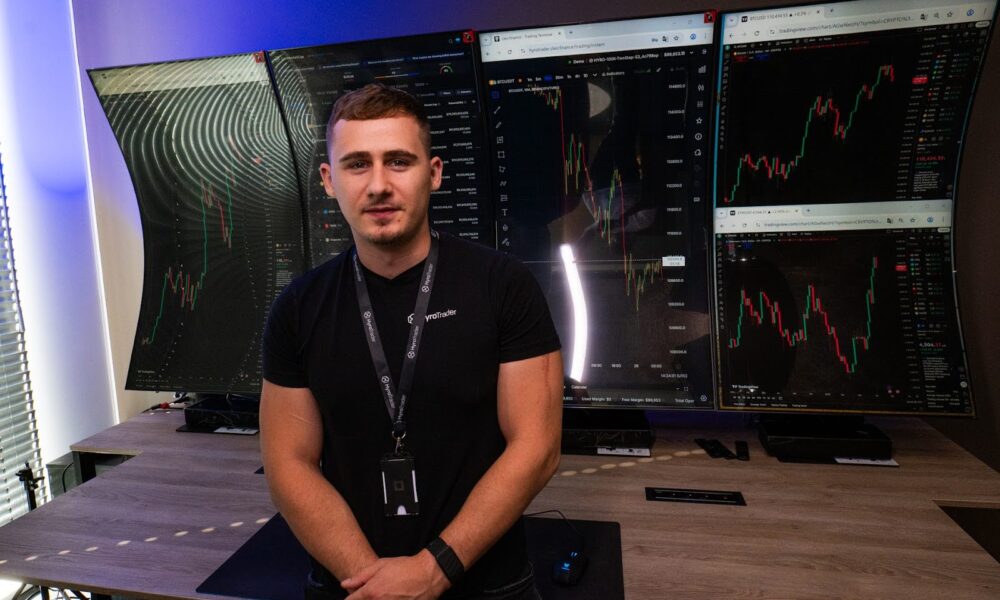A Shiny Pokémon beckons you to catch it. But at the exact moment a ‘Pokémon Go failed to detect location 12’ error flashes on your phone screen. Your avatar stands frozen and the Pokémon escapes thereby popping the fuzz out of your excitement.
Don’t worry though. The following piece examines the root causes of this error before presenting 3 instant solutions for Android and iOS platforms. You’ll also be provided strategies to prevent its occurrence in the future!
Why Won’t Pokémon Go Detect My Location?
If you’re receiving ‘Pokémon Go failed to detect location 12’ error, this means the game isn’t detecting your location. Here are some reasons for this occurrence:
- Weak GPS Signal: Being indoors, near tall buildings, or in dense trees can block GPS.
- Location Services Off: The location services are disabled for Pokémon Go in your device settings.
- Mock Location Enabled: The mock locations are turned on in Developer Options.
- GPS Spoofers: Unreliable location spoofing apps can cause errors.
- App Permissions: Pokémon Go doesn’t have permission to access your location in your phone’s settings.
3 Fixes for “Failed to Detect Location 12” on Pokémon Go
Here are 3 solutions to fix ‘Pokémon Go failed to detect location 12 on iPhone and Android error. Pick a method based on your operating system or circumstances:
Fix 1: Use a Third-Party Location Spoofer
If the ‘failed to detect location 12’ error is because of using an unreliable location spoofer, it’s time to switch to a credible one. An unreliable or cracked spoofer not only raises the risk of getting caught by Niantic but also your Pokémon Go account getting banned. On the other hand, a Location Changer like PoGoskill fixes the ‘Pokémon Go error 12’ for free. It also features a cooldown timer which warns you against frequent location changes. Here are more of this app’s amazing features:
- Change location without risks of ban, cracked games, and moving.
- Simulate movement with custom routes & speeds.
- Includes Joystick, Teleport, Two-spot and Multi-spot modes for movement.
- Fix Pokémon Go signal issues for free.
- Locate nearby Pokémon, raids, PokéStops & Gyms.
- Bypass geo-restrictions for Pokémon Go, MH Now, Snapchat, WhatsApp, etc.
- Includes Bluetooth Game Mode and General Mode for all location-based apps.
- Supports iOS 18 & Android 15.
Here’s how to fix ‘failed to detect location for fly GPS Pokémon Go’ error with PoGoskill:
Step 1: Download PoGoskill from the official site on your computer. Install and execute it. Then, connect your iPhone or Android to the same computer.
Step 2: Select “Game Mode” for Pokémon Go on PoGoskill. Next, follow instructions to complete the Bluetooth connection.
Step 3: Pick a location on the map or enter your desired coordinates for changing your location.
Fix 2: Clear Pokémon Go Cache and Data
If you’re getting the ‘Pokémon Go failed to detect location 12’ error on your Android, then your game cache might be full. There might be some bugs in it or the cache might be corrupted. Therefore, clearing it can fix the location error and frees up space, reducing bugs and errors. Here’s how to do that:
Step 1: Head to “Settings” on your Android. Then, select “Storage.”
Step 2: Tap “Pokémon Go.” Next, choose “Clear Storage.” Wait for the storage to be cleared.
Fix 3: Reset Network Settings
When using an iPhone, if you receive a ‘failed to detect location 12’ error, check your network settings. Many times, there’s an issue with the network settings which causes a location detection issue in Pokémon Go. You can fix it by resetting network settings, which will give your WiFi and cellular preferences a fresh start. To do so:
Step 1: Head to “Settings” on your iPhone. Then, choose “General.”
Step 2: Next, pick “Reset.” Hit “Reset Network Settings.” Wait for your iPhone to reset them.
How to Avoid Error 12 in Pokémon Go?
After fixing the ‘Pokémon Go error 12’, you can make sure it doesn’t appear again. Here are some constructive steps that can prevent this issue from occurring in the future:
- Use PoGoskill: Use a reliable location changer app like PoGoskill to avoid risks of cracked games and account bans.
- Turn Off Mock Location (Android Only): Disable mock location mode if it’s on.
- Clear Cache (Android Only): Deleting cached data can fix errors and free up space.
- Update Pokémon Go: Keep the app updated to prevent location errors and ascertain compatibility with spoofers.
- Update Location and Privacy Settings (iOS Only): Enable “Location Services” on your iPhone and set Pokémon Go to “While Using the App.”
- Restart & Re-login: Log out, close the app, and restart to fix glitches.
Conclusion
The ‘Pokémon Go failed to detect location 12’ error doesn’t have to ruin your Pokémon Go experience. It’s often caused by weak GPS, incorrect settings, or unreliable spoofing apps. You can fix it by clearing your app cache (Android), or resetting network settings (iOS).
However, the most reliable way is to use a trusted spoofer like PoGoskill. It not only fixes location 12 error for free but also resolves Pokémon Go signal issues. The app features a built-in cooldown to avoid bans, offers custom routes and speed and enables you to catch rare Pokémon from the comfort of your home.