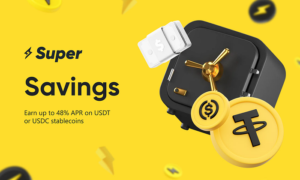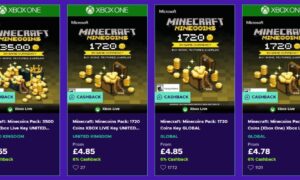How to Fix Windows Cannot Complete the Extraction (Error 0x8096002A)
“I downloaded OMORI from Pixeldrain, but I can’t extract it. I keep getting ‘error 0x8096002A accompanied by ‘the extraction operation was not completed’ message. I’ve turned off my antivirus and installed all necessary programs on my Windows 11 PC. Does anyone know how to fix this?” —A Question from Reddit
There’s nothing more exasperating than seeing ‘0x8096002A’ error lolling its tongue at you while extracting a game from its ZIP archive. It’s exactly like falling smack dab on your face just before reaching finish line of a marathon.
After waiting so long to download such a large file, and when you’re eager to play the game you won’t want to risk starting over. Especially, if the archive can be fixed which it can be as we’ll show you in this post. We’ll look at common causes of ‘an unexpected error is preventing the archive from being extracted’ and offer 8 solutions to help you extract your game successfully and as quickly as possible.
Part 1: Reason Behind the Extraction Operation Was Not Completed (Error 0x8096002A)
The error 0x8096002A is an archive extraction issue that usually happens due to following reasons:
- File Corruption – The archive might be damaged due to incomplete downloads or transfer errors.
- Hard Drive Issues – Problems like bad sectors on your hard drive can cause extraction failures.
- Permissions – You might not have right permissions to access or change extraction location.
- Password Protection – Using wrong password for a protected archive will block extraction.
- System File Issues – Problems with Windows system files can affect extraction.
- Software Conflicts – Software, like anti-virus programs, or third-party apps might interfere with ZIP extraction process.
Part 2: 8 Proven Ways to Fix Error 0x8096002A in Windows 10/11
Here are 8 proven ways to resolve ‘Windows cannot complete the extraction’ error depending on what causes it. Systematically work through all solutions mentioned below to find the one that fixes this issue for good:
Method 1. 4DDiG File Repair
The ‘the extraction operation was not completed’ error usually means archive file is compromised. If that’s the case, you can’t fix it except with a repair tool like 4DDiG File Repair. It can identify and repair damaged areas, even in severely corrupted files, and fix file headers for successful extraction. Here’s a thorough look at features of this tool:
- Repair archives that won’t open.
- Fix various types of archive files like ZIP, RAR, etc.
- Repair multiple corrupted files at one time with high success.
- Free preview of repaired archive files before saving.
- Repair various file formats like MS Office and Adobe files.
Follow steps below to fix the issue with assistance of this tool:
Step 1: Run file repair tool on your computer where you’re facing error ‘0x8096002a.’ Pick “File Repair.”
Step 2: Click “Add Files” to upload one or more corrupted ZIP files. Then, hit “Repair All” to analyze and fix corruption in your archives.
Step 3: Tap “Preview” after scanning is finished to inspect if your ZIP files are fixed.
Step 4: Press “Save” export individual archive or “Save All” to save all archives to your desired location.
Method 2. Change ZIP Archive Location
Another reason for ‘Windows cannot complete the extraction’ error could be location of ZIP archive. If it’s in a protected area you won’t be able to extract it. To fix this, change archive’s location to a non-protected folder like Documents, Desktop, or Downloads then try extracting it again.
Method 3. Utilize Windows Insider Program
Enrolling in an Insider version of Windows might fix ‘Windows cannot complete the extraction’ error if it’s related to an outdated OS. The Windows Insider Program gives early access to new features and bug fixes that could resolve this issue. Here’s what to do:
Step 1: Write “Settings” in Windows search field. Then, select “Update & Security.”
Step 2: Choose “Windows Insider Program” from “Windows Update” option. Click “Get Started” and follow on-screen instructions to enroll.
Step 3: After enrolling, inspect if 0x8096002A error is fixed. If not, the issue might be due to another reason. So, you can revert to previous Windows version and try other solutions mentioned below.
Method 4. Update Windows
If Windows Insider Program doesn’t work, and the reason is still an outdated OS, you can update Windows through regular means. This will get you stable features, bug fixes, and security patches. Here’s how to update Windows to fix ‘an unexpected error is preventing the archive from being extracted’ issue:
Step 1: Write “Settings” in Windows search field. Then, select “Update & Security.”
Step 2: Choose “Check for updates” from “Windows Update,” option.
Step 3: This will command Windows to look for new updates and if they’re available you can download and install them.
Method 5. Launch CHKDSK
Bad sectors or corrupt system files on your hard drive can also cause extraction error 0x8096002A. So, the issue might not be with your archive but with system files. In such a situation, CHKDSK, a Windows built-in utility can help by finding and fixing bad sectors and file system problems so you can successfully extract ZIP files. To launch CHKDSK follow steps below:
Step 1: Write “cmd” in Windows search field. Right-click on “Command Prompt.” Then, run it with admin privileges.
Step 2: Input following command and hit “Enter:”
“CHKDSK C:/f /r /x.” (Replace C with drive letter of storage where archive is stored).
Step 3: The CKHDSK will scan to find and fix errors and bad sectors. Restart your computer and check if extraction issue is resolved.
Method 6. Launch Run SFC and DISM Scans
Run SFC (System File Checker) and DISM (Deployment Image Servicing and Management) scans to fix ‘the extraction operation was not completed’ error if CHKDSK doesn’t work. These built-in Windows tools offer an advanced resolution to fix system file corruption that’s preventing successful ZIP extraction.
SFC scans and replaces corrupted system files. Whereas, DISM can handle more extensive issues that SFC might miss. It can check and repair the system image, often using Windows Update to download necessary system files that might be corrupted. To run SFC and DISM scans follow instructions below:
Step 2: Write “cmd” in Windows search field. Right-click on “Command Prompt.” Then, run it with admin privileges.
Step 2: Input following command and hit “Enter:” “sfc /scannow.”
Step 3: Then, enter these commands one by one, pressing “Enter” after each:
- Dism /Online /Cleanup-Image /CheckHealth
- Dism /Online /Cleanup-Image /ScanHealth
- Dism /Online /Cleanup-Image /RestoreHealth
Method 7. Boot Windows In a Clean Environment
Sometimes, you might face ‘an unexpected error is preventing the archive from being extracted’ issue due to interference from third-party processes. To fix this, load your Windows into a clean environment where your OS starts with minimal drivers and startup programs. This will help you see if a background program is causing extraction issue. Here’s how to load Windows in a clean environment:
Step 1: Sign in to your PC with admin privileges. Then, input “msconfig” in Windows search field. Select “System Configuration.”
Step 2: Head to “Services” tab, and tick “Hide all Microsoft services.”
Step 3: Then, click “Disable all.” Head to “Startup” tab and tap “Open Task Manager.”
Step 4: Disable all startup items, then close “Task Manager.”
Step 5: Back in “System Configuration,” click OK to load your PC in a clean boot environment. Check if extraction error persists.
Method 8. Use a Third-Party Archive Extractor Tool
When standard troubleshooting doesn’t fix error ‘0x8096002A,’ try using a third-party archive extractor. These tools can support more file formats and compression methods than your default Windows built-in extractor. Consider free options like 7-Zip, IZArc, ExtractNow, and PeaZip, which support many file formats and might solve your extraction problem.
FAQs for Error 0x8096002A
Q1: What is RAR error 0x8096002A while extracting?
The error 0x8096002A occurs while extracting RAR files and means there’s a problem with your archive or extraction process.
Q2: Can you extract RAR files without WinRAR?
Yes, you can extract RAR files with some other extractor, for instance, 7-Zip, without WinRAR. This is a free and extremely popular alternative that adds high compression ratios, very fast extraction speeds, and extremely strong file encryption if needed.
Conclusion
Seeing ‘the extraction operation was not completed’ can be a major setback, especially when you’re excited to play your new game. However, you can fix this issue with the right method based on exact reason for extraction problem.
This guide offers 8 solutions, from fixing file corruption to improving your system based on various reasons behind error ‘0x8096002A.’ However, if your archive is severely corrupted, nothing can salvage it except a tool like 4DDiG File Repair, which can recover data from damaged files with high success.
Plagiarism and AI Detection Report