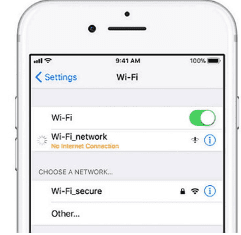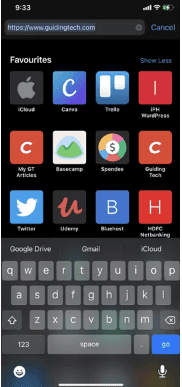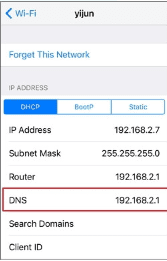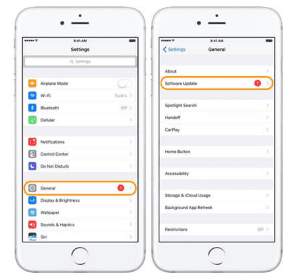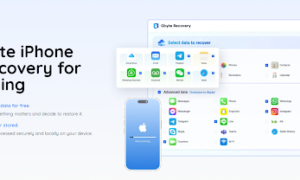The Question
Hi, lately when I try to open a page in Safari it says “safari can’t open the page because it can’t find the server”, on pages I have opened before. It happens often and is frustrating.
As the default browser on the iPhone/Mac, Safari offers speed, customization and security options, but it’s not without its problems either. One of the most common is when Safari can’t find the server and can’t load web pages. It can be quite irritating as the behavior breaks your workflow and leaves you scratching your head.
Part 1. What does it mean when Safari can’t find the server on iPhone?
Part 2. What do I do if Safari can’t open the page because it can’t find the server?
Part 3. Repair iOS to fix “Safari can’t find server” error on popular iPhone
What does it mean that Safari can’t find the server on iPhone?
“Safari can’t open the page because it can’t find the server” error is a message that may appear when a user tries to access a specific website. In many cases, it occurs when the user accesses the home page of their browser, which causes a lot of frustration.
Safari cannot find the server means: the user’s Internet service is unavailable or the server in question is currently inaccessible via the Internet. Although both situations are common, the former occurs much more frequently, especially on wireless networks.
Safari cannot find the server
What do I do if Safari cannot open the page because it cannot find the server? [8 methods]
In this post we will talk about different ways to solve the problems of Safari can’t find the server on iPhone. Let’s get started!
Method 1. Check your internet connection
Method 2. Make sure you type in the correct URL
Method 3. Clear Safari’s cache and data
Method 4. Use the IP address
Method 5. Modify DNS settings
Method 6. Reset iPhone
Method 7. Reset network settings
Method 8. Update iPhone
1 Check the internet connection
Sometimes, when we are faced with a technical error that we don’t know about, we may run to find the most complicated solution, but it may not be that serious.
If Safari can’t open the page because it can’t find the server, first try to check the internet connection before doing anything. If the internet has a bad connection, then nothing will load anyway. Make sure you have a good data or Wi-Fi connection. Find a solution if your iPhone cannot connect to Wi-Fi. Also check that you don’t have airplane mode enabled, as this will block any data connection.
Check your internet connection
2 Make sure you type the correct URL
Have you checked the internet connection and everything is fine there? If Safari still won’t connect, make sure that the URL of what you are looking for has been entered correctly. The slightest error in a URL will cause the web page you are looking for not to load. When entering a URL manually, make sure it is 100% accurate.
Make sure you enter the correct URL
3 Clear Safari cache and data
If you keep getting the error that Safari can’t open the page because it can’t find the server on iPhone, you can try clearing the cache and data of all your previous searches in Safari. Here’s how to do it:
Step 1. Open the Settings application.
Step 2. Scroll down and choose Safari.
Step 3. Select Clear history and website data.
Clear Safari cache
4 use the IP address
You can also enter the IP address of the URL to look it up in Safari, and if you don’t know your IP address, you can use a tool to find it by its domain name on the Internet. If it works, then it is indeed a DNS server problem that you need to fix. In the following solution, we have discussed how you can do this.
5 Modify the DNS settings
Another thing you can do yourself to fix the Safari can’t find server error is to manually modify the DNS settings. DNS stands for domain name system, and its purpose is to convert a URL into an IP address, so that the corresponding web page loads. To change the DNS settings, just follow these steps:
Go to Settings and select Wi-Fi.
Step 2. Tap the small blue information icon next to the Wi-Fi domain you are connected to.
Select Configure DNS and change it to Manual.
Select Add server and enter 8.8.8.8.8 or 8.8.8.4.4 to add the Google DNS server.
changing dns on the phone
6 Restart the iPhone
The simple old-school “power off and on again” method. You may laugh, but nine times out of ten this works.
To restart an iPhone 8 or earlier, press and hold the power button until the phone restarts. The power button will be on the top or side of your iPhone, opposite the volume buttons.
If you have a newer iPhone X, XS (Max) or XR, you will need to press and hold the power and volume buttons simultaneously.
Your phone will automatically restart and, hopefully, this will fix the problem with Safari.
restart the iPhone
7 Reset the network settings
If you see that Safari is still displaying the “Unable to connect to server” error message, then try resetting the network settings.
Go to the Settings application and select General.
Select Reset and tap Reset network settings.
Reset network settings on iPhone
Once you’ve done all that, try opening Safari again to see if it now connects to the server.
8 Update iPhone
The problem with Safari not being able to find the server could be the result of a recent bug in the iOS software. Fortunately, Apple is quick to fix critical issues. It’s possible that a new software update is waiting to be installed on your device.
Look for the latest iOS update in the Settings menu and install it if one is available for download.If you miss this step, here’s what to do if you can’t update your iPhone.
Update iPhone
Repair iOS to fix “Safari can’t find the server” error on iPhone
Chuwi, a global laptop,mini PC and tablet strategy partner of Intel and Microsoft,Meant for those who’s constantly striving to succeed and take their business to new height.