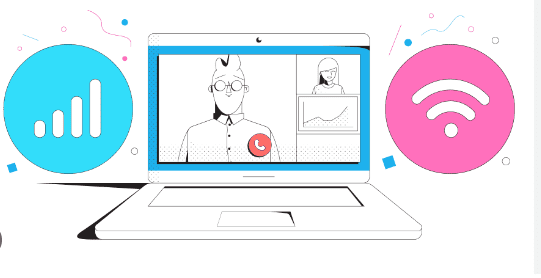With many companies having turned to remote work, Zoom is now more popular than ever.
But when Zoom issues come up, IT specialists can’t just walk over to an employee’s desk to troubleshoot network or application issues.
But, there’s another way! IT pros can leverage Network Performance Monitoring to easily identify and troubleshoot network problems affecting Zoom performance for remote employees.
Equally, users can also use Network Performance Monitoring to monitor Zoom performance from their end, and also collect and share information on Zoom performance issues with their IT teams, to get support remotely.
Keep reading to learn how to use network performance monitoring to monitor Zoom network performance to pinpoint and fix disruptive problems like packet loss, laggy video, and jitter.
What is Network Performance Monitoring?
Network Performance Monitoring (NPM) is the practice of monitoring the performance of different ends of your network to identify and locate network performance issues, troubleshoot network problems, and create a performance history.
Network performance is measured using network metrics such as packet loss, jitter, latency, bandwidth, VoIP Quality, and quality of service (QoS).
This process typically involves a software solution, like Obkio Network Performance Monitoring, which consists of deploying network monitoring Agents at strategic locations in a company’s locations or network destinations (data centers, clouds, remote users, etc.) to continuously measure network performance, collect data, and alert users of network issues or performance degradation.
How to Monitor Zoom
Network performance can affect many different parts of your network. VoIP and unified communication applications, like Zoom, are more affected by poor network performance than others. Monitoring network performance for Zoom calls will help you pinpoint network issues that affect your Zoom calls, even before your next call.
Collect information to determine whether your network is to blame, and if so, which part of your network is causing the problems.
Now, let’s go through the simple steps for monitoring Zoom network performance.
1. Find a Network Performance Monitoring Software
For continuously monitoring Zoom, we recommend a solution like Obkio Network Performance Monitoring Software to automate the work for you.
Network performance monitoring software will continuously monitor end-to-end network performance (not just your network equipment), and automatically alert you of any performance issues as soon as they happen.
Get started with Obkio’s free trial
-
Deploy Monitoring Agents
To monitor your network and Zoom application, you need to deploy Monitoring Agents.
Monitoring Agents are a unique software that runs performance tests directly from head and branch offices to measure network and application performance as if they were actual users.
A.Deploy a Monitoring Agent
Zoom is supported by AWS, and uses AWS’ global infrastructure, storage, and security to deliver services. So to monitor Zoom, you need to deploy an agent to monitor AWS’ network. Obkio offers the AWS Public Monitoring Agent which is a Monitoring Agent hosted within Amazon’s network around the world.
B.Deploy an Agent in your Network
Next, deploy a Monitoring Agent within your network to monitor your performance between your network and AWS’ (and therefore Zoom’s) network.
Install a software or hardware agent in your company’s head office if you’re monitoring performance from there, or even your home office if you’d like to monitor your Zoom calls from home.
You should always install more than two Agents to locate problems with more accuracy. If you need to monitor Zoom performance between your head office and your Internet, use one Agent in our Head Office and 2 Agents to monitor Internet performance (for example AWS and Google).
If a network problem occurs, you can then see if that same problem is affecting all your sites or just one.
-
Identify Zoom Network Issues
Once your Monitoring Agents have been installed, they exchange synthetic traffic every 500ms to measure network metrics like VoIP Quality, latency, jitter, and packet loss, over Zoom.
With Monitoring Agents deployed within your network and AWS’ network, you can immediately pinpoint any problems affecting Zoom performance, as well as
- Where the problems are located
- What is causing the problems
- And who is responsible for fixing them
After you’ve collected information about any current or potential performance issues, use Traceroutes and Speed Tests to help you troubleshoot.
Conclusion
With Network Performance Monitoring, you have a 360-degree view of your network and Zoom performance. With continuous performance monitoring and testing, void laggy video, freezing or disconnection issues by locating issues before your next Zoom call.
If you use other video conferencing applications, this same process can also help you monitor applications like Google Meet and Microsoft Teams. For Google Meet, deploy a Google Cloud Agent to monitor Google’s Network.
For Microsoft Teams, deploy the Azure Agent to monitor Microsoft’s network.
Get started with Obkio Network Performance Monitoring.