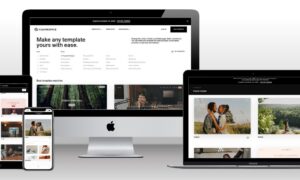In today’s fast-paced tech landscape, developers need the right tools to stay productive and efficient. Mac users, in particular, have access to a plethora of applications designed to streamline workflows, enhance coding capabilities, and simplify everyday tasks.
This blog post explores some of the top Mac apps for developers in 2024, highlighting their features, benefits, and how they can transform your development experience.
1. Xnapper – Beautiful Screenshots Made Easy
Taking and sharing screenshots is a routine task for developers, whether for documentation, presentations, or collaboration. Xnapper stands out as a powerful, native Mac app that makes capturing and beautifying screenshots effortless.
Key Features:
- Automatic Screenshot Beautification: Xnapper automatically enhances your screenshots, adding modern backgrounds, rounded edges, and shadows.
- Annotation Tools: Built-in tools for adding text, shapes, arrows, and blur effects make it easy to highlight important details.
- Keyboard Shortcuts: Quick access to common actions through customizable shortcuts.
Why We Love It: Xnapper saves time by instantly beautifying screenshots, making them look professional without any extra effort. Its annotation tools are perfect for developers who need to create polished visuals quickly.
Pros:
- Instant screenshot beautification
- Easy-to-use annotation tools
- OCR and text recognition for easy copying and pasting
Cons:
- Some advanced features may require a paid subscription
For more information on Xnapper and other snipping tools, check out this detailed guide on Mac snipping tools.
2. Alfred – Boost Your Productivity with Custom Workflows
Alfred is a productivity powerhouse that goes beyond simple app launching and file searching. With its custom workflows, clipboard history, and deep integrations with various apps and services, Alfred can help you automate repetitive tasks and streamline your development process.
Key Features:
- Custom Workflows: Automate tasks with custom workflows tailored to your needs.
- Clipboard History: Quickly access your clipboard history and snippets.
- Deep Integrations: Integrate with a wide range of apps and services.
Why We Love It: Alfred’s flexibility and extensibility make it an indispensable tool for developers looking to optimize their workflow.
Pros:
- Create custom workflows to automate tasks
- Quickly access clipboard history and snippets
- Integrate with a wide range of apps and services
Cons:
- Some advanced features require purchasing the Powerpack
3. Rectangle – Effortless Window Management
Managing multiple windows can be a hassle, but Rectangle makes it easy with its intuitive keyboard shortcuts and snap areas. This free, open-source window management tool allows you to quickly resize and arrange windows on your Mac.
Key Features:
- Customizable Keyboard Shortcuts: Quickly resize and arrange windows with customizable shortcuts.
- Snap Areas: Easily organize your workspace with snap areas.
- Multiple Monitor Support: Works seamlessly with multiple monitors and spaces.
Why We Love It: Rectangle’s simplicity and ease of use make it a must-have for developers who frequently work with multiple windows and applications.
Pros:
- Customizable keyboard shortcuts for quick window resizing
- Supports multiple monitors and spaces
- Lightweight and unobtrusive
Cons:
- May take some time to get used to the keyboard shortcuts
4. Raycast – The Ultimate Spotlight Alternative
Raycast is a powerful Spotlight alternative that offers deep integrations with various apps and services, as well as the ability to create custom scripts and extensions. With its lightning-fast search, built-in calculator, and clipboard history, Raycast can help you find what you need and execute tasks quickly.
Key Features:
- Deep Integrations: Integrate with popular apps and services for seamless workflow.
- Custom Scripts and Extensions: Create custom scripts and extensions to enhance functionality.
- Built-in Calculator and Clipboard History: Access these tools directly from Raycast.
Why We Love It: Raycast’s extensive feature set and customization options make it a versatile tool for developers looking to streamline their workflow.
Pros:
- Deep integrations with popular apps and services
- Create custom scripts and extensions
- Built-in calculator and clipboard history
Cons:
- Some features may require a subscription for team use
5. Visual Studio Code – The Ultimate Code Editor
Visual Studio Code (VS Code) is a lightweight, cross-platform code editor that has quickly become a favorite among developers. With its vast extension ecosystem, built-in Git support, and powerful debugging tools, VS Code is a versatile and feature-rich editor that can handle any development task.
Key Features:
- Extension Ecosystem: Access a wide range of extensions to enhance functionality.
- Built-in Git Support: Manage your Git repositories directly from VS Code.
- Powerful Debugging Tools: Debug your code with ease using built-in tools.
Why We Love It: VS Code’s flexibility, performance, and extensive extension library make it the go-to code editor for developers of all skill levels.
Pros:
- Lightweight and fast
- Extensive extension ecosystem
- Built-in Git support and debugging tools
Cons:
- Some extensions may impact performance
6. iTerm2 – A Terminal Emulator on Steroids
iTerm2 is a feature-rich terminal emulator that offers a wide range of customization options and advanced features. With its split panes, search functionality, and extensive keyboard shortcuts, iTerm2 can help you work more efficiently in the command line.
Key Features:
- Split Panes: Work with multiple sessions in split panes.
- Search Functionality: Easily search through your terminal history.
- Extensive Keyboard Shortcuts: Customize shortcuts to suit your workflow.
Why We Love It: iTerm2’s advanced features and customization options make it a powerful alternative to the built-in Terminal app.
Pros:
- Split panes for multiple sessions
- Search functionality and autocomplete
- Extensive keyboard shortcuts and customization options
Cons:
- Steeper learning curve compared to the built-in Terminal app
7. Dash – Offline Documentation at Your Fingertips
Dash is an offline API documentation browser that allows you to quickly access documentation for a wide range of programming languages, frameworks, and libraries. With its intuitive interface, instant search, and code snippet support, Dash can help you find the information you need without ever leaving your editor.
Key Features:
- Offline Access: Access a vast library of API documentation offline.
- Instant Search: Quickly find the information you need with instant search.
- Code Snippet Support: Save and manage code snippets for easy reference.
Why We Love It: Dash’s offline access and seamless integration with popular editors make it an essential tool for developers who need quick access to documentation.
Pros:
- Offline access to a vast library of API documentation
- Instant search and code snippet support
- Integration with popular editors like VS Code and Xcode
Cons:
- Some documentation sets may require a separate purchase
8. Tower – The Ultimate Git Client
Tower is a powerful Git client with an easy-to-use interface that makes version control a breeze. With its intuitive workflow, advanced features like interactive rebase and cherry-picking, and seamless integration with popular hosting services like GitHub and GitLab, Tower can help you manage your Git repositories more efficiently.
Key Features:
- Intuitive Interface: Manage your Git repositories with ease.
- Advanced Features: Access advanced features like interactive rebase and cherry-picking.
- Seamless Integration: Integrate with popular hosting services like GitHub and GitLab.
Why We Love It: Tower’s user-friendly interface and advanced features make it the perfect Git client for both beginners and experienced developers.
Pros:
- Intuitive interface and workflow
- Advanced features like interactive rebase and cherry-picking
- Seamless integration with popular hosting services
Cons:
- Paid application with a subscription model
9. Homebrew – The Missing Package Manager for macOS
Homebrew is a popular package manager for macOS that allows you to easily install, update, and manage a wide range of command-line tools, libraries, and applications. With its simple syntax and extensive package library, Homebrew can help you set up your development environment quickly and easily.
Key Features:
- Simple Syntax: Easily install and manage packages with simple commands.
- Extensive Package Library: Access a wide range of tools and libraries.
- Automatic Updates: Keep your packages up-to-date with automatic updates.
Why We Love It: Homebrew’s simplicity and extensive package library make it an essential tool for developers who need to manage their development environment.
Pros:
- Easy to install and use
- Extensive package library
- Automatic updates and dependency management
Cons:
- Some packages may not be available or up-to-date
10. Obsidian – The Ultimate Note-Taking App for Developers
Obsidian is a powerful note-taking app that offers a unique approach to organizing and linking your notes. With its markdown support, graph visualization, and extensive plugin ecosystem, Obsidian can help you create a personal knowledge base that is tailored to your needs as a developer.
Key Features:
- Markdown Support: Write and format notes using markdown.
- Graph Visualization: Visualize the connections between your notes with a graph view.
- Plugin Ecosystem: Extend functionality with a wide range of plugins.
Why We Love It: Obsidian’s flexibility and powerful linking features make it the perfect tool for developers who need to organize their notes and ideas.
Pros:
- Markdown support and customizable templates
- Graph visualization and powerful linking features
- Extensive plugin ecosystem
Cons:
- Steeper learning curve compared to traditional note-taking apps
Conclusion
In this guide, we’ve explored some of the best Mac productivity apps for developers in 2024, with a special focus on Xnapper and other essential tools that can help you streamline your workflow and boost your productivity. Whether you’re looking for a powerful screenshot tool, a versatile code editor, or a feature-rich terminal emulator, these apps have got you covered.
By incorporating these tools into your daily routine and taking advantage of their advanced features and customization options, you can take your development workflow to the next level and achieve even greater success in your projects.
For more insights on the best Mac apps for developers, visit this comprehensive guide on Mac apps for developers.
Start exploring these amazing Mac productivity apps today and see how they can transform the way you work!