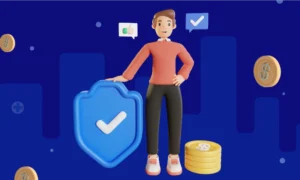Efficient check printing plays a vital role in the smooth functioning of businesses, especially when it comes to maintaining accurate financial records and optimizing workflow. Successful businesses are adopting this technique and strategy of sending checks by typing online and printing from a simple printer. QuickBooks, a trusted accounting software, offers a range of features that can significantly simplify the check printing process for users. By leveraging the capabilities of QuickBooks, businesses can streamline their check printing operations, save time, and ensure precision in their financial transactions. Check printing is the most convenient method of payment processing that is used by modern businesses these days to save time and money. Because of this amazing technique, you do not have to write checks manually like old times. There are fewer chances of errors and mistakes when you write checks electronically. Let’s explore how QuickBooks users can enhance their efficiency through effective check printing practices.
What Is QuickBooks?
QuickBooks is a super helpful tool for managing all your business finances. It’s an accounting software that helps you keep track of things like income, expenses, invoices, and even payroll. It’s designed to make managing your business finances a whole lot easier and more organized. You can use it to create invoices, track expenses, reconcile bank accounts, and even generate reports to see how your business is doing financially. It’s a popular choice for small and medium-sized businesses to stay on top of their financial game.
Key Points to Efficient Check Printing in QuickBooks:
- Setting Up Bank Accounts
Start by setting up your bank accounts in QuickBooks to ensure that the checks are linked to the correct accounts for accurate record-keeping. It’s highly important to give the details of the accurate account where you want your cash to be received.
Go to the Chart of Accounts, select New, and choose the account type as Bank to add a new bank account. It is a simple procedure to get started with QuickBooks check printing software.
- Customizing Check Layout
Customize the check layout in QuickBooks to include your company logo, address, and other relevant details for a professional look. This is not only essential for a professional look but also enhances company identity and value in the market. You can customize the check layout in Quickbooks check printing software according to your company’s preferences and requirements. Navigate to the Print Checks settings and select the check style that matches your pre-printed checks.
- Inserting Vendor Information
Before printing checks, make sure to enter accurate vendor information in QuickBooks to associate the payments with the correct vendors. Recheck the accurate vendor data or information to avoid mistakes and any kind of errors.
Go to the Vendor Center, select the vendor, and input the payment details to streamline the check printing process. You have to write the amount you are about to send to that vendor.
- Printing Checks
Once the setup is complete, navigate to the Write Checks feature in QuickBooks to initiate the check printing process. It is the 4th step and can be done when you complete the above procedure.
Select the bank account, enter the check details including payee, amount, and memo, and click Print to generate the check. Ensure to read all the amounts and details again and again to avoid any mistakes in the printed checks. Check printing has made businesses’ lives easier and more efficient with its fastest way of printing and sending checks.
- Using Check Alignment
To ensure that the checks are printed correctly on pre-printed check stock, adjust the check alignment settings in QuickBooks.
Perform test prints and make necessary adjustments to align the check elements accurately before printing in bulk. Recheck the adjustments before clicking on the option of printing checks in bulk quantity. You can test by printing checks roughly if they are accurate or not and then choose the option for printing them in a huge quantity.
- Reconciling Payments
After printing checks, reconcile the payments in QuickBooks to match the issued checks with the corresponding transactions in the software. Use the Reconcile feature to mark the checks as cleared once they are processed by the bank for accurate financial reporting.
Summing Up,
Leveraging QuickBooks for efficient check printing can significantly enhance the financial management processes of businesses. By utilizing the features and functionalities of QuickBooks, users can streamline their check printing operations, ensure accuracy in financial transactions, and ultimately improve overall efficiency. Check printing is a convenient way to ensure that payments are made securely and accurately. With QuickBooks as a reliable tool in their financial toolkit, businesses can save time, reduce errors, and maintain a high level of financial organization. Embracing efficient check printing practices within QuickBooks can truly be a game-changer for businesses looking to optimize their financial operations and enhance productivity.