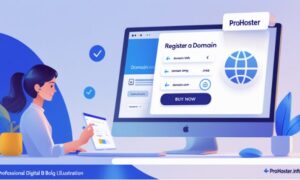Domains, servers, networks, applications, software and hardware tools, etc., are IT components which are interconnected and interdependent. Migration from one domain to another can be complicated and confusing.
However, it is crucial to ensure that the Active Directory (AD) domain controllers (DCs) are upgraded to the latest version for your system security. Domain controllers and a network’s migration from one domain controller to another can be a vital task.
Let us understand what a domain controller is and how domain controller migration works.
Domain Controller: Definition
The domain controller is a server that authorises and authenticates users so that they can access the IT resources they want. It is responsible for allowing host access to domain resources.
The domain, the collection of these resources, is controlled and managed by the domain controller. It runs the Active Directory (AD DS) that stores all the identity information and credentials of the users and perspectives.
Let us understand how the domain controller shift happens!
Domain Controller Migration Process
-
Purpose of the Shift
Identifying the purpose of the migration is important to determine the next choices. Determine whether you want to consolidate resources, improve performance, expand the network, etc. This will help you map out further steps with ease.
-
New Server
The first step of the actual migration process will be to set up a new server through the parent operating system, i.e., Windows. You will have to install or set up a new server through an upgraded version of Windows, preferably Windows 2019, for better performance.
-
Install and Setup AD DS
You can follow the active directory migration step-by-step. In this case, you will have to migrate the active directory to the new server. In order to complete the process, you will have to reboot the system. After the reboot, you can sign in with the admin account to that domain.
The next step will be to install the Active Directory and Domain Services server with the help of applications like Server Manager.
-
Connect To a Domain Controller
The system will prompt you to connect the new server to your domain controller. Your system Server Manager will notify you. Clicking on the given option will launch the AD DS configuration wizard.
Once you have completed the prior process, click on the option to add a domain controller to the existing domain.
-
Transfer FSMO Roles
Migrate the FSMO, i.e., Flexible Single Master Operations, like Schema master and infrastructure master, to the new server. You can migrate them using PowerShell.
-
Replace Domain Controller
The next step is to replace the old domain. You can do that by demoting the old one. In the Manager tab, you will find the Remove Roles and Features command. This will open the ADDS configuration wizard that will walk through the process to demote the existing DC.
-
Domain and Forest Functional Level
You can raise the domain and forest functional level to increase the Windows server level to Windows 2016. After that, you are set with your new domain controller!
Summing Up
Domain controller and active directory migration procedure can be complex for some. But, if you follow the above steps, it can be relatively easier. Remember, it is important to migrate or upgrade the two so that you are running an up-to-date version for enhanced security and better access to your IT resources.