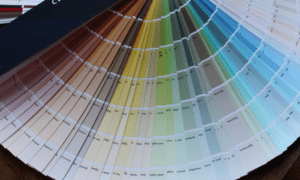In today’s digital age, the battle for attention is fiercer than ever. Whether you’re a content creator, marketer, educator, or business owner, the challenge lies in conveying your message effectively in a visually appealing manner. This is where infographics come into play. Infographics are powerful visual tools that combine information, data, and design to convey complex ideas in a concise and engaging format. And when it comes to creating stunning infographics, Canva’s tools and templates are your best allies. In this article, we’ll explore how to design eye-catching infographics using Canva, making the most of its features and resources.
Introduction
Understanding the Power of Infographics
Before we dive into the world of Canva’s tools and templates, let’s first understand why infographics are such a valuable asset in today’s communication landscape.
Visual Appeal and Engagement
Infographics are highly visual and can capture the audience’s attention instantly. With the right design elements, you can make your information not only easily digestible but also enjoyable to consume.
Simplified Complex Information
Infographics are perfect for simplifying complex data and information. They transform long paragraphs or spreadsheets into a visually appealing and comprehensible format.
Shareability
Infographics are highly shareable on social media platforms, making them a great tool for increasing brand visibility and driving traffic to your website.
Exploring Canva’s Infographic Features
Now that we’ve established the importance of infographics, let’s dive into Canva’s world of design possibilities.
User-Friendly Interface
Canva offers an intuitive, user-friendly interface that makes it accessible to both beginners and experienced designers. You don’t need to be a design expert to create stunning infographics.
Pre-Made Templates
One of the standout features of Canva is its extensive library of pre-made infographic templates. These templates cover a wide range of topics and styles, making it easy to find one that suits your needs.
Customization
While templates are fantastic for getting started, Canva allows you to customize every element of your infographic. You can change colors, fonts, backgrounds, and even add your brand’s logo to maintain consistency.
Drag-and-Drop Functionality
Canva simplifies the design process with its drag-and-drop functionality. You can easily add and rearrange elements, including text, images, icons, and charts, with a simple click.
Design Tips for Eye-Catching Infographics
Creating an effective infographic requires more than just choosing a template. Here are some design tips to ensure your infographics stand out:
Start with a Clear Message
Before you even open Canva, define the main message or takeaway you want your audience to grasp. Your infographic should have a clear focus.
Use Visual Hierarchy
Arrange elements on your infographic to guide the viewer’s eye. The most important information should be the most prominent.
Maintain Consistency
Stick to a consistent color scheme, font style, and design elements throughout your infographic. This helps reinforce your brand and keeps the design clean.
Embrace White Space
Don’t overcrowd your infographic with too much information or visuals. White space can enhance readability and make your design more aesthetically pleasing.
Incorporating Data into Your Infographic
Charts and Graphs
Canva offers a variety of chart and graph options that you can customize to display your data effectively.
Icon Library
Enhance your infographic with Canva’s extensive library of icons, which can represent data points or concepts visually.
Data Labels
Ensure your audience understands your data by adding clear and concise labels to your charts and graphs.
Exporting and Sharing Your Infographic
Once you’ve created your eye-catching infographic, it’s time to share it with your audience:
Download Options
Canva allows you to download your infographic in various formats, such as PNG, JPEG, or PDF, depending on your needs.
Social Media Integration
Share your infographic directly on social media platforms from within Canva, or download it and post it manually.
Print Options
If you plan to use your infographic for physical materials, Canva offers print-friendly settings and options.
Measuring Success and Iterating
After sharing your infographic, it’s essential to track its performance and gather feedback. Use analytics tools to measure engagement, such as shares, likes, and comments. Pay attention to what works and what doesn’t, and be ready to iterate and improve your infographics for future campaigns.
Conclusion
Designing eye-catching infographics with Canva’s tools and templates is a powerful way to convey information and engage your audience. From its user-friendly interface and pre-made templates to customization options and data visualization tools, Canva provides everything you need to create stunning infographics. Remember to follow design principles, keep your message clear, and share your infographics strategically to maximize their impact. With Canva, you have the key to unlocking the potential of visual communication in the digital age.