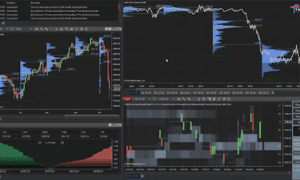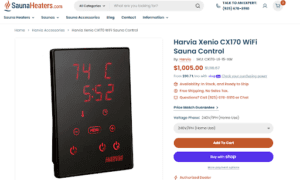The Dell Latitude 5420, a cutting-edge business laptop, stands as a testament to modern computing, boasting advanced AI-powered audio and video capabilities. This comprehensive guide delves deep into optimizing your Dell Latitude 5420 by keeping its drivers up-to-date, ensuring peak performance, and addressing specific usage scenarios for each driver. Additionally, we’ll explore how to update drivers on Windows, Ubuntu and Kylin operating systems.
About Dell Latitude Laptop Series
The Dell Latitude series represents a line of laptops renowned for their reliability, performance, and innovative features. Here’s a closer look at the series’ qualities, best features, and why it’s a go-to choice for business professionals:
- Durability and Build Quality: Dell Latitude laptops are synonymous with robust build quality. They are engineered to withstand the rigors of business use, featuring durable materials and rigorous testing. These laptops are often designed to meet military-grade specifications for durability.
- Reliability: Business users depend on their laptops, and the Dell Latitude series delivers reliability. These laptops are known for their stable performance, making them ideal for professionals who rely on their devices day in and day out.
- Outstanding Display Options: The Latitude series provides a variety of display choices, including high-resolution screens with options for touchscreens. These displays are perfect for tasks that demand clarity and precision.
- Performance and Hardware: Dell Latitude laptops are powered by robust processors, ample RAM, and high-speed storage solutions. They’re equipped to handle demanding workloads, from data analysis to video editing.
With a focus on durability, security, and customization, these laptops are ideally suited for professionals who demand a high level of performance, versatility, and dependability in their daily work. The Dell Latitude 5420, as a part of this series, carries forward these hallmarks of quality and innovation, and by keeping its drivers up-to-date, you ensure it continues to deliver an exceptional computing experience. Here’s how to update the drivers.
Which Operating Systems is Dell Latitude 5420 Laptop Compatible with?
The Dell Latitude 5420 is forward-looking in its approach, offering compatibility with contemporary operating systems like Windows 10, Windows 11, Ubuntu 20.04, and Kylin 10.1. However, this compatibility means that it doesn’t support older operating systems such as Windows 7 or Windows 8.
Which Drivers are in the Dell Driver Pack?
Before updating the drivers on your laptop, you need to have basic knowledge about the drivers. Here’s a list of the drivers included in the driver pack and their basic functions:
- Realtek High Definition Audio Driver (audio): Responsible for managing and optimizing audio output, ensuring crystal-clear sound quality.
- Intel Management Engine Components Installer (chipset): Manages various aspects of the laptop’s hardware and software, enhancing overall system stability and security.
- Intel Thunderbolt Controller Driver (chipset): Ensures reliable and high-performing Thunderbolt connections, allowing for lightning-fast data transfer and connections to various peripherals.
- Realtek USB GBE Ethernet Controller Driver (docks): Ensures seamless connectivity to wired networks through docking stations, ensuring swift data transfer and stable wired network connections.
- Intel UHD/Iris Xe Graphics Driver (video): Responsible for rendering visuals, accelerating video tasks, and supporting a wide range of applications. It ensures smooth video playback and enhanced graphics performance, making it crucial for an excellent visual experience.
How to Update Dell Latitude 5420 Drivers
Now that you know what the drivers on Dell are used for and why they’re important, here are the instructions for updating the Dell Latitude 5420 drivers on Windows, Ubuntu, and Kylin.
Updating Dell Latitude Drivers on Windows
- Access the Dell Latitude 5420 Drivers: You can find the drivers you’re looking for on driverfiles. Once you open the page, scroll to the bottom of the page.
- Download the Driver Pack: At the bottom of the page, simply complete the Captcha and press the Download button.
- Install the Drivers: After downloading the driver pack, locate the downloaded file, typically located in your Downloads folder. For Windows users, the installation is fairly simple. Just double-click the .exe file to initiate the installation process. Follow the setup wizard’s instructions for each driver. The wizard will guide you through the installation.
- Restart Your Laptop: Just like after every type of update or installation, you may need to restart your Dell Latitude 5420 at the end. This step allows the system to recognize and apply the new driver configurations effectively.
Updating Dell Drivers on Ubuntu
Updating drivers on Ubuntu is a somewhat different process compared to Windows, but it’s equally simple. Here’s how to do it:
- Open the “Additional Drivers” utility: In Ubuntu, you can access the “Additional Drivers” utility by clicking the “Applications” menu, selecting “Software & Updates,” and then navigating to the “Additional Drivers” tab.
- Review and select drivers: In the “Additional Drivers” tab, you’ll see a list of available drivers for your hardware components. Review the list and select the appropriate driver for installation.
- Apply changes: After selecting the desired driver, click the “Apply Changes” button to install the driver. Ubuntu will handle the installation process automatically.
- Restart your system: Once the driver installation is complete, it’s a good practice to restart your Ubuntu system to ensure the new drivers are fully integrated.
Updating Dell Drivers on Kylin
Updating drivers on Kylin, like Ubuntu, involves a slightly different process. Here’s how to do it:
- Access the “Software Sources” utility: Open the “Control Center” in Kylin and select “Software Sources.”
- Enable “Proprietary Drivers”: In the “Software Sources” utility, go to the “Additional Drivers” tab. Enable “Proprietary Drivers” to access a list of available drivers for your hardware components.
- Review and select drivers: Review the list of available drivers and select the ones you wish to install.
- Apply changes: Click the “Apply Changes” button to install the selected drivers. Kylin will handle the installation process automatically.
- Restart your system: To ensure that the new drivers are properly integrated, it’s advisable to restart your Kylin system after the installation is complete.
Conclusion
By keeping your Dell Latitude 5420 drivers up-to-date, you’re not merely performing routine maintenance; you’re proactively ensuring that your laptop operates at its best. This approach effectively addresses compatibility issues, enhances system security, and grants you access to the latest features and improvements.
Whether you’re using a Windows, Ubuntu, or Kylin operating system, the benefits of driver updates are universal. With these up-to-date drivers, your Dell Latitude 5420 remains a valuable asset for your business needs, ready to excel in the ever-evolving world of technology.