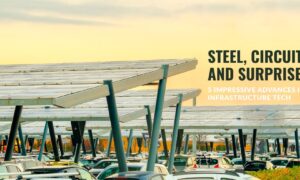Creating engaging and visually appealing content has become essential in today’s digital era. Slideshow videos are an effective way to showcase information and grab your audience’s attention. In this blog post, we will guide you step by step on how to create a captivating slideshow video about the top celebrities using CapCut, a popular web video editor. So let’s get started!
Step 1: Create a CapCut Account
If you haven’t already, head to your device’s browser and search for “CapCut.” Fill in your details and tap “Sign Up.”.
Step 2: Gather Content
Collect high-quality images or video clips of the top celebrities you want to feature in your slideshow before diving into the video creation process. You can search for royalty-free images on platforms like Unsplash or Pexels. Make sure the content you choose is relevant and represents the celebrities accurately.
Step 3: Launch CapCut
Once CapCut is installed, open the app on your smartphone. You’ll be greeted with the home screen, which displays various options for editing videos.
Step 4: Start a New Project
Tap on the “+” button or the “New Project” option to start a new video editing project. CapCut will prompt you to choose the aspect ratio for your video. Select the appropriate aspect ratio based on your target platforms, such as 16:9 for YouTube or 9:16 for Instagram Stories.
Step 5: Import Media

After setting up the project, you’ll be directed to the editing interface. Tap on the “Media” button at the bottom of the screen to import your gathered content. Select the images or video clips you want to use in your slideshow from your device’s gallery or file manager.
Step 6: Arrange and Edit Content
CapCut allows you to arrange and edit the imported media files easily. Drag and drop the content onto the timeline at the bottom of the screen to arrange the order of the slides. You can apply filters, adjust brightness/contrast, crop, or add text overlays to each slide to enhance the visual appeal. Experiment with different effects to create the desired look and feel.
Step 7: Add Transitions
To make your slideshow video flow smoothly, incorporate transitions between the slides. CapCut offers various transition options, such as fades, slides, or wipes. Choose a transition style that complements the overall tone of your video and apply it between each slide.
Step 8: Include Background Music
Background music adds depth and emotion to your slideshow video. Tap on the “Music” button in the editing toolbar, and either choose a track from CapCut’s library or import your own music. Ensure that the selected music aligns with the vibe and theme of your video.
Your video should also have a nice background that relates to the celebrities. If you are making a video about musicians, ensure the background is about music. Luckily, CapCut has a video background remover to allow you to erase unwanted backgrounds.
Step 9: Adjust Timing and Duration
To create a dynamic and engaging slideshow, you can adjust the timing and duration of each slide. Tap on a slide in the timeline and drag its edges to shorten or lengthen its duration. Experiment with different timings to find the perfect pace for your video.
Step 10: Apply Additional Effects
CapCut provides additional effects like stickers, animated text, and overlays that you can incorporate to add more creativity to your slideshow. Explore and apply these features sparingly to enhance certain slides or highlight important information.
Step 11: Audio Editing
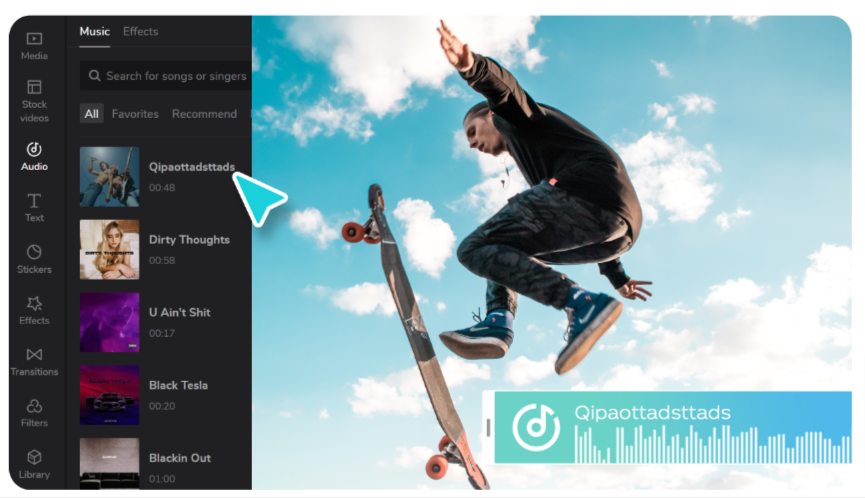
CapCut allows you to refine the audio in your slideshow video. You can adjust the volume levels of the background music and even add voiceovers or narration if desired. Tap on the “Audio” button in the editing toolbar to access these options and make necessary adjustments.
Step 12: Text and Captions
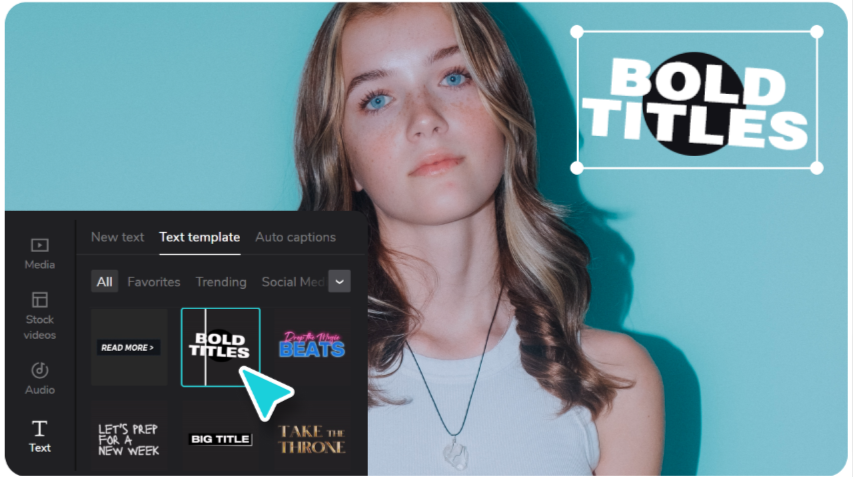
If you want to provide additional information or captions for each slide, CapCut offers a text feature. Tap on the “Text” button in the editing toolbar and choose a text style that complements your video’s aesthetic. Enter the desired text and adjust its position, size, and color to ensure readability.
Step 13: Effects and Filters
CapCut offers a range of effects and filters that can enhance the visual appeal of your slideshow video. Experiment with different options to add a unique touch to your content. You can apply filters to individual slides or the entire video for a consistent look.
Step 14: Motion Effects
To make your slideshow video more engaging, you can add motion effects to certain slides. CapCut allows you to pan, zoom, or rotate images to create dynamic movement. Select a slide, tap the “Motion” button, and choose the desired effect.
Step 15: Title and End Credits
Consider adding a title slide at the beginning and end credits at the conclusion of your slideshow video. Use the text feature to create visually appealing title cards that introduce the topic and credit any sources or references used. This gives your video a polished and professional touch.
Step 16: Review and Fine-Tuning
Before finalizing your slideshow video, take some time to review it from start to finish. Pay attention to each slide’s overall flow, transitions, and timing. Make any necessary adjustments or tweaks to ensure the video is seamless and captivating.
Step 17: Export and Share
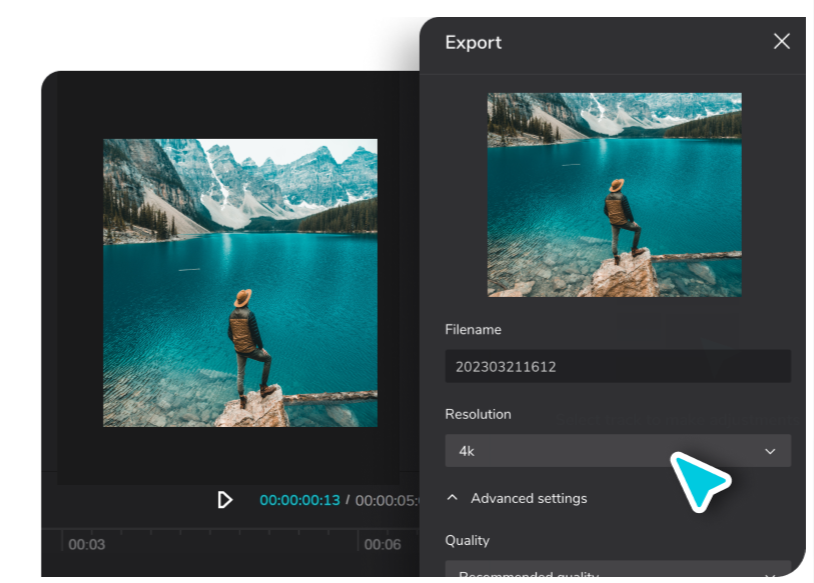
Once you are satisfied with your slideshow video, it’s time to export and share it with your audience. Tap the “Export” button, choose the desired resolution and quality settings, and let CapCut process the final video. Once exported, you can share it directly to social media platforms, save it to your device, or upload it to video-sharing platforms like YouTube or Vimeo.
Conclusion
By following these step-by-step instructions, you can create a stunning slideshow video about the top celebrities using CapCut. Remember to be creative, experiment with different effects and transitions, and ensure the content is visually appealing and engaging. With CapCut’s user-friendly interface and powerful editing features, you can produce a captivating slideshow video that will impress your audience.