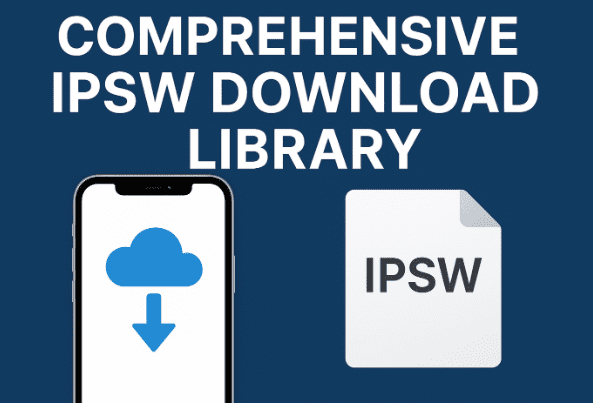When it comes to restoring, upgrading, or downgrading an Apple device, having access to the right IPSW file is crucial. Many iPhone and iPad users struggle to find reliable firmware downloads, often ending up on unverified sites that offer outdated or corrupted files. That’s where a comprehensive IPSW download library becomes essential. This article provides a complete guide to understanding, downloading, and safely using IPSW files for all iOS devices — from iPhone and iPad to iPod touch and Apple TV.
What Is an IPSW File and Why Is It Important?
An IPSW file stands for iPhone Software and is the official firmware package used by Apple to install or restore the iOS operating system on its devices. Think of it as the heart of your device’s software — it contains all the essential components that make your iPhone or iPad function correctly.
Each iOS update or restore operation requires an IPSW file. Apple distributes these files digitally and uses them to manage iOS installations, ensuring devices operate smoothly and securely. By downloading and installing an IPSW file, you can:
- Upgrade your device to the latest iOS version.
- Downgrade to an older iOS version (if Apple still signs it).
- Restore a malfunctioning or bricked device.
- Fix software bugs and improve performance.
Why You Need a Trusted IPSW Download Source
Downloading IPSW files from unverified websites can be risky. Fake or modified firmware files can lead to installation errors, bricked devices, or even security vulnerabilities. That’s why using a trusted IPSW download source is non-negotiable.
A reliable IPSW library ensures:
- Official Apple firmware only (unmodified and verified).
- Up-to-date files for every iOS version and device.
- Fast and secure downloads with checksum verification.
- Automatic signature status checks (knowing if Apple still signs the version).
Trusted platforms not only simplify the process but also ensure your device’s safety during installation.
How to Download IPSW Files Safely
Here’s a step-by-step guide on how to download IPSW files the right way:
- Identify Your Device Model:
Go to your iPhone or iPad settings and find your model name and number. This ensures you download the exact firmware for your device. - Visit a Trusted IPSW Download Library:
Choose a reputable site that offers official firmware links directly from Apple’s servers. Avoid third-party mirrors or suspicious file-hosting platforms. - Select the Correct iOS Version:
You’ll see a list of iOS versions (signed and unsigned). Always check the signed status — only signed versions can be installed through iTunes or Finder. - Download the IPSW File:
Click on the firmware version you want and let the download complete. The file extension should be “.ipsw”. - Install the IPSW Using iTunes or Finder:
- Connect your device to your computer.
- Open iTunes (on Windows/macOS Mojave) or Finder (on macOS Catalina and later).
- Press Shift (Windows) or Option (Mac) and click Restore iPhone.
- Select the downloaded IPSW file and confirm.
- Wait for the Process to Finish:
Your device will restart automatically once the installation is complete.
Benefits of Using a Comprehensive IPSW Library
A complete IPSW download library offers several advantages over random online sources. Here’s what sets it apart:
- All iOS Versions in One Place
A comprehensive library provides every iOS release ever made — from older iOS builds to the latest iOS 18 beta versions. This makes it easier for technicians, developers, or everyday users to find exactly what they need.
- Supports All Apple Devices
Whether you own an iPhone 6, iPhone 15 Pro Max, iPad Mini, or Apple TV, the library includes firmware files for all supported models. You’ll never have to browse multiple sites to find your device’s version.
- Verified and Secure Downloads
Each IPSW file is checked with a SHA or MD5 hash to confirm its authenticity. This ensures no tampering, keeping your device and data safe.
- Fast and Reliable Servers
High-speed servers reduce download time, allowing you to access large IPSW files quickly — especially useful when dealing with multi-gigabyte firmware files.
- Automatic Signing Status Updates
Every IPSW version is either signed or unsigned by Apple. The library automatically displays which versions are still signed, so you don’t waste time downloading files you can’t install.
- User-Friendly Interface
A well-designed IPSW download center offers simple navigation, search filters, and categorized device lists. You can easily find firmware by model number or iOS version.
Understanding Signed vs. Unsigned IPSW Files
When Apple releases a new iOS version, it typically “signs” the firmware digitally. Once a newer version is out, Apple may stop signing the previous one. This process ensures users stay updated with the latest, most secure firmware.
- Signed IPSW: Can be installed via iTunes or Finder. Safe and official.
- Unsigned IPSW: Cannot be installed unless you use advanced tools or have saved SHSH blobs.
Therefore, always confirm the signing status before downloading — unless you’re an advanced user experimenting with older firmware for testing purposes.
Best Practices for Installing IPSW Files
To ensure a smooth installation, follow these tips:
- Backup Your Data First:
Always create a backup via iCloud or iTunes before restoring your device. Installing an IPSW file will erase existing data. - Use the Latest iTunes or macOS Version:
Outdated software may not recognize the latest firmware files. - Check the Cable and Port:
Use genuine Apple cables and USB ports to prevent disconnection errors during installation. - Avoid Interrupting the Process:
Never disconnect your device or shut down your computer mid-installation — this can brick your device. - Verify the File Integrity:
Compare your downloaded IPSW’s checksum with the official one to ensure it’s not corrupted.
Common Issues When Installing IPSW Files
Even with a verified IPSW file, users may face occasional errors during the installation. Here are a few common problems and their fixes:
- Error 3194: Usually occurs when using an unsigned IPSW file. Always use a signed version.
- Error 4013/4014: Indicates a hardware or USB issue. Try a different cable or port.
- Verification Error: Happens when the file is modified or corrupted. Re-download from a trusted source.
- Device Stuck in Recovery Mode: Use third-party tools or iTunes recovery to exit.
Why Our IPSW Library Is Your One Trusted Source
What makes this IPSW download library stand out is its reliability, speed, and authenticity. Every file is sourced directly from Apple’s servers, ensuring 100% genuine firmware. The platform is updated daily with the newest iOS versions, including betas for developers and public releases for regular users.
Our system automatically verifies:
- SHA-1 and MD5 checksums for authenticity.
- Signing status for all available iOS builds.
- Compatibility by model and device type.
With a clean interface, powerful search filters, and verified firmware files, it’s the most dependable way to manage iOS restores and upgrades.
Final Thoughts
Having a comprehensive IPSW download library means you never have to hunt for firmware again. Whether you want to upgrade, downgrade, or restore your Apple device, having every iOS version in one trusted source makes the process fast, safe, and efficient.
By choosing verified IPSW files form ipsw.io, you protect your device from errors, corrupted installations, and potential data loss — ensuring a smooth and secure iOS experience every time.