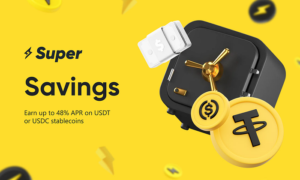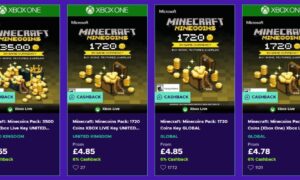Mail is the professional platform to communicate over internet in these days. Most of the users are making use of AOL mil for personal as well as corporate communication purposes. AOL stands for the America online and it is one of the leading email service provider having millions of users across world. It is most annoying when user wants to send some urgent mail but unable to send it or unable to receive the mail from the sender.
If any random user is facing the same kind of issue with their AOL mail then they can find the perfect solution by reading this article. There can be numerous reasons behind the issues of aol mail not working on the users system. This article consist the set of problems and their solutions which assist users to fix their problems associated with AOL mails.
AOL mail not working on system or Smartphone:
In all kind of issues user can try the simple step to restart their system or the Smartphone to fix the problem. Many users are working continuously on their devices which cause the overheating of the devices so user should turn off their device and turn it on after 10 minutes or simply restart their device to resolve the problem.
Incorrect configuration of the AOL mail in the system often leads to the AOL mail not working problem. Desktop and laptop users can access their AOL mail with the use of application, AOL desktop gold or the web browser. Similar there are wide range of third party android and iphone applications available in the market which can be used by user to access AOL mail from their Smartphone.
If user is accessing AOL mail with the use of any application then follow these steps to correctly configure the AOL mail account. Before following all these steps user should check their internet connection. These steps will not work without internet or slow internet connection.
- Open the application.
- Click on the ‘add account’ button.
- Enter the user credentials (AOL mail id and password). User should enter the correct username and password because 75% users are facings problem while log in into their account due to wrong username or password.
- User should select manual configuration option while configuring their account on mail application.
- Enter the following IMAP account settings.
IMAP incoming server: imap.AOL.com
Incoming port number: 143
Security type: None
After doing IMAP setting, click on next button to setup outgoing server.
- Enter the SMTP account setting for outgoing server.
Outgoing SMTP server: smtp.AOL.com
Outgoing port number: 587
- Click on the ‘save settings’ button and close the application.
- Open the same application again and try to get logged in into your application. Check for the working of AOL account.
If still having the same problem then user should update the application to the latest version available in the market. The android or iphone users can simply restart their devices and update the application which they are using for accessing the AOL mails. If still the same problem persists with AOL mail then user should uninstall the current application and reinstall the latest version of same application on the device to resolve issue.
The users which are using web browser for accessing their AOL mail account can use following steps to fix their problem of AOL not working on browser.
- Make sure that you are using AOL compatible web browser for accessing AOL mail account. Microsoft edge, Firefox, Google chrome, Safari and AOL desktop gold are the AOL compatible web browsers.
- User should use the latest version of web browser for accessing AOL mail from their device.
- Clear the cache memory, cookies and web browsing history of the web browser.
- Turn off the pop up blocking software if it is enable on your web browser.
- Check your firewall or antivirus program settings. It might restrict user to access their AOL mail account.
- Use different web browser for accessing the AOL mail account.
User can close the web browser and try to access their AOL mail account. If user still not able to sign in to their account then there might be possibility that someone else hacked their account or AOL temporary blocked user from accessing the AOL mail account. In this case user can reset their password using following method.
- Open the AOL mail sign in page either from the web browser or the mail application.
- Enter the AOL mail id and click on ‘forgot password’ link which is below the password field.
- After then user can select the proper method to reset the user account password from the recovery mail, registered mobile number or the security question which you entered at the time of creating AOL mail account.
- Follow on screen instructions and reset the password so you can access it if it is hacked by someone.
Receiving mail problem in AOL:
Following set of solutions will assist users to fix the problem of AOL mail not receiving emails.
- Check spam folder:
User can check the spam folder if unable get the incoming mail. Irrelevant or the promotional mails are often goes to spam folder or junk mail folder of the AOL mail. If that particular mail is relevant to user then user can mark it as not spam so it will moves to the AOL mail inbox.
- Delete the email filters:
User should edit or delete email filtering to receive the AOL mails in their inbox. Here are the steps which assist user to modify or delete email filters setting.
- Open the app or web browser and sign in to AOL mail.
- On the upper right side there is options buttons. Click on that.
- Search for mail setting and click on the filter setting option from the context menu.
- User can either set custom mail filter setting or there is option in which user will receive the mail from the contacts which is present is address list. User can set the email filtering setting according to the requirement.
- User can simply delete email filters to receive the mails from all senders.
- Check the email forwarding setting:
If the email forwarding setting is enable to your AOL mail account then incoming mail will directly go to the mail id which you provide in email forwarding settings.
User can check email forwarding setting for it and disable it by using following steps.
- Sign in to AOL mail account.
- Go to mail setting.
- Search for email forwarding option.
- Turn off the email forwarding option if it is enable to receive AOL mails.
- Users are also facing problems in viewing the image files in the mail. There can be little delay due to server problem in viewing images but this delay is of few seconds. Users who receive images in the mail content need to download image file for viewing.
The users should check the image file extensions, the received images should be in the format of .jpg or.png so that user can view it without any trouble. If the sender sends file in unsupported format like .TIFF then user can ask sender to resend the file in supported format. User should not download any file with unsupported extension as it can contain malicious content which harms the user’s device.
Unable to send Mails from the AOL:
Sometimes users receives mail from the sender but unable to reply, forward or send mail to recipients. User can try following set of solutions to fix the aol not sending emails issue.
- Check whether the username of the user do not contain any combination of AOL. Please check the email setting and update it with the provided setting.
- Find the SMTP setting under the outgoing server.
- Turn off the primary server button.
- Click on ‘Add Server’ button.
- Enter following details in the outgoing mail server section of setting.
Host name: smtp.aol.com
Username: username without ‘@aol.com’ (this is main problem which need to changed by user).
Password: AOL mail password.
SSL: on
Security or authentication: password
Server port number: 587
- Click on save settings button.
- After executing all these steps close the application and reopen it. Test if the AOL mails are sending or not.
- Some users are getting problems while sending images through the mails. Such users can enable their rich text/html setting and send the image as attachment to the send to fix issue.
Steps to enable rich text/html mode are given below.
- Visit login page of the AOL mail and sign in into account.
- Go to options-> Mail settings.
- Select the compose option from the available context menu.
- Here user can enable their rich text/html setting.
We hope that these set of solutions will assist user to resolve their issues related with the AOL mail. The users can also contact official support team of AOL team to fix the issues associated with the AOL mail.