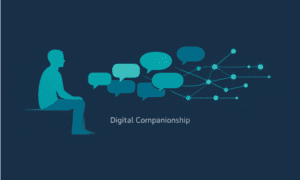Introduction
Keyboard shortcuts are an essential part of using a computer efficiently. They allow you to perform tasks quickly and easily without having to navigate through menus or use a mouse. In this section, we will explore some of the most commonly used keyboard shortcuts and tips that can help increase your efficiency while using a computer.
The Common keyboard shortcuts
1. Copy, Cut, and Paste: These three commands are probably the most frequently used actions on any computer. Instead of right-clicking and selecting these options from a menu, you can use simple keyboard shortcuts to save time. To copy text or files, press “Ctrl + C” on Windows or “Cmd + C” on Mac. To cut text or files, press “Ctrl + X” on Windows or “Cmd + X” on Mac. And finally, to paste the copied or cut item, press “Ctrl + V” on Windows or “Cmd + V” on Mac.
2. Undo and Redo: Made a mistake? No worries! You can easily undo your last action by pressing “Ctrl + Z” on Windows or “Cmd + Z” on Mac. This command is especially useful when working with documents, presentations, or spreadsheets where mistakes are common. If you want to redo an action that you’ve just undone, simply press “Ctrl + Y” (Windows) or “Cmd + Shift + Z(Mac).
3. Select All: If you need to select all the contents of a document quickly, there’s no need to click and drag your mouse. Simply press “Ctrl + A” on Windows or “Cmd + A” on Mac to select everything in the document.
4. Switch between open windows: If you have multiple windows open, it can be tedious to click on each one to switch between them. Instead, use the keyboard shortcut “Alt + Tab” (Windows) or “Cmd + Tab” (Mac) to quickly switch between open windows.
5. Take a screenshot: To take a screenshot of your entire screen, press “Print Screen” (PrtScn) on Windows or “Shift + Cmd + 3” on Mac. To take a screenshot of only a selected area, press “Shift + PrtScn” on Windows or “Shift + Cmd + 4” on Mac, and then click and drag your cursor to select the area you want to capture.
Choosing the Right Keyboard for Your Needs
When it comes to using a computer, one of the most essential tools is the keyboard. Whether you are a professional writer, a gamer, or simply someone who uses their computer for everyday tasks, having the right keyboard can greatly enhance your experience and productivity.
Before diving into the various types of keyboards available on the market, it is important to understand your specific needs and preferences. This will help you make an informed decision when choosing the right keyboard for your needs.
1. Purpose: The first thing to consider when selecting a keyboard is its purpose. Are you looking for a keyboard for gaming or typing? Do you need a compact keyboard for traveling, or do you prefer a full-sized one with all the bells and whistles? Understanding your primary use for the keyboard will narrow down your options and make it easier to find the perfect fit.
2. Key Switches: Key switches are what determine how each key on a keyboard responds when pressed. There are three main types of key switches: membrane dome, scissor switch, and mechanical switch. Membrane dome switches are commonly found on basic keyboards and provide soft feedback with minimal noise. Scissor switches are found on laptops and offer more tactile feedback than membrane dome switches. Mechanical switches are considered to be of premium quality as they offer both tactile feedback and audible click sounds while typing.
3. Ergonomics: If you spend long hours on your computer every day, ergonomics should be an important factor in your decision-making process. Ergonomic keyboards have been designed to reduce strain on the wrists and arms by offering a more natural and comfortable typing experience. They typically feature a split or curved design and may also include wrist rests for added support.
4. Wired or wireless: Another important consideration is whether you want a wired or wireless keyboard. Wired keyboards offer a stable connection and do not require batteries, but they can be restrictive in terms of cord length. Wireless keyboards offer more flexibility in terms of movement, but they require batteries and can have connectivity issues at times.
5. Additional Features: Depending on your needs, there are various additional features that you may want to consider when choosing a keyboard. These include backlighting for typing in low-light conditions, programmable keys for customized shortcuts, media keys for easy control over music and video playback, and macro recording for gaming.
Maintenance and cleaning tips of computer keyboard
Taking care of your computer keyboard is a crucial part of maintaining its functionality and longevity. With regular use, the keyboard can accumulate dust, dirt, and grime, which can affect its performance and even lead to malfunctioning keys. In this section, we will discuss some essential maintenance and cleaning tips that will help keep your keyboard in top condition.
1. Keep it covered:
One of the easiest ways to protect your keyboard from dust and spills is by keeping it covered when not in use. You can use a simple plastic cover or invest in a keyboard protector specifically designed for this purpose. This simple step can prevent particles from settling on the keys and causing damage.
2. Use compressed air:
Over time, crumbs, hair, and other debris may find their way into the nooks and crannies of your keyboard. To remove these particles effectively, you can use compressed air cans available at most electronic stores. Point the nozzle between the keys and blast away any unwanted substances.
3. Turn it upside down.
If you don’t have access to compressed air, another option is to turn your keyboard upside down and gently shake it to dislodge any debris stuck between the keys. Take care not to shake too vigorously, as it may cause damage to delicate components inside the keyboard.
4. Disinfect regularly.
Keyboards are notorious for harboring germs due to frequent contact with our fingertips. It is essential to disinfect your keyboard regularly using antibacterial wipes or a damp cloth with a mild soap solution.
Conclusion:
The keyboard is an essential component of a computer, and it plays a critical role in our daily lives. From typing emails to playing games and even controlling the computer’s functions, the keyboard is a versatile tool that we often take for granted. In this section, we will discuss the importance of the keyboard and how understanding its features can enhance your overall computing experience.