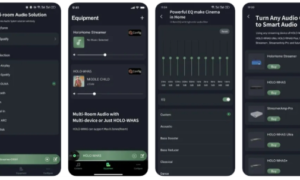In today’s fast-paced digital landscape, effective design plays a pivotal role in capturing and retaining the attention of your target audience. Whether you’re a small business owner, a marketer, or a member of a creative team, the ability to create eye-catching visuals is crucial. This is where Canva, a popular online graphic design tool, shines. Canva empowers teams and businesses to collaborate seamlessly on design projects, regardless of their size or expertise. In this article, we will explore the world of collaborative design with Canva and provide you with essential tips to enhance your teamwork and boost your business’s visual appeal.
Introduction
Understand the Power of Canva for Collaboration
Canva is a versatile graphic design platform that offers a user-friendly interface and a wide range of design elements and templates. What sets it apart is its ability to facilitate collaboration among team members, even when they are working remotely. Here’s why Canva is the go-to choice for collaborative design:
Cloud-Based Accessibility: Canva operates entirely in the cloud, allowing multiple users to access and edit the same design project simultaneously from anywhere in the world. This is a game-changer for remote teams and businesses with geographically dispersed members.
Shared Workspaces: Canva offers shared workspaces where team members can gather to collaborate on specific projects. This feature streamlines the design process by centralizing all project-related assets and discussions.
Real-Time Editing: With real-time editing capabilities, team members can make instant changes to a design, and these changes are reflected immediately for all collaborators to see. This ensures that everyone is on the same page throughout the design process.
Built-In Feedback and Commenting: Canva allows users to leave comments and feedback directly on the design, making communication efficient and reducing the need for lengthy email chains.
Set Up Your Collaborative Design Workspace
To make the most of Canva’s collaborative features, you need to set up your workspace effectively. Here’s how you can do it:
Organize Your Folders: Create organized folders for different projects and teams within your Canva account. This helps keep your design assets and projects neatly categorized, making them easy to find when needed.
Invite Team Members: Add team members to your Canva workspace by sending them invitations via email. Ensure that each member has the appropriate level of access to projects and files based on their role and responsibilities.
Define Roles and Permissions: Clearly define roles and permissions for each team member to avoid conflicts and confusion. For instance, some team members may have permission to create and edit designs, while others may have view-only access.
Use Templates: Canva offers an extensive library of design templates for various purposes, from social media graphics to presentation slides. Utilize these templates to kickstart your projects and maintain a consistent brand identity.
Collaborate Effectively with Canva
Effective collaboration is the cornerstone of successful design projects. Here are some tips to enhance your collaborative efforts with Canva:
Assign Responsibilities: Clearly assign responsibilities to team members based on their expertise. This ensures that everyone knows their role in the project and reduces overlapping work.
Establish Design Guidelines: Create design guidelines and brand standards that all team members should follow. This includes color schemes, fonts, logos, and style preferences to maintain brand consistency.
Provide Feedback Thoughtfully: When providing feedback on a design, be specific and constructive. Instead of saying, “I don’t like it,” explain why certain elements don’t align with the project’s goals and offer suggestions for improvement.
Utilize Commenting and Annotations: Take advantage of Canva’s commenting and annotation features to leave clear and actionable feedback directly on the design. This eliminates misunderstandings and speeds up revisions.
Schedule Regular Check-Ins: Schedule regular meetings or check-ins with your design team to discuss project progress, address challenges, and ensure everyone is aligned on the project’s objectives.
Streamline Your Workflow
Efficiency is key when collaborating on design projects. Canva offers several features to streamline your workflow:
Design Versioning: Canva allows you to create multiple versions of a design, making it easy to compare different iterations and revert to previous versions if needed.
Integration with Other Tools: Canva integrates seamlessly with various third-party tools like Dropbox, Google Drive, and Slack. Utilize these integrations to sync your design assets and improve communication.
Mobile Access: Canva offers mobile apps, ensuring that you can collaborate on projects even when you’re on the go. This flexibility is especially valuable for businesses with remote or traveling team members.
Protect Your Brand Identity
Maintaining a consistent brand identity across all your design materials is crucial for brand recognition and trust-building. Canva helps you achieve this by:
Creating Brand Kits: Canva allows you to create and save brand kits within your workspace. These kits include your brand’s color palette, fonts, logos, and templates, ensuring that all team members use the correct branding elements.
Locking Brand Elements: You can lock specific brand elements in your designs, such as logos and brand colors, to prevent accidental changes and uphold brand consistency.
Leverage Canva Pro Features
While Canva offers many free features, subscribing to Canva Pro unlocks additional benefits that can significantly enhance your collaborative design efforts. Canva Pro offers:
Extensive Template Library: Access an even wider array of templates, including premium options, to elevate your designs.
Background Remover: Remove backgrounds from images effortlessly to create stunning visuals.
Team Folders: Canva Pro provides advanced folder management, making it easier to organize and share assets among team members.
Brand Control: Enjoy advanced brand control features, such as uploading custom fonts and setting color palettes, to maintain strict brand consistency.
Conclusion
Collaborative design with Canva opens up a world of possibilities for teams and businesses looking to create captivating visuals. By leveraging Canva’s cloud-based accessibility, real-time editing, and feedback features, you can streamline your design workflow, protect your brand identity, and produce high-quality visuals that resonate with your audience. Remember to set up your collaborative workspace thoughtfully, communicate effectively, and utilize Canva Pro features to maximize your design potential. With these tips in your arsenal, you’ll be well on your way to achieving design excellence and boosting your business’s visual appeal.