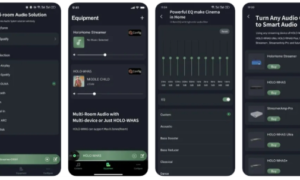In today’s digital landscape, the choice of image formats can significantly affect how we capture, share, and store our images. Among the emerging formats, AVIF (AV1 Image File Format) stands out for its impressive compression and image quality. However, many users still prefer the classic JPG (or JPEG) format due to its broad compatibility across devices and platforms. This comprehensive guide will explore the process of converting AVIF to JPG using CloudConvert, an efficient online tool renowned for its versatility.
Understanding AVIF and JPG Formats
What is AVIF?
AVIF is a modern image format derived from the AV1 video codec. This innovative format has garnered attention for its superior compression rates, which allow images to maintain high quality while taking up less storage space. Key benefits of AVIF include:
- Superior Compression: AVIF can achieve file sizes significantly smaller than traditional formats like JPG and PNG while maintaining visual fidelity. This quality is particularly beneficial for web developers and photographers who need to optimize images without sacrificing detail.
- High Dynamic Range (HDR): One of the standout features of AVIF is its support for HDR, which allows images to display a wider range of colors and brightness levels. This capability enhances the overall visual experience, especially for images with intricate details.
- Transparency Support: AVIF can handle images with transparent backgrounds, much like PNG files. This feature makes it ideal for graphic designers and web developers who require flexibility in image layering.
What is JPG?
JPG, short for Joint Photographic Experts Group, is one of the most commonly used image formats. It is renowned for its widespread compatibility and ease of use. Key characteristics of JPG include:
- Widespread Compatibility: JPG images can be opened and viewed on nearly any device, operating system, or software application. This universal compatibility makes JPG a preferred choice for sharing images online and through email.
- Good Compression: Although JPG employs lossy compression, which means some quality is sacrificed to reduce file size, it remains an effective option for everyday image use. The balance of quality and file size is often satisfactory for most applications.
- No Transparency Support: Unlike AVIF, JPG does not support transparent backgrounds. This limitation may restrict its use in certain graphic design scenarios where layering is required.
Why Convert AVIF to JPG?
Despite the advantages of AVIF, several reasons compel users to convert AVIF images to JPG:
- Compatibility: Not all applications and devices support AVIF yet. Converting to JPG ensures that your images can be easily shared and viewed on any platform, whether it’s a smartphone, computer, or web browser.
- Simplicity: For users who do not require the advanced features of AVIF, JPG provides a straightforward solution for everyday use. Its ease of handling and editing makes it an excellent choice for personal and professional applications alike.
- Storage Management: JPG images may be more manageable for users who need to share images over email or upload them to websites with size restrictions. JPG files are generally easier to work with in collaborative environments where multiple users access and edit files.
Using CloudConvert for AVIF to JPG Conversion
CloudConvert is a powerful online tool that facilitates file conversions across a wide range of formats. Below is a step-by-step guide on how to convert AVIF images to JPG using CloudConvert, along with some useful tips to enhance your conversion experience.
Step 1: Visit CloudConvert
To begin the conversion process, navigate to the CloudConvert website. The user-friendly interface welcomes you with various conversion options, making it easy to start.
Step 2: Select the File Type
On the homepage, you will see options for selecting the file type. Click on the “Select File” button. A dropdown menu will appear where you can choose AVIF as the input format. This step is crucial for ensuring that you are converting the right file type.
Step 3: Upload Your AVIF File
After selecting AVIF, you can upload your AVIF file from various sources:
- From Your Computer: Browse your local files and select the AVIF image you want to convert.
- Cloud Storage: Upload files directly from Google Drive or Dropbox, which is convenient for users who store their images in the cloud.
- URL Upload: If the image is hosted online, you can simply enter the URL to initiate the upload process.
Step 4: Choose the Output Format
Once your AVIF file is uploaded, select JPG as the output format from the dropdown list. This selection informs CloudConvert that you want to convert your file into a JPG image, setting the stage for the next steps.
Step 5: Adjust Settings (Optional)
CloudConvert offers advanced options for adjusting the quality and size of the output file. If you wish to maintain high quality, select a higher quality setting. However, if you need a smaller file size for faster uploads or better compatibility with certain platforms, you can lower the quality slightly. Experimenting with these settings can help you find the right balance between quality and file size.
Step 6: Start the Conversion
Click on the “Convert” button to a initiate the conversion process. Depending on the file size or your internet connection, this may take an few moments. You can monitor the progress in the screen, ensuring you know when your file is ready.
Step 7: Download Your JPG File
Once the conversion is complete, an download button will appear. Click on it to save your newly converted JPG file to the your device. CloudConvert provides a quick and seamless transition from AVIF to JPG, allowing you to access your images without delay.
Benefits of Using CloudConvert
1. User-Friendly Interface
CloudConvert’s interface is intuitive and straightforward, making it easy for users of all skill levels to navigate and convert files efficiently. The streamlined design ensures that even those with minimal technical experience can perform conversions without confusion.
2. High-Quality Conversions
When using CloudConvert, you can expect high-quality results. The platform utilizes advanced algorithms to ensure that your converted images maintain their integrity and clarity, preserving the original image quality as much as possible.
3. Versatile Format Support
Beyond AVIF and JPG, CloudConvert supports a vast array of formats for audio, video, and document conversions. This versatility makes it a one-stop solution for all your conversion needs, eliminating the need to use multiple tools for different file types.
4. Security and Privacy
CloudConvert prioritizes user privacy and security. Files are deleted from their servers after conversion, ensuring that your images remain secure and private. This commitment to confidentiality is particularly important for users handling sensitive or personal images.
5. API Integration
For developers and businesses, CloudConvert offers an API that enables seamless integration into applications. This capability allows for automatic file conversions without user intervention, streamlining workflows and improving efficiency.
Frequently Asked Questions (FAQs)
Q1: Is CloudConvert free to use?
CloudConvert operates on a freemium model. While basic conversions can be done for free, there may be limits on the number of files or file sizes you can convert without a subscription. For extensive usage, a paid plan may be necessary to access additional features and higher limits.
Q2: How long does the conversion process take?
The conversion time depends on the file size and your internet speed. Typically, small files convert within seconds, while larger files may take a few minutes. CloudConvert efficiently handles the process, ensuring minimal wait times.
Q3: Can I convert multiple AVIF files to JPG at once?
Yes, CloudConvert supports batch conversions, allowing you to the upload multiple AVIF files or convert them to the JPG in one go. This feature is ideal for users who have numerous files to process simultaneously.
Q4: Will the quality of the image be affected during conversion?
While some loss in quality may occur, especially if you choose a lower quality setting, CloudConvert aims to maintain high fidelity during conversions. To ensure the best results, always select the highest quality setting that suits your needs.
Q5: What should I do if my AVIF file doesn’t convert?
If you encounter issues during conversion, check the file size and format. Ensure that your AVIF file is not corrupted. You can also reach out to CloudConvert support for assistance, as they are available to help resolve any technical difficulties you may face.
Q6: Can I edit JPG files after conversion?
Yes, once your AVIF file has been converted to JPG, you can edit the JPG image using any compatible software, such as Adobe Photoshop, GIMP, or even basic photo editing applications. JPG is widely supported, making it easy to work with.
Q7: Is there a limit to the file size I can convert using CloudConvert?
Yes, there are limits to the file size you can convert for free. These limits ma vary based in your account type. Upgrading to the paid plan can increase your limits or provide additional features for larger files.
Q8: Are there any file formats that cannot be converted?
While CloudConvert supports a wide range of file formats, there may be some obscure or proprietary formats that it does not recognize. It’s always best to check their list of supported formats on the website.
Conclusion
Converting AVIF images to JPG is a simple and effective way to enhance compatibility and ease of use for your images. CloudConvert provides a reliable and user-friendly platform for this conversion, ensuring high-quality results with minimal hassle. Whether you are a professional photographer or just someone looking to share memories, understanding how to convert between these formats can significantly improve your digital experience.
We encourage you to explore CloudConvert for all your image conversion needs, as it stands out as a top choice among users seeking convenience, quality, and versatility in their image management.