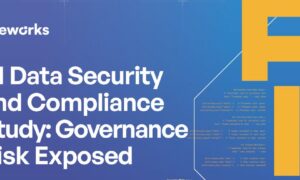Windows devices have become integral to most businesses, and managing these devices can be challenging. Whether organizations have a few devices or hundreds of them, managing them effectively is crucial for smooth business operations. This is where Mobile Device Management (MDM) solutions come into play. MDM solutions help IT departments manage Windows devices and ensure they are secure, up-to-date, and compliant with company policies. IT admins can enroll devices in bulk, pre-configure them with the required permissions and restrictions, ensure they are secure, distribute files and apps, track the location, initiate remote troubleshooting, and even transform them into dedicated kiosk devices. This article discusses the must-have capabilities that an MDM should offer to manage Windows laptops or tablets.
Essential Features of Windows Device Management
Terminologies may vary among MDM vendors, but the functionalities of the offerings remain consistent. The following core features are vital when selecting a Windows mobile device management solution:
1.Device Enrollment
Windows 10 and 11 are here, and organizations are involved in a migration plan or shortly be undertaking one. IT teams can enroll laptops and tablets over the air (OTA) and configure them according to the organization’s policies using MDM. Organizations can also leverage the benefits of Windows Autopilot by integrating it with an MDM solution that supports Microsoft Windows Autopilot. With the combination of MDM and Windows Autopilot, employees can start using their Windows devices immediately after activation by providing all the necessary apps, content, and configurations on these devices.
2.Profile Management
After enrolling devices in the device management solution, they run a default profile configuration. Profiles are a mode to apply device configurations according to an organization’s policies. Companies can create profiles with custom configurations, restrictions, and applications and mass deploy them on a group of devices. For example, IT admins can configure Wi-Fi and VPN connections when employees work from multiple locations.
3.App Management
Employees need access to essential work applications to be productive. MDM solutions let IT teams securely manage and distribute store apps, in-house enterprise apps, and Windows line-of-business (LOB) apps. IT admins can push UWP and Win32 apps during device enrollment or after users receive devices. App management allows (or blocks) access to a set of applications by blacklisting/whitelisting them on the enrolled Windows laptops and tablets. Advanced MDM solutions also offer patch management capabilities. By deploying a wide range of Microsoft and non-Microsoft (third-party) applications, IT will likely spend less time reacting if vulnerabilities are exploited.
4.Security Management
MDM software should support robust security features to protect against unauthorized device access. Organizations can use MDM to leverage the Windows Information Protection (WIP) policy. All data on devices can be read only by predefined apps, and copy/pasting data from apps or enterprise cloud resources can be blocked. IT admins can take various security actions to safeguard devices and the corporate information present. For example, companies can enforce internal storage encryption and set strong passwords with extreme granularity. And in cases devices are lost, IT admins can remotely lock devices. Here’s a list of security features for Windows 10 that an MDM solution should provide:
- Windows Information Protection
- Windows BitLocker
- VPN Configuration
- Windows Hello
- Windows Defender Policies
- Certificate Management
5.Kiosk Mode
One of the most popular applications for Windows 10 devices is kiosk mode. To ensure the security and functionality of Windows 10 kiosks, MDM offers different kiosk modes – single app, multi-app, and web browser kiosk mode. As a part of the Windows MDM solution, IT admins can configure Windows 10/11 devices to run in kiosk mode. A single-app, full-screen mode runs only one app on the device, like a web browser or store app. The app can be a Win32 app, a third-party app, or a browser app.
6.Remote Troubleshooting
Mobility is a crucial factor for evaluating a Windows MDM tool. As people work from different locations, a cloud-based mobile device management tool gives IT admins the freedom to access devices from anywhere and anytime. An MDM solution with a remote troubleshooting feature eliminates the need for a third-party tool for remote control, while ensuring remote work security related practices are upheld.
7.Audit & Reports
Reporting is an important aspect of device management. It can be a labor-intensive exercise that requires manual and repetitive tasks. MDM provides labor-saving-functionality to IT staff by accurately tracking Windows device inventory, auditing devices, and producing reports on device compliance.
Wrapping Up
Finally, it is important to consider the MDM solution provider’s level of support. The provider should be responsive to inquiries and offer timely resolutions to any issues that may arise. Look for an MDM solution provider that offers 24/7 support and has an expert support team and an extensive knowledge base for IT departments to find contextual solutions to their case-based concerns.