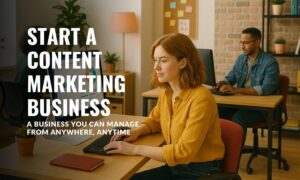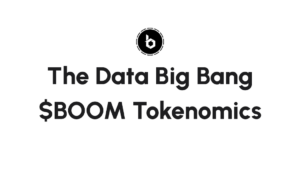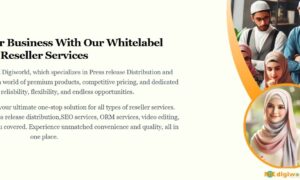Are you experiencing login issues with Chat GPT? Or maybe you’re encountering an error message that’s preventing you from using the platform? Don’t worry, you’re not alone. Many users encounter similar problems, but there are ways to fix them.
In this article, we’ll discuss how to log in to Chat GPT and troubleshoot common errors.
Chat GPT Login: How to Log in to Your Account
Logging in to your Chat GPT account is a straightforward process. Follow these steps to access your account:
Step 1: Go to the Chat GPT website.
Step 2: Click on the “Log In” button located at the top right corner of the page.
Step 3: Enter your email address and password in the fields provided.
Step 4: Click on the “Log In” button.
If you’re unable to log in, there may be several reasons why. One common issue is entering the wrong email address or password. Double-check your credentials and try again.
Another possible problem could be an issue with your internet connection. Make sure you’re connected to a stable internet connection and try again.
If you’re still unable to log in, you may need to reset your password. Click on the “Forgot Password” link on the login page and follow the instructions to reset your password.
Chat GPT Error: Troubleshooting Common Errors
Sometimes, when using Chat GPT, you may encounter an error message that prevents you from using the platform. Here are some common errors and how to fix them:
Error 1: “Unable to Connect to Server”
This ChatGPT error message typically appears when Chat GPT is experiencing server issues. Try refreshing the page or waiting a few minutes and trying again.
If the error persists, there may be an issue with your internet connection. Check your connection and try again.
Error 2: “Chat GPT Has Stopped Working”
This error message indicates that the Chat GPT app has crashed. Try closing and reopening the app. If the error persists, try uninstalling and reinstalling the app.
Error 3: “Invalid Token”
This error message appears when the authentication token you’re using has expired or is invalid. Try logging out of your account and logging back in again.
If the error persists, you may need to clear your browser cache and cookies. This can typically be done in the settings of your web browser.
Conclusion
Logging in to Chat GPT and troubleshooting common errors doesn’t have to be a frustrating experience. By following the steps outlined in this article, you’ll be able to log in to your account and resolve common errors. If you’re still experiencing issues, don’t hesitate to reach out to Chat GPT support for assistance.