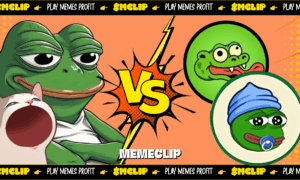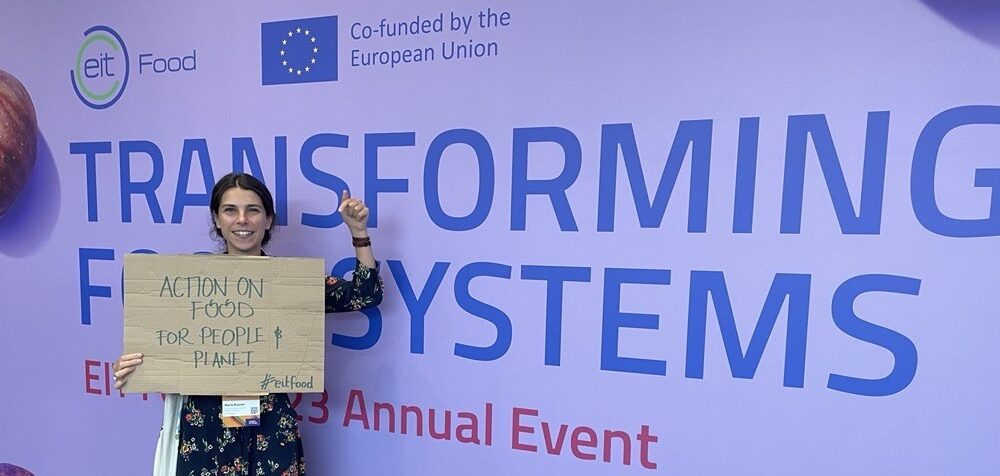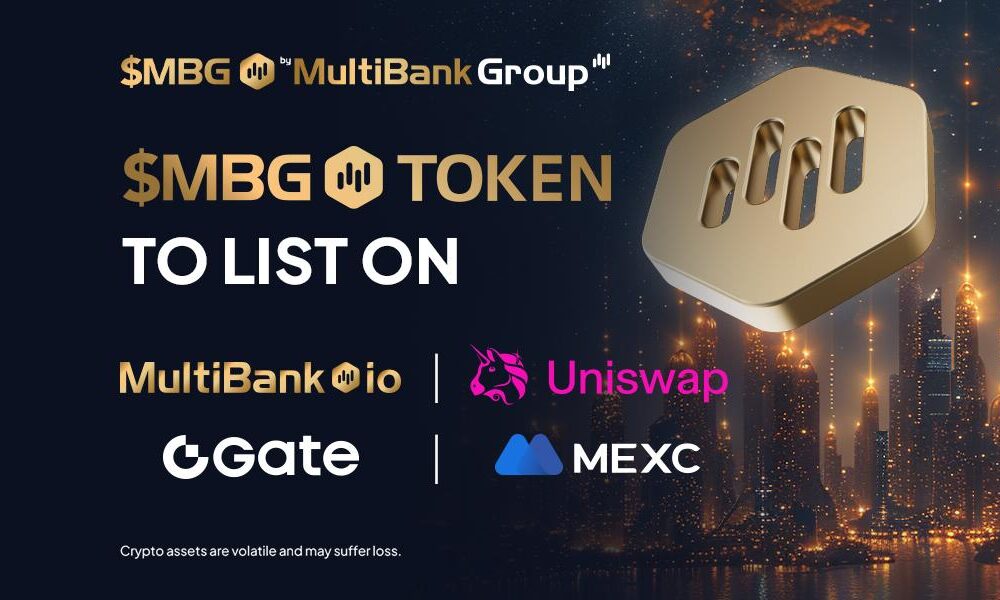With over 30 million Cash App monthly active users across the United States, it’s evident that the app has come to stay. Not only is it growing popular among regular day-to-day users, but stores and restaurants are increasingly turning to Cash App to accept payments.
There are a few Cash App features that make it possible to pay at a store. For one, you can ask for their $Cashtag and deposit the money to their account directly, even if that sounds very crude. A more formal way to do that is checking out with the Cash App glow-in-the-dark card, which works at most stores accepting debit cards.
However, one underrepresented way to pay with Cash App at a store is by scanning a QR code to pay. Can you scan Cash App to pay at the store, if yes, how does the scanning feature work with the app, and how do you set it up? This article will show you all you need to know.
Can You Scan the Cash App to Pay at the Store?
When you create a Cash App account, you automatically get a QR code that you can send to friends and family to receive payments from them. Likewise, stores also do get this QR code, and they can provide it to customers to receive payments from them.
The QR code in question redirects to the store’s official Cash App page. Once you scan the code, you get an option to enter how much you intend to pay, and when you authenticate the payment, you’ll make an instant transfer to the store, serving as payment for the product you purchased.
In addition to codes generated from Cash App, you can also scan UPI QR codes to make payments using Cash App. As long as the store offers a QR code for payment, there’s a very good chance that you can scan it using Cash App to pay for a product or service.
QR code payments gained massive popularity with the advent of Covid-19 and the rise of contactless payments. Since it’s one of the most hassle-free ways to pay without making any contact with the attendant or any of their equipment, it’s technically the safest payment method in a Covid-invested world.
How to Scan Cash App to Pay at Store
When you open the Cash App on your smartphone, the option to scan a QR code doesn’t fly in your face. In most cases, people tend to miss it since it doesn’t have a label, and by looks only, the icon doesn’t do a great job of showing that it’s hiding a feature as essential as QR code scanning.
If you just can’t seem to figure out where to go to get the option to scan Cash App to pay for a product after shopping at a store, don’t fret; we’ll help you figure that out. Here are the steps required to scan Cash App to pay at a store.
- Open the Cash App on your smartphone and sign in.
- Tap on the small circular picture of you on the top right to get to the profile page. At the top left corner of the page, you’ll see an icon that looks somewhat like a QR code.
- Tap on that QR code icon to get redirected to the page where you can get and scan your QR code.
- Below your QR code, you’ll see a button that reads “scan.” Tap on that button and Cash App will load up a QR code scanner interface.
- Hold your phone over the QR code the store provides to pay for the product(s) or service(s) you got. Note that the scanning feature will only work if you’re scanning someone else’s code. Your QR code will only direct you to your profile; you can’t send money to yourself.
If you’re trying to pay by scanning the QR code but it keeps failing, it’s usually because your phone’s camera is dirty or damaged. Consider wiping over your phone’s camera lens with a clean microfiber cloth to enable it to scan the QR code easily. Remember that you can also pay manually by entering a $Cashtag if this method doesn’t work.
How to Get QR Code to Receive Payments
If you want other Cash App users to scan a QR code to pay you, you can get the code for your profile from inside Cash App. You should already know how to do that if you followed the steps listed above, but for the benefit of those that didn’t, here’s how to generate a QR code that others can scan to pay.
- Open the Cash App on your smartphone and head over to your profile page as usual.
- From there, tap on the QR code icon at the top left corner of your screen to get to the page where you can scan a code.
- Instead of tapping the scan button to scan the code, look above the “scan” button and you’ll see the QR code that lets others pay you.
You can have someone scan your phone’s screen to pay you when you get to this page. Otherwise, you can use the share button to send the code to the person that’s paying via any instant messaging platform.
Alternatively, you can print the QR code and put it to someone in your store or business to let customers pay immediately after receiving a service.
You should also know that this code is fundamentally different from the one that you get at stores. While stores use the Cash App POS app to generate QR codes that automatically indicate how much you should pay, the QR code you generate from inside Cash App will only link to your profile; the sender will have to indicate how much they intend to pay.
Conclusion
While a Cash App card will simplify the process of paying at a store, you don’t need one to pay with Cash App. This article demonstrates how you can scan to pay with Cash App at any store without needing a card.