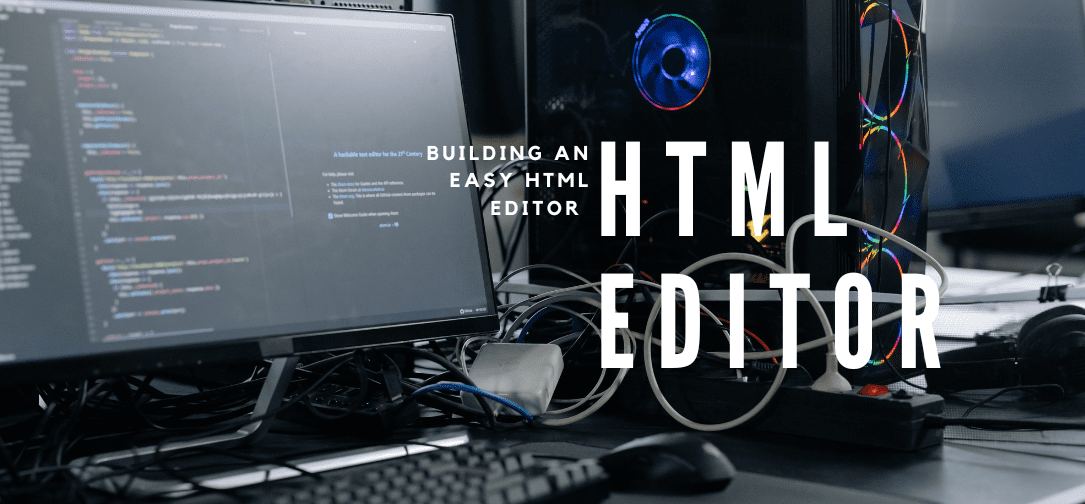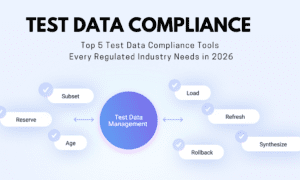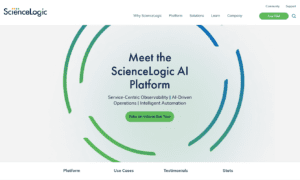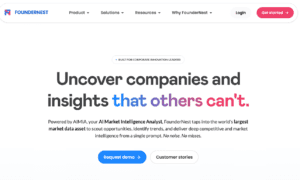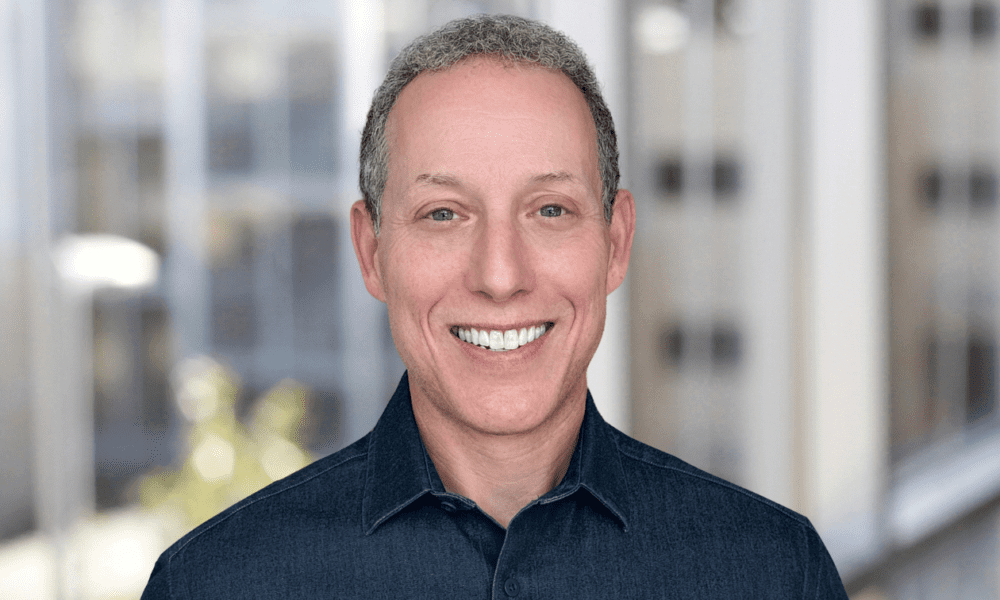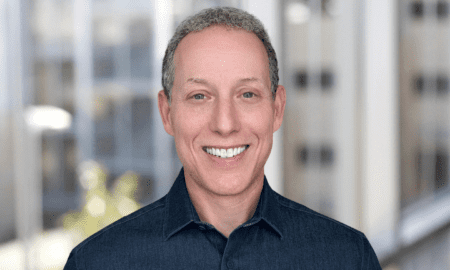Have you ever built a custom HTML editor and thought it’s working perfectly… until someone pastes content from Microsoft Word and everything just falls apart?
The “Word paste test” has become the unofficial challenge for anyone making an editor. When you paste content from Word, it comes with messy code, strange tags, and styles that don’t work well.
So, what should’ve been a clean editor suddenly turns into a nightmare of broken layouts and formatting issues.
Fixing this means parsing through messy HTML, cleaning up styles, and making sure everything looks right. It’s not hard when you’re dealing with plain text, but real users expect Word pastes to just work, and that’s where it gets tricky.
But here’s the good news: you don’t have to go through this alone.
In this guide, we’ll explore why Word paste is such a challenge and how you can build an easy HTML editor that handles it gracefully.
By the end, you’ll have an editor that not only looks neat but survives real-world problems like these without any issues.
Key Takeaways
- Word pastes bring messy code that can break your HTML editor’s layout.
- Extra styles and hidden characters often cause design and performance issues.
- Cleaning this up manually is time-consuming and error-prone.
- A good editor should keep the structure while removing unnecessary formatting.
- Using the right tools can help you build an easy HTML editor that works effortlessly.
Understanding the Challenge
When someone copies content from Word and pastes it into your HTML editor, it’s not just plain text that gets pasted. Word adds a bunch of extra stuff like fonts, colors, list settings, tables and a lot of messy code most editors can’t cleanly handle.
According to MDN’s Clipboard API documentation, clipboard interactions can contain styled content, requiring thorough processing to ensure usability and security.
Here’s what usually happens:
- Too many inline styles: The code gets cluttered, and it’s hard to apply your own designs across the site.
- Style conflicts: Word’s styles take over and mess up your HTML editor’s look.
- Hidden characters: Invisible characters that cause layout issues.
- Slower performance: All that extra code makes the editor sluggish.
Why DIY fixes don’t always work
Some developers try to clean this up using regex or libraries, but this approach has limitations:
- Word’s formatting changes with different versions, regex can’t keep up.
- If you strip tags without knowing the structure, you might lose important stuff like lists or tables.
- Keeping these fixes up-to-date takes a lot of time and effort.
So what should you aim for?
A good paste solution should:
- Keep the structure, like lists and tables, intact.
- Remove unwanted styles and tags.
- Stay secure and fast.
- Be flexible so you can tweak it for your project.
This is where using a ready-made editor like Froala makes a huge difference.
Building the Solution
Let’s walk through how to set up an easy HTML editor that handles Word paste cleanly.
Step 1: Set up an HTML file
Create a new HTML file and add the basic structure with <!DOCTYPE html> and <html>, <head>, <body> tags.
Add a <div> with an id “editor”, this is where our editor will appear.
| <!DOCTYPE html> <html lang=“en”> <head> <meta charset=“UTF-8” /> <meta name=“viewport” content=“width=device-width, initial-scale=1.0” /> <title>HTML Editor</title> </head> <body> <div id=“editor”></div> </body> </html> |
Step 2: Use CDN
To include the required files hosted on CDN, add the following code in the <head>:
| <link href=“<https://cdn.jsdelivr.net/npm/froala-editor@latest/css/froala_editor.min.css>” rel=“stylesheet” /> |
And following in the <body>:
| <script src=“<https://cdn.jsdelivr.net/npm/froala-editor@latest/js/froala_editor.min.js>”></script> |
Step 3: Initialise the Editor
Make sure you have a script.js file in your root directory linked with your index.html file.
Step 3.1: Basic configuration for the editor
Add the following code to your script.js file. This creates a new Froala instance and makes our #editor div editable:
| new FroalaEditor(‘#editor’); |
At this point, our editor looks like this:
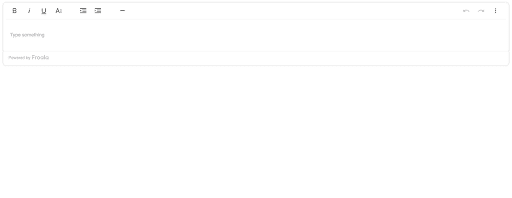
Step 3.2: Configure word paste options
In this step, we will control what happens when users paste content from Word.
| pasteAllowedStyleProps: [‘font-family’, ‘font-size’, ‘color’, ‘background-color’, ‘text-align’], pastePlain: false, |
- pasteAllowedStyleProps: Only keep the listed styles from pasted content.
- pastePlain: false: Don’t strip all formatting; preserve important structure like headings, lists, and links.
Step 3.3: Customise the toolbar
We can limit toolbar buttons to only what users need:
| toolbarButtons: [‘bold’, ‘italic’, ‘underline’, ‘formatOL’, ‘formatUL’, ‘insertLink’, ‘undo’, ‘redo’] |
💡Tip: A cluttered toolbar can confuse users. Keep only the essentials to give users exactly what they need.
Step 3.4: Set editor height
Control the minimum and maximum height of the editor:
| heightMin: 300, heightMax: 600 |
This ensures the editor fits nicely on our page without breaking the layout.
Step 3.5: Track content changes
Use Froala events to detect changes and work with the editor’s content:
| events: { ‘contentChanged’: function () { console.log(‘Content changed:’, this.html.get()); } } |
💡Tip: Tracking changes helps you autosave content or give users feedback while editing.
Complete initialisation
Putting it all together:
| new FroalaEditor(“#editor”, { pasteAllowedStyleProps: [ “font-family”, “font-size”, “color”, “background-color”, “text-align”, ], pastePlain: false, toolbarButtons: [ “bold”, “italic”, “underline”, “formatOL”, “formatUL”, “insertLink”, “undo”, “redo”, ], heightMin: 300, heightMax: 600, events: { contentChanged: function () { console.log(“Content changed:”, this.html.get()); }, }, }); |
Now our HTML editor is fully set up to handle Word paste, keep essential formatting, and provide a simple, functional toolbar.
Ref: Froala Documentation
GitHub Repository with Complete Code
Step 4: Test Word Paste
Copy some formatted content from Microsoft Word or Google Docs and paste it into your HTML editor.
You’ll notice that headings and colours are preserved, while unnecessary styles and clutter are removed automatically.
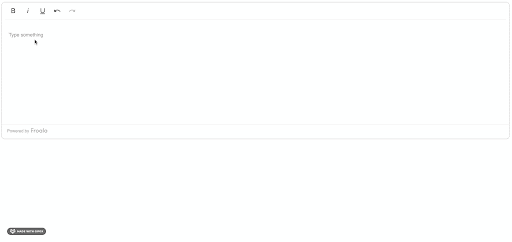
Enhancing the Implementation
Once your easy HTML editor is up and running, there are a few ways you can make it even better:
Advanced Features
- Better filtering: Handle tricky content like tables, images, and complex lists by keeping the structure while cleaning up unnecessary styles.
- Custom toolbar: Keep it simple by showing only the most used buttons like bold, lists, and links.
- Autosave: Automatically save the content to the server or locally, so users don’t lose their work.
- User options: Let users choose which formatting they want to keep for more control.
Performance Optimizations
- Load the editor only when it’s needed to save resources.
- Avoid loading unnecessary plugins to keep it fast and light.
- Use a CDN to make sure the editor loads quickly from anywhere.
If you want to handle more complex editing scenarios, tools like Froala Editor can make it easier by offering advanced Word paste filtering, Excel support, and handling tricky cases like nested tables, things that would otherwise take weeks or months to build into your HTML editor.
Best Practices & Common Pitfalls
When you’re building an HTML editor, it’s not enough to just make it work; you want it to handle real content without breaking. Here are some simple tips and things to keep in mind:
First, always test your editor with real content from places like Word or Google Docs. They add extra formatting that can mess things up if you’re not careful.
Also, don’t over-clean the pasted content. Users expect some formatting, like bold text, lists, or headings, to stay after pasting, so removing too much can be frustrating.
The focus should be on keeping the meaning behind the formatting while cleaning up unnecessary styles or tags.
At the same time, be careful with what you allow; some paste attributes can cause security issues if not checked.
Sanitising pasted content is essential to prevent risks like code injection or malicious formatting. For recommended practices, see OWASP’s input validation guidelines, which stress validating and sanitising user input thoroughly.
One mistake many developers make is trying to clean up pasted content using regex. It’s unreliable because Word’s formatting changes with each version and is way too complex for regex to handle.
A few more quick tips:
- Show a loading indicator if something takes more than 300ms so users know it’s working.
- Don’t over-engineer by trying to fix every possible Word paste issue manually; it’s a common trap and takes way too much time.
By following these best practices, you can build an easy HTML editor that handles real-world problems without unnecessary headaches, giving users a smooth and reliable editing experience.
Conclusion
When it comes to building an easy HTML editor, you have options, and the choice depends on your needs.
If your project only requires simple formatting, you have enough time, and you want full control over every detail, a custom implementation can work well. This gives you the flexibility to tailor the editor exactly how you want.
On the other hand, if you need reliable paste handling, want to support complex content like tables, images, or even Excel data, and are working with tight deadlines, using a ready-made solution like Froala makes a lot of sense.
Froala also keeps up with new Office versions, saving you from constantly updating your paste logic.
Ultimately, the key is to balance control, complexity, and speed. Whether you go custom or use Froala, following best practices, like preserving structure, cleaning only unnecessary formatting, and testing with real content, ensures your HTML editor is both user-friendly and robust, ready to handle real-world editing without headaches.
About the Author
Shefali Jangid is a web developer, technical writer, and content creator passionate about building intuitive developer tools and educational resources. She shares tutorials, code snippets, and practical tips on her blog shefali.dev, helping developers create better web experiences with clean, efficient, and accessible code.
Resources:
- Froala Documentation
- GitHub Repository with Complete Code
- MDN’s Clipboard API Documentation
- OWASP’s Input Validation Guidelines