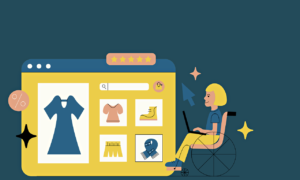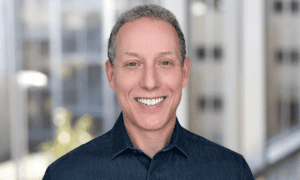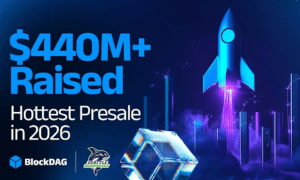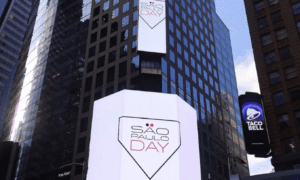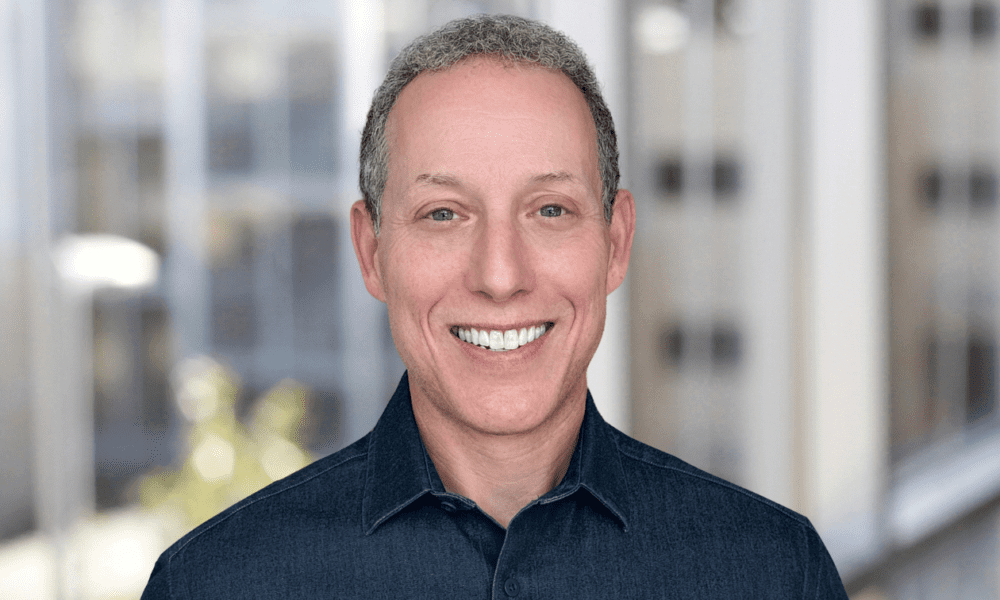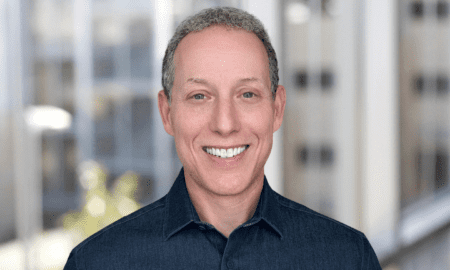Welcome to the ultimate guide to boosting productivity with Office 365! In this fast-paced digital era, where efficiency is key, it’s crucial to harness the power of cutting-edge tools that can revolutionize the way we work. Enter Office 365, a comprehensive suite of applications designed to supercharge your productivity and streamline your workflows like never before. Whether you’re an individual looking for seamless collaboration or a business aiming for increased efficiency across teams, understanding the purpose and benefits of Office 365 will unlock a world of possibilities.
Introduction to Office 365
Office 365 is a subscription-based software service offered by Microsoft that includes a suite of productivity tools such as Word, Excel, PowerPoint, Outlook, and more. It is an evolution of the traditional Microsoft Office software and is designed to be used both in the cloud and on desktops.
What is Office 365?
Office 365 is a cloud-based subscription service that provides users with access to various Microsoft applications, such as Word, Excel, PowerPoint, and Outlook. It also includes other productivity tools like Teams, OneNote, SharePoint, and OneDrive. This powerful suite of tools is designed to help individuals and businesses increase their productivity by streamlining tasks and providing easy collaboration options.
One of the main features that sets Office 365 apart from traditional office software is its cloud-based nature. This means that all the applications and files are hosted on remote servers rather than stored locally on your computer. This allows for seamless access to documents from any device with an internet connection, making it perfect for remote work or teams spread across different locations.
Another benefit of using Office 365 is its compatibility with multiple devices. Whether you’re using a desktop computer, laptop, tablet, or smartphone, you can easily install the applications and access your files from any device. The ability to work on projects anytime and anywhere increases flexibility and enhances productivity.
With Office 365’s subscription model, users have access to regular updates and new features without having to purchase new versions of the software every few years. This ensures that you always have the latest version of Microsoft’s most popular apps at your fingertips.
Collaboration is made effortless with Office 365, as it offers real-time co-authoring capabilities where multiple users can edit a document simultaneously. This eliminates the need for back-and-forth emails or sharing physical copies of documents, which can slow down workflow processes significantly.
Definition and overview of Office 365
Office 365 is a cloud-based subscription service offered by Microsoft that provides access to various productivity tools and services for businesses and individuals. It includes a range of applications such as Word, Excel, PowerPoint, Outlook, and more. With Office 365, users can access these applications from anywhere with an internet connection, making it a convenient and efficient solution for modern work environments.
One of the key aspects of Office 365 is its cloud-based nature. This means that all the applications and services are hosted on remote servers instead of being installed on individual computers. This not only eliminates the need for installing updates or purchasing new versions but also allows for seamless collaboration and easy access to files from any device.
Moreover, Office 365 offers a variety of plans tailored to meet the specific needs of different types of organizations, from small businesses to large enterprises. These plans include different combinations of applications and features at different price points, allowing businesses to choose what best suits their budget and requirements.
One major benefit of using Office 365 is its focus on productivity and collaboration. The suite offers several features that enhance teamwork within organizations, such as real-time co-authoring in documents, shared calendars in Outlook, team sites in SharePoint Online, and more. With these tools at hand, teams can easily communicate with each other, share files, and track progress on projects without having to switch between multiple software or platforms.
1. Key Features and Tools of the Office
Microsoft Office is a popular suite of productivity tools that includes programs such as Word, Excel, PowerPoint, and Outlook. These programs are essential for businesses and individuals alike to create documents, analyze data, prepare presentations, and manage emails. In this section, we will dive into the key features and tools of Microsoft Office that make it an indispensable tool for boosting productivity.
1.1 Word Processing with Microsoft Word
The most widely used program in the Microsoft Office suite is Word, a word processing software that allows you to create professional-looking documents with ease. With its user-friendly interface and powerful editing tools, you can easily format text, add images or tables, insert page numbers and headers/footers, and much more. Additionally, Word offers advanced features like spell check, grammar check, and auto-correcting typos as you type to ensure error-free documents.
One of the significant advantages of using Microsoft Word is its compatibility with other programs in the suite. You can seamlessly import data from Excel or charts from PowerPoint into your document without any formatting issues. Moreover, with cloud storage options like OneDrive or SharePoint, integration within Word’s interface allows for easy file sharing and collaboration with team members.
1.2 Data Analysis with Microsoft Excel
Microsoft Excel is another vital component of the Office suite that enables users to organize data efficiently using spreadsheets. It comes loaded with powerful functions that allow you to perform complex calculations instantly on large datasets while maintaining accuracy.
Understanding the purpose of Office 365
Office 365 is a comprehensive suite of productivity tools developed by Microsoft, designed to help individuals and businesses streamline their work processes. It offers a wide range of applications and services that can be accessed online or installed locally on your computer, providing users with a flexible and convenient way to work anytime, anywhere.
The main purpose of Office 365 is to boost productivity by providing users with efficient tools for communication, collaboration, and organization. Let’s take a closer look at the different components of Office 365 and understand how they contribute towards achieving this goal.
1. Communication: With Office 365, you have access to various communication tools that allow you to stay connected with your team members, clients, and partners. These include Outlook for email management, Skype for Business for video conferencing and instant messaging, Yammer for social networking within your organization, and Teams for real-time collaboration on projects.
These applications not only make it easier to communicate but also facilitate better coordination among team members, even when working remotely. This leads to faster decision-making processes and increased efficiency in completing tasks.
2. Collaboration: One of the biggest advantages of using Office 365 is its ability to enable seamless collaboration among team members. With features like co-authoring in Word, Excel, PowerPoint, and OneNote documents; SharePoint Online for sharing files and documents; and OneDrive for Business for storing data in the cloud, teams can work together on projects in real-time regardless of their location.
Why was it created?
Office productivity tools have become an essential part of our daily lives, both in the professional and personal spheres. From creating documents, spreadsheets, and presentations to managing emails, calendars, and tasks, these tools help us with various tasks that are vital for the smooth functioning of any organization or business.
But have you ever wondered why these tools were created in the first place? What is their purpose, and how do they benefit us? In this section, we will dive deeper into the reasons behind the creation of office productivity tools and understand their significance in today’s fast-paced world.
1.1: The Need for Efficient Work Processes
The primary reason behind the development of office productivity tools was to enhance work efficiency and streamline processes. In earlier times, completing tasks such as writing a document or creating a presentation involved a lot of manual effort and time. With the advent of computers and technology, there was a growing demand for software that could automate these tasks and make them more efficient.
Microsoft Office was one such solution that revolutionized how people worked by providing an integrated suite of applications like Word, Excel, PowerPoint, etc., which allowed users to perform various tasks seamlessly without switching between different programs. This increased productivity by eliminating repetitive actions and simplifying complex processes.
1.2: Collaboration Made Easier
In today’s interconnected world, where remote work has become the norm rather than an exception, collaboration has become crucial for businesses to function effectively. Office productivity tools were designed with
Who is it for?
Office productivity tools are essential for every individual and organization, regardless of their job title or industry. These tools are designed to streamline work processes, increase efficiency, and boost overall productivity. It is suitable for anyone looking to improve their workflow and output, whether they are a student, a freelancer, an office worker, or a business owner.
1.1 Students
For students, Office can be a game-changer in terms of managing assignments and projects efficiently. With the help of Microsoft Word, they can create professional-looking reports and essays with ease. PowerPoint allows them to create visually appealing presentations that effectively convey their ideas. Excel helps them organize data and perform complex calculations for their research or finance-related tasks.
Additionally, students can also benefit from other Office applications, such as OneNote and Outlook. OneNote can act as a digital notebook for taking notes in class or organizing study materials, while Outlook helps manage emails and schedules effectively.
1.2 Freelancers
Freelancers have the freedom to work remotely but often struggle with managing multiple clients simultaneously. This is where Office tools come into play by providing them with a centralized platform to keep track of tasks, deadlines, invoices, and communication with clients.
They can use tools like Microsoft Teams to collaborate with team members on projects and share documents seamlessly through cloud storage services like OneDrive. Applications like OneNote also allow freelancers to brainstorm ideas on the go using different devices.
How to Access and Set Up Office 365
Accessing and setting up Office 365 may seem like a daunting task, especially for those who are not familiar with the platform. However, with a few simple steps, you can easily get started and take advantage of all the productivity-boosting features that Office 365 has to offer.
Step 1: Determine Your Subscription Plan
Before you can access and set up Office 365, you first need to determine which subscription plan best suits your needs. There are various plans available, each offering different features and pricing options. You can visit the Microsoft website or speak to a sales representative to find out more about the different plans and choose one that fits your requirements.
Step 2: Create an Account
Once you have chosen a subscription plan for Office 365, the next step is to create an account. If your organization already has an existing Microsoft account, you can use it to sign in and set up Office 365. Otherwise, you will need to create a new account by providing your email address and creating a password.
Step 3: Download and install apps
After creating an account, you can proceed to download and install the apps included in your subscription plan. Depending on your plan, this may include popular applications such as Word, Excel, PowerPoint, Outlook, OneNote, Publisher, Access, Teams, etc. You also have the option to select which specific apps you want to download, if there are any that you do not need.
Subscription options and pricing
1. Subscription options:
Office is a powerful productivity suite that offers a variety of subscription options to cater to different needs and budgets. Let’s take a closer look at the subscription options available for Office.
a) Microsoft 365 Personal: This option is designed for individuals who want to use Office on their personal devices. It includes access to all the essential apps like Word, Excel, PowerPoint, and Outlook, as well as OneDrive cloud storage with a 1TB capacity. The subscription also comes with ongoing updates and customer support.
b) Microsoft 365 Family: As the name suggests, this option is perfect for families or households with multiple users. It includes everything in the personal plan but allows up to six users to use the same subscription. Each user gets their own personalized account with 1TB of OneDrive storage space.
c) Microsoft 365 Business Basic: This plan caters specifically to small businesses and offers access to web versions of Office apps such as Word, Excel, and PowerPoint. It also includes email hosting with a custom domain address and 1 TB of OneDrive storage per user.
d) Microsoft 365 Business Standard: This plan builds upon the Basic plan by including desktop versions of Office apps along with web versions. It also provides additional features like Exchange email hosting, a Teams collaboration platform, and advanced security measures.
Installation process
1. Introduction
The installation process is the first step towards using Microsoft Office and unlocking its full potential for productivity. While it may seem like a simple task, understanding the installation process can ensure a smooth and hassle-free experience with the software. In this section, we will discuss the steps involved in installing Microsoft Office and provide some tips to make the process easier.
2. System Requirements
Before beginning the installation process, it is important to make sure that your computer meets the system requirements for running Microsoft Office. This information can usually be found on the software’s packaging or on its official website. Some basic requirements include a compatible operating system (Windows or MacOS), sufficient storage space, and minimum RAM requirements.
3. Choosing an Installation Method
Microsoft Office offers two main methods for installation: online and offline.
Online Installation: With this method, you can download Microsoft Office directly from their website after purchasing a subscription plan. This option is convenient as it allows you to access your account from any device with an internet connection.
Offline Installation: If you do not have a stable internet connection or prefer physical media, you can choose to purchase a physical copy of Microsoft Office, which includes an installation disc.
4. Step-by-Step Guide for Installation
a) Online Installation:
Step 1: Purchase a Subscription Plan: Go to Microsoft’s official website and choose from their variety of subscription plans based on your needs.
Step 2: Create or Sign in to Your Account: Once you have purchased your plan
Setting up user accounts and permissions
One of the key features of Office is its ability to create user accounts and set permissions for each individual user. This allows for better organization, security, and collaboration within a team or organization. In this section, we will discuss the steps involved in setting up user accounts and permissions in Office.
1.1 Creating User Accounts
The first step in setting up user accounts is to create individual accounts for each member of your team or organization. This can be done easily through the admin center in your office account. Simply go to the Admin Center, click on “Users” and then select “Active Users”. From here, you can add new users by clicking on “Add a user” and filling out their details, such as name, email address, and contact information.
1.2 Assigning Licenses
Once you have created the necessary user accounts, the next step is to assign licenses to each user. A license is required for every individual who will be using Office applications such as Word, Excel, PowerPoint, etc. To assign licenses, go back to the Admin Center and select “Users”. Click on an individual user’s name and then select “Licenses & Apps”. Here, you can choose which specific applications they will have access to based on their role or job function.
1.3 Setting Permissions
Permissions allow you to control what actions a particular user can perform within Office applications. For example, you may want some users to only have view access while
Boost
Boosting productivity with Office: Understanding its Purpose and Benefits
Productivity is a crucial aspect for any individual or organization, as it directly affects the efficiency and success of tasks and projects. With the advancement of technology, there are numerous tools available to increase productivity, but one that stands out is Microsoft Office.
Microsoft Office has been used by millions of individuals and businesses worldwide for decades and continues to be the go-to software suite for various tasks. Its purpose is to provide users with a comprehensive set of tools that aid in creating, organizing, analyzing, and sharing data effectively. In this section, we will delve deeper into understanding how Microsoft Office boosts productivity and its benefits.
Streamlined Workflows
One of the main purposes of using Microsoft Office is to streamline workflows within an organization or personal tasks. The suite offers a range of applications, such as Word, Excel, PowerPoint, Outlook, etc., each designed specifically for different purposes. These applications work seamlessly together to create a cohesive workflow.
For example, you can use MS Word to create documents, then import them into MS PowerPoint for presentations, or use MS Excel to analyze data from surveys conducted through MS Forms in real-time. This integration between applications saves time and effort while also eliminating the need to switch between multiple software programs.
Time-Saving Features
Another essential aspect of boosting productivity with Microsoft Office is its time-saving features. The suite offers several built-in templates that can be customized according to your needs, rather than starting from scratch. This feature is particularly useful for presentations, reports, and data analysis.
Moreover, features such as autosave, auto-correct, and spell check help save time and minimize errors in documents. The suite also offers a range of keyboard shortcuts that enable users to perform tasks quickly without navigating through multiple menus.
Collaboration and Accessibility
The modern workplace often involves collaboration between multiple team members or departments working on the same project. Microsoft Office offers various features that facilitate teamwork and increase productivity. For example, with MS Word’s track changes feature, multiple users can make edits to a document simultaneously without losing track of revisions.
Additionally, Microsoft Office is accessible from any device with an internet connection through its online version or cloud storage service, OneDrive. This enables users to work remotely or access documents while on the go.
Analyzing Data Effectively
Data analysis is a crucial aspect of decision-making in any organization. Microsoft Excel offers powerful tools such as pivot tables and charts that allow users to analyze large sets of data quickly and effectively. These tools not only save time but also provide valuable insights that aid in making informed decisions.
Moreover, MS Excel also allows for data visualization through its charting capabilities, making it easier to understand complex data sets.
Conclusion
Office 365 has revolutionized the way businesses operate, streamlining processes and boosting productivity in the workplace. From small startups to large corporations, this cloud-based platform has become an essential tool for businesses of all sizes. In this article, we have explored the purpose and benefits of Office 365, highlighting its key features and how it can enhance productivity in your organization.