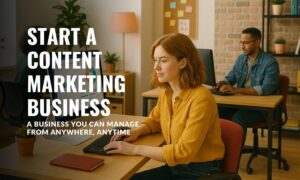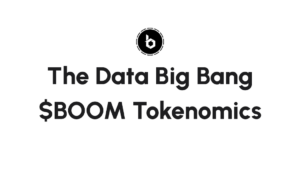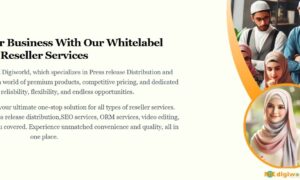While speaking of WMA vs. WAV, the latter is superior to the former in the audio quality and compatibility. The WAV is a lossless audio format, and it will remain a high audio quality from the beginning until the end. And that’s why some users want to convert WMA to WAV. However, turning WMA into WAV is not easy unless you have a professional WMA to WAV converter.
Given that, this post list some popular offline and online programs for WMA and WAV conversion. Let’s dive into the details now!
How to Convert WMA to WAV on Windows 10
One of the best WMA to WAV converters for Windows is EaseUS Video Converter. With a neat user interface and workflow, it is easy to operate by any level of users.
Supporting more than 1,000 media formats, this program allows you to flexibly convert your video or audio files to your desired format, including WMA to WAV conversion. Besides, it enables you to adjust the output parameters, like channels, bitrate, sample rate, encoder, etc. Plus, with this best free audio converter, you can enjoy the 30X faster conversion speed, which means that you can finish your conversion task in a snap.
In addition to converting audio, it also performs perfectly in:
- Convert video to audio with 1:1 or higher quality
- Support convert multiple media files in batch
- Offer an inbuilt player for previewing
- Allow merging video or audio files into a single one
Now, download this versatile media converter to start your WMA to WAV conversion and then let’s jump into the tutorial about WMA to WAV conversion:
- Launch the software and click on the “Choose Files” button to import your WMA files into the program.
Best WMA to WAV Converters
- Select the output format as WAV by clicking on the “Converting” menu.
Best WMA to WAV Converters
- You can also customize the output settings by clicking on the “Settings” button. Here you can adjust the resolution, format, save path, etc. according to your preferences.
- Click on the “Convert” button to start the conversion process.
Best WMA to WAV Converters
- Once the conversion is complete, you can find your new WAV files in the output folder specified in the settings.
Best WMA to WAV Converters
That’s it! You have successfully converted your WMA files to WAV using EaseUS Video Converter.
How to Turn WMA into WAV on Mac using VLC Media Player
When it comes to changing WMA into WAV on Mac, you cannot miss a freeware called VLC Media Player.
VLC is a multi-functional program that can help users play media files, download videos, capture screens, and even convert audio/video formats. Here, we will focus on its converting features. As it supports most video and audio codecs, like MP4, MKV, WAV, WMA, etc., you can easily use it to deal with format conversion tasks. Plus, like EaseUS Video Converter, it also allows you to adjust the parameters of the output file in a simple way.
As you have a good knowledge of VLC, you can check the following tutorial to start converting WMA into WAV with this free audio converter.
Step 1. Launch VLC on your Mac, then click “Media” > “Convert / Save”.
Best WMA to WAV Converters
Step 2. When the Open Media window appears, click “Add” to import your WMA file. Next, click “Convert/Save” at the bottom of the window.
Best WMA to WAV Converters
Step 3. Select the “Create a New Profile” option that looks like paper with an orange dot. Then click “WAV” in the Encapsulation tab. If you want to adjust the bitrate or sample rate, click “Audio codec”. Once done, click on the “Create” button.
Step 4. Back to the previous window, and select the WAV from the Profile drop-down list. To change the location of your converted file, you can click “Browse” to set a new saving path.
Step 5. When everything is done, click “Start” to start the conversion task.
How to Convert WMA File to WAV Online for Free
One-time users or those who don’t have enough storage space to install desktop converters, prefer to use online WMA to WAV converters instead of offline programs. Luckily, there are some online tools you can choose from. To save your time, we picked out the top 2 online tools to share with you here.
1. Convertio
Convertio is a popular online converter that supports over 300 formats and can deal with more than 20,000 different conversion tasks. To convert your media files, you just need to drop your target file on the page, select an output format and click “Convert”. That’s it! It is extremely easy to use.
Plus, it supports some advanced options. Just take an example of the WMA to WAV conversion: you can change the codec, audio channel, frequency, and many more according to your need. Last but not least, it will delete your files automatically, so your privacy is 100% guaranteed.
Here is how to turn WMA into WAV online:
Step 1. Upload your WMA file. You can select the files from the local computer, Dropbox, or Google Drive.
Best WMA to WAV Converters
Step 2. Select the “WAV” as your target output format and click “Convert”. Then let the file convert, and you can download it once done.
2. Cloudconvert
Another online WMA to WAV converter is Cloudconvert. It assists you in converting WMA to WAV, MP3, ACC, OGG, FLAC, or other audio formats with simple clicks.
Apart from being an audio converter, it also can help you change the formats of video, ebook, images, and even documents. For each conversion task, it allows you to set the quality or adjust many other options freely.
Step 1. Go to its official page, and click “Select File” to upload the WMA file.
Best WMA to WAV Converters
Step 2. Adjust the audio codec, bitrate, volume, and even trim the files if needed.
Step 3. Once done, click “Convert” to start converting WMA to WAV online.
The Bottom Line
This post walks you through the detailed steps to convert WMA to WAV on different platforms. Online tools like Convertio may be your first choice for those who convert files occasionally. But for people who have lots of files to convert, try EaseUS Video Converter. It supports converting files in bulk, and offers faster conversion speed than other common tools. No matter what your choice is, we hope this post can be helpful to you!