TikTok has become one of the favorite platforms among users worldwide to connect with the audience through interesting, funny, and creative videos. So, if you like videos on the site, you can easily save them to your local device by simply clicking on the download button. Even, if you are a creator of the video and want to share any particular video of yours with fans on Instagram and other platforms, video downloading is simple.
So, video downloading from TikTok is not an issue, but this download file has a watermark that includes the TikTok logo along with the user ID that covers the video part and is quite annoying. So, if you are looking for ways by which you can crop TikTok video without watermark, we are here to help you with the best tools.
Stick with us till the end!!!!!
Part 1. What is TikTok Watermark?
When you download or save the TikTok video to your local device it comes with a watermark that contains the original creator’s username along with the TikTok logo. The watermark is included to give due credit to the owner and prevent intellectual property theft when the video is reposted. The watermark logo on the TikTok video is shifty and keeps bouncing between the video corner as it plays.
Part 2. How to Crop TikTok Videos without Watermark
The TikTok watermark are superimposed on the videos and to get rid of them an efficient professional tool is needed. So, if you want to crop the TikTok videos without a watermark we recommend iMyFone TopClipper is the best tool.
This is a smart video-making and editing tool that can let you customize videos quickly and also remove the watermark without any hassle. You can crop the video, flip it, add PIP, process the frames, and perform several other editing tasks to make your videos look like a pro.
Key Features of the software
- Allow removing the TikTok watermark in batches.
- Facilitate cropping and trimming multiple videos automatically at a time.
- Allow customizing the logos and borders.
- Feature intelligent algorithm for processing videos.
- Support multiple editing functions in addition to cropping like flipping, picture-in-picture, processing video frames, and more.
- Come with a free trial version (with a limitation on the number of times files can be processed).
Steps to remove the TikTok watermark and to crop TikTok videos automatically
Step 1. Launch the software and choose Remove watermark mode
Download, install, and run the iMyFone TopClipper on your Windows system. On the main interface choose Remove Watermark mode.
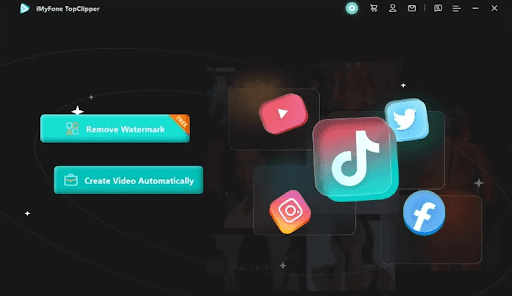
Step 2. Paste TikTok video URL
Next, copy the URL of the video from which you wish to remove the watermark and paste this link into the search box, and then tap on the Search button.

Step 3. Remove watermark
Next, the software will extract the video, start the processing, and will remove the watermark instantly.

Step 4. Choose to edit the video
When the video watermark is removed, you can preview and check the same. Next, tap on the Start Creating option that will take you to the page of the automated editing function directly.

Step 5. Crop the video
The software interface will show the video with its details and here click on the Start button. A Settings Options pop-up window will now open where you can choose to crop the video and also edit it using other supported functions. Click on the Save button to save the selected settings.

Step 6. Preview and save the cropped video
When the cropping is done, you can check the video preview and save it to the local system.
For the detailed steps, you can check the iMyFone TopClipper guide here.

Reviews of the software:
- The tool helped me create videos that have more likes, followers, and views. Even without editing skills, I can create videos. – Anna
- It is a wonderful video editing tool that is simple to use and great for beginners. – Lucy
- It is a great video tool that helped me remove the TikTok watermark quickly and easily. – Lily
Part 3. Common Questions about Crop TikTok Videos without Watermark
Some commonly asked questions and their answers related to TikTok videos cropping and watermark are listed below.
Q1: Is removing a watermark illegal?
A watermark is like copyright protection for the content’s owner and thus removing it is illegal. But if you are removing a watermark from your own video, it should not be a problem.
Q2. How do I remove watermarks for free?
The iMyFone TopClipper also comes with a trial version that allows you to remove the TikTok watermark for free. In the free trial version, the tool limits the use of the watermark feature 5 times a day.
Q3: How do I download TikTok videos on my iPhone without a watermark?
On your iPhone, the TikTok video watermark can be removed by cropping the video. The steps for the process are as follows.
Step 1. Open the desired TikTok video and save it to your iPhone.
Step 2. Next, open the saved video in the Photos app.
Step 3. At the top-right corner, select the Edit option, and then from the options that appear at the bottom, choose the Crop icon.
Step 4. Now you need to pinch and zoom the video and then crop the watermark area. Since TikTok videos keep moving, you would need to crop multiple areas.
Step 5. Click on the Done button and save the video.
Q4. Can I remove watermark from TikTok videos online?
Yes, there are browser-based online tools available that allows removing the watermark from TikTok videos. The majority of these tools are free, simple to use and facilitates performing basic functions. Some of the widely used online tools for this task are Media.io, SnapTik, TikMate, and others.
Conclusion
Removing the TikTok video’s watermark and editing then can be a tricky task if you do not have access to the right tools. iMyFone TopClipper is an excellent tool that can be used for these 2 and other editing tasks. Compatible with the Windows system, the software is easy and quick to use.

































