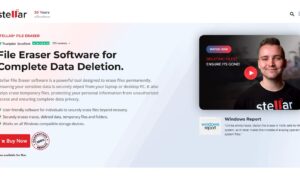AAE files are automatically created by Apple’s iPhone and iPad devices when you edit a photo or video using the built-in editing tools. The file contains all of the changes you made to the original media file, as well as any edits made with third-party apps. If you want to view or share your edited photo or video, you’ll need to export it from the Photos app first.
How to View AAE Files?
Unfortunately, you can’t view files directly on your computer. However, you can export the edited photo or video from the Photos app and then view it with any compatible image or video viewer.
To export a photo or video from the Photos app:
- Open the Photos app and find the edited photo or video that you want to export.
- Tap the Share icon (the square with an arrow pointing out of it).
- Select Save Video or Save Image.
- Choose where you want to save the file, then tap Export.
- The edited photo or video will be saved in its original format (JPEG, PNG, MOV, etc.).
How to open aae files on Windows?
There are two ways to open aae files on Windows:
- Use a free file converter tool like FileZigZag or Zamzar.
- Export the file from the Photos app (this will create a new copy of the edited media file in its original format).
To export a file from the Photos app:
- Open the Photos app and go to the Albums tab.
- Select the album that contains the edited photo or video.
- Tap on the Share icon (it looks like a square with an arrow pointing out of it).
- Select Save Video or Save Image.
- Choose where you want to save the file, then tap Export.
You can now view or share your edited photo or video from the location you saved it to. Keep in mind that exporting a file from the Photos app will create a new copy of the file in its original format; it will not overwrite the existing aae file.
How to Convert AAE Files?
If you want to convert an aae file to a different format (e.g., JPEG, PNG, MOV, etc.), you can use a free file converter tool like FileZigZag or Zamzar.
To convert an aae file using FileZigZag:
- Go to the FileZigZag website and click Choose Files.
- Select the aae file you want to convert and click Open.
- Select the output format you want from the drop-down menu and click Convert Now.
- Wait for the conversion process to finish, then click Download File to save the converted file to your computer.
To convert an aae file using Zamzar:
- Go to the Zamzar website and click Add Files.
- Select the aae file you want to convert and click Open.
- Select the output format you want from the drop-down menu and click Convert Now.
- Wait for the conversion process to finish, then click Download to save the converted file to your computer.
Can I delete .AAE files in Windows?
Files can be safely deleted from your Windows computer without affecting the edited photo or video. However, if you delete the AAE file, you will no longer be able to revert your changes or edit the photo/video further. If you want to keep a copy of your edited photo/video, export it from the Photos app before deleting the AAE file.
Final Note –
These steps should allow you to open your AAE files on a Windows computer. If you’re still having trouble, try exporting the file from the Photos app or converting it using a free file converter tool.