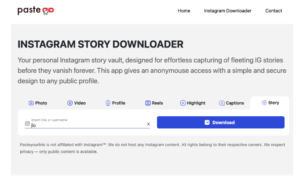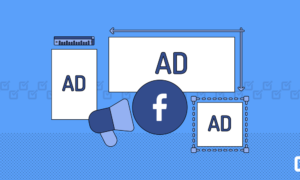Are you constantly overwhelmed by the never-ending list of apps on your smartphone? Do you find yourself spending hours searching for that one app buried deep within your cluttered home screen or endless folders? Well, fret no more! We’ve got the ultimate solution to help you declutter and simplify your smartphone once and for all. In this blog post, we’ll introduce you to essential app categories that will not only streamline your device but also enhance its functionality. Say goodbye to app overload and hello to a simplified and organized digital life.
Introduction to Smartphone Apps
It seems like there is an app for everything these days. And while apps can make our lives more convenient, they can also add a lot of clutter to our phones. So, how do you know which apps are worth keeping and which ones you can live without?
A good place to start is by categorizing the apps on your phone into essential, productivity, entertainment, and miscellaneous categories. This will help you see which apps are taking up the most space on your phone and which ones you use the most frequently.
Essential apps are those that you use on a daily basis and can’t imagine living without. This might include your email app, messaging app, calendar, maps, and weather forecast. If an app falls into this category, it’s probably one that you want to keep around.
Productivity apps are those that help you get things done or manage tasks more efficiently. This could include a note-taking app, task manager, password manager, or file sharing app. These types of apps can be really helpful if used regularly, but if you find that you don’t use them often, they might not be worth keeping on your phone.
Entertainment apps are those that provide some form of amusement or relaxation. This includes games, streaming services like Netflix or Hulu, social media platforms like Facebook or Instagram, and news apps like CNN or The New York Times. While some of these apps can be valuable sources of information or fun diversionary activities , they can also be a major drain on storage and battery power. Consider whether it’s worth keeping them on your phone if you don’t use them very often.
Miscellaneous apps are those that don’t fit into the other categories. These could include language learning apps, meditation apps, or utility apps like a flashlight or QR code scanner. Think carefully about whether each of these apps is beneficial for your life and take honest stock of how often you actually use them.
Now that you know the different types of smartphone apps available, consider taking a closer look at which ones you really need – and which ones you can live without.
Identifying Essential App Categories
When you have a ton of apps on your phone, it can be hard to keep them all organized and find the ones you need quickly. One way to make things simpler is to create app categories based on what you use most often. Here are some essential app categories that can help streamline your smartphone:
Communications: This category includes apps like phone and video calling, messaging, email, and social media.
This category includes apps like phone and video calling, messaging, email, and social media. Productivity: This category includes apps like task managers, note taking, calendar and scheduling, and file storage.
This category includes apps like task managers, note taking, calendar and scheduling, and file storage. Navigation: This category includes GPS apps, maps, public transit information, and ride sharing services.
This category includes GPS apps, maps , public transit information, and ride sharing services. Entertainment: This category includes music streaming, gaming, streaming video, and virtual reality apps.
This category includes music streaming, gaming, streaming video, and virtual reality apps. Shopping: This category includes online shopping and coupon apps as well as food delivery services.
This category includes online shopping and coupon apps as well as food delivery services. News & Information: This category includes news apps, weather apps, podcasts, health trackers, sports scores, etc.
How to Delete Unwanted/Unused Apps
We all have them. You know, those apps that you never use but somehow can’t seem to bring yourself to delete. Maybe you think you’ll use them one day, or maybe you’re just afraid of losing the data associated with them. Whatever the reason, they’re taking up valuable space on your smartphone, and it’s time to get rid of them!
Here’s how to delete unwanted or unused apps from your device:
1. On your home screen, find the app icon you want to delete and press and hold it until it begins to wobble.
2. In the top corner of the icon, you’ll see a small x – tap on this to delete the app.
3. A confirmation window will pop up – select ‘Delete’ to confirm.
And that’s all there is to it! After following these simple steps, you’ll have cleared up some much-needed space on your device.
Strategies for Finding and Using the Right Apps
When it comes to finding and using apps, there are a few key strategies to keep in mind. First, consider what kinds of apps you actually need and use on a regular basis. There is no point in downloading a bunch of apps that you never use – this will just clutter up your phone and make it more difficult to find the apps you actually need. Once you have an idea of the types of apps you need, start searching for ones that fit those categories. There are a number of ways to find new apps, including word-of-mouth recommendations from friends, online reviews, and featured lists in app stores.
Once you’ve found a few apps that look promising, take some time to try them out and see which ones work best for you. Some apps will be more intuitive and user-friendly than others, so it’s important to find ones that fit your specific needs and preferences. And finally, don’t forget to delete any apps that you’re no longer using – this will help keep your phone organized and running smoothly.
Benefits of Organizing your Apps into Categories
When you have a lot of apps on your phone, it can be difficult to find the one you’re looking for. Organizing your apps into categories can help you find the app you need quickly and easily.
There are a few benefits to organizing your apps into categories:
1. You can find the app you need quickly: When you have a lot of apps, it can be hard to find the one you’re looking for. Organizing your apps into categories can help you narrow down your search and find the app you need more quickly.
2. You can save space on your home screen: If you have a lot of apps, they can start to take up a lot of space on your home screen. By organizing them into folders or creating separate pages for different types of apps, you can declutter your home screen and make it easier to find what you’re looking for.
3. You can manage your app notifications more easily: If all of your apps are grouped together, it’s easier to manage your app notifications. You can turn off notifications for entire groups of apps if you want, or only allow certain types of notifications through. This can help cut down on the number of distracting or unwanted notifications you receive throughout the day.
Organizing your apps into categories can help make using your smartphone more efficient and less overwhelming. It’s a good way to declutter your home screen and keep track of all the different types of apps you have installed .
Examples of Highly Recommended App Categories
When you’re trying to manage the apps on your smartphone, it’s helpful to think about which categories are most important to you. Here are some examples of app categories that are highly recommended:
-Communication: This category includes apps like messaging and video calling that help you stay connected with your friends and family.
-Productivity: These apps can help you get organized and get work done, with features like task lists and calendar management.
-Education: Whether you’re looking for a new way to learn something or just want to brush up on your skills, there are plenty of great educational apps out there.
-Entertainment: From streaming music and TV to playing games, there are all sorts of ways to entertain yourself with your smartphone.
Of course, not every category will be equally important to everyone, so prioritize based on what’s most important to you. And don’t forget, you can always delete an app if it’s not meeting your needs.
How to Keep Track of App Updates
Assuming you have a smartphone, there are a few ways to keep track of app updates. One way is to set up automatic updates for your apps in the Google Play Store. This can be done by opening the Google Play Store app, tapping the three lines in the upper left corner, and selecting Settings. Then, under General, tap Auto-update apps and choose either Wi-Fi only or Always auto-update apps. Keep in mind that auto-updating apps uses data so if you have a data cap on your phone plan, you may want to select Wi-Fi only.
Another way to keep track of app updates is to manually update them when you see an update is available. To do this, open the Google Play Store app and tap on the three lines in the upper left corner. This will bring you to the main menu where you can browse apps by category or search for a specific app. When you find the app that needs updating, tap on it and then tap Update.
If you have a lot of apps, it may be helpful to organize them into folders. On most Android devices, you can do this by long pressing on an app icon and dragging it over another app icon until they both stack on top of each other and a folder is created. You can then give the folder a name and add more apps to it. This can help declutter your home screen and make it easier to find specific apps.
Tips and Tricks for Keeping your Phone Optimized and Efficient
Here are some tips and tricks to keep your phone optimized and efficient:
• Keep your apps updated: Updating your apps regularly can help improve their performance and prevent any potential security risks. Simply go to the App Store or Google Play, and tap on the ‘Update’ button next to each app you wish to update.
• Uninstall any unused apps: Having too many apps installed on your phone can slow it down, so it’s a good idea to get rid of any that you no longer use. To do this, go to your settings menu and select ‘Apps’ (or ‘Applications’). From here, you can see all of the apps installed on your device, and simply tap on the ones you want to remove.
• Clear your cache: The cache is a temporary storage area for data from websites and apps. Over time, this data can build up and start to slow down your phone. To clear it, go to your settings menu and select ‘Storage’ (or ‘Application Manager’). From here, you should see an option to ‘Clear Cache’ or ‘Clear Data’. Tap this, and confirm the action when prompted.
• Restart your phone regularly: A simple restart can often help speed up a sluggish phone. Just press and hold the power button until you see the option to ‘Restart’ or ‘Power Off’, and select this to reboot the device.
• Monitor battery usage: Monitoring your phone’s battery usage can help you better understand which apps are consuming the most power, and which ones you should try to use less. To do this, go to your settings menu and select ‘Battery’ (or ‘Power Usage’). From here, you should see a list of all the apps that have been using the battery over the last 24 hours or so.
Conclusion
With the wide variety of apps available these days, it can be easy to become overwhelmed. However, by breaking down your applications into manageable categories and considering which are essential for you according to your needs and lifestyle, you can easily make sense of all those app icons crowding up your home screen. By simplifying your smartphone with essential app categories, you will find that not only is it easier to stay organized but you will also improve its performance while saving valuable storage space.