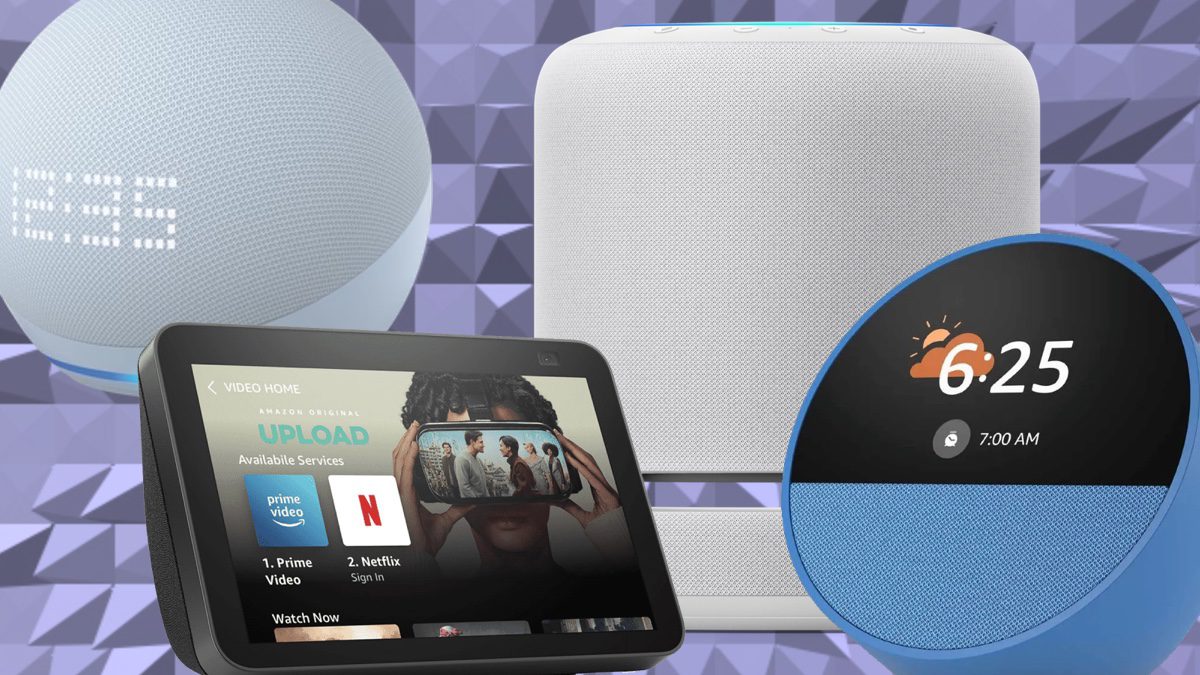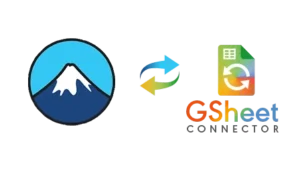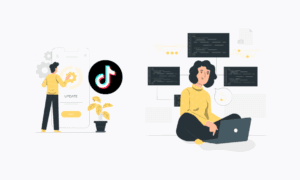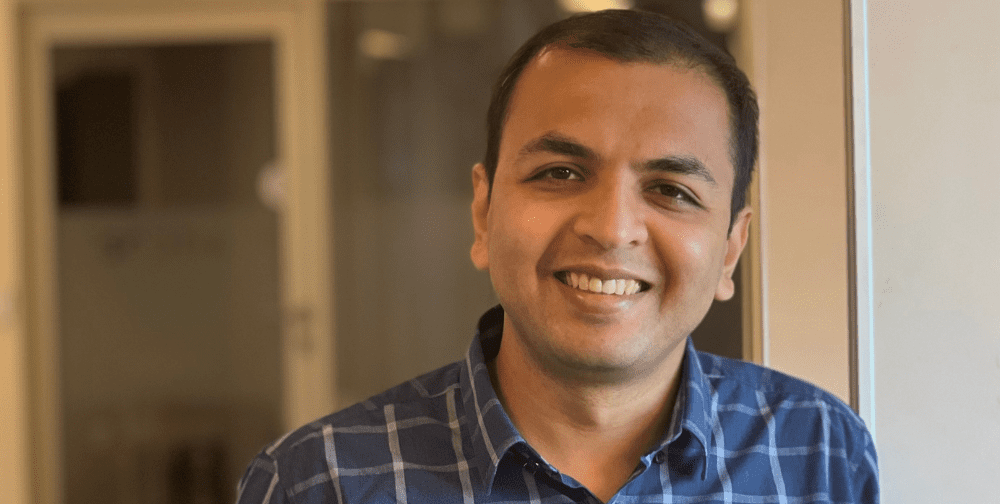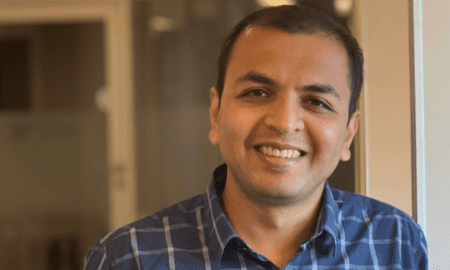Until 2014, Alexa was simply a female name. On November 6 of that year, it became a household virtual assistant. Nowadays, it is the most popular smart speaker around the world. But what can you get Alexa to do?
Most people use Alexa to save time and simplify small daily tasks. You can set alarms and reminders, ask it to play music, audiobooks, and podcasts, and control appliances. Some TVs, lights, plugs, thermostats, and security systems work with Alexa.
Communication is also a popular command; the devices can send messages or make calls. You can make lists, place orders, get news and weather, or find a recipe. There are health tips, games, jokes, and more. Alexa can probably help you do it if you can think of it. And excitingly, Amazon has just announced a development called Alexa+, which is set to be even smarter.
Here’s our guide on getting the most out of your smart speaker with our list of Alexa commands.
How to trigger Alexa voice commands
Alexa is simply triggered by you saying the wake word, which by default is “Alexa.” The device then “listens” to your command.
If you don’t want to use “Alexa” as your wake word, you can change it. If someone in your household has the name Alexa, you’d probably want to use an alternative! Other options are “Echo,” “Computer,” or “Amazon.” Go to Device Settings > Wake Word to change it.
It’s different with some third-party gadgets, such as headphones, TVs, or smartwatches. You may need to press a button instead of saying your wake word.
There is also the Follow-Up Mode. This means you can give more than one command without repeating the wake word each time. After the first command and Alexa’s response, the device stays active for several seconds so you can continue the conversation. This function can be turned on in Device Settings.
Alexa devices
Alexa runs on a range of devices. The most popular is the Echo speaker. The Echo has different remits: the Echo Dot, Echo Show, and Echo Studio. It can hear and respond to your voice commands from across the room.
Echo speakers aren’t the only option. Alexa is built into lots of devices. And the list is growing. You’ll find her on TVs, tablets, thermostats, and security systems. Even some cars.
Smartphone users can download the Android or iOS Alexa app. You can use Alexa instead if you don’t want to use your phone’s built-in assistant like Siri or Google. And you don’t even need to have an Echo at home.
Basic Alexa commands
After setting up your device, you can use Alexa straight away. You’ll use some of the most common Alexa commands daily. Alexa’s basic commands are quick and simple. And make your life a little easier.
Here are a few basic Alexa commands to try:
- “Alexa, is it going to rain today?”
- “Alexa, set a 10-minute timer.”
- “Alexa, remind me to call my mom at 5 PM.”
- “Alexa, tell me the latest news.”
- “Alexa, what time is it?”
- “Alexa, what day of the week is March 31st?”
These commands barely scratch the surface. But they’re the foundation. Once you get used to talking to Alexa, asking becomes second nature.
Alexa smart home commands
Using Alexa smart devices means you can control lights, thermostats, plugs, appliances, security systems, and more with your voice.
Too dark? Say, “Alexa, turn on the lights.” Too bright? Say, “Alexa, dim the bedroom lights to 50%.” Fancy a change of color? Say, “Alexa, change the kitchen lights to blue.”
It’s not just lights either. You can also control the temperature with Alexa-enabled thermostats or AC. For example, “Alexa, set the thermostat to 72 degrees.” Or, “Alexa, turn on the air conditioner.”
How about, “Alexa, turn off the coffee maker.” Or “Alexa, turn on the fan.” These are all possible commands on compatible appliances.
Alexa also works with your security systems. You can ask her to:
- Show you the front door camera.
- Arm the security system.
Alexa music and audio commands
Alexa helps you listen to your favorite playlist, the latest podcast, or the audiobook you’ve meant to finish.
A few simple Alexa music commands will have your favorite tracks playing in seconds:
- “Alexa, play some jazz.”
- “Alexa, play relaxing music.”
- “Alexa, skip this song.”
- “Alexa, stop the music.”
If you’ve got Spotify, Alexa is also compatible. You can use Alexa Spotify commands. You’ll need to link the accounts first. Try saying:
- “Alexa, play my Discover Weekly on Spotify.”
- “Alexa, play Taylor Swift on Spotify.”
- “Alexa, shuffle my playlist on Spotify.”
Alexa also allows you to control the volume hands-free (“Alexa, volume up,” “Alexa, set volume to 5).
Want to catch up with your favorite radio station? Just say: “Alexa, play WLTW radio.” Prefer podcasts? “Alexa, play the latest episode of The Daily” or “Alexa, resume my podcast.” And if you’re into audiobooks, Alexa can read to you: “Alexa, read my book from Audible.”
No buttons are needed. No matter what you’re listening to.
Alexa TV commands
Yes, Alexa TV commands are a thing, too! Controlling the TV with your voice feels a little like futuristic living. But Alexa makes it easy. You can stream shows or use the TV controls with your voice. It’s even easier with a Fire TV or Fire Stick. With these devices, Alexa is built in. Try “Alexa, open Netflix,” “Alexa, rewind 30 seconds,” or “Alexa, play Stranger Things.”
You can also ask her to search for specific things or open apps (like Prime Video). For example, “Alexa, show me NBA games” will take you straight to your sports channels.
If you don’t know what to watch, she can help too:
- “Alexa, find comedy shows.”
- “Alexa, show me trending TV shows.”
Alexa shopping commands
Alexa makes shopping easy. Gone are the days of physical pen-and-paper lists and an hour round trip to the supermarket.
You can create a shopping list, reorder products, or buy something new.
Here are some simple shopping commands for Alexa:
- “Alexa, add eggs to my shopping list.”
- “Alexa, what’s on my shopping list?”
Alexa keeps track of everything you add. When you’re ready to go shopping, you can look at the list in the Alexa app. Or you can send it to someone else!
Alexa is the perfect companion for ordering on Amazon. If you’ve bought a product before, you can reorder it easily. Alexa will confirm the item and the price so you don’t buy something you don’t intend to buy.
“Alexa, reorder toothpaste” would instruct her to look at the toothpaste you’ve previously bought on Amazon. She’ll confirm the reorder with you.
If you’re not ready to buy, try “Alexa, add batteries to my cart.” The item (in this case, batteries) will be put in your shopping cart for when you want to buy it.
If you have kids, set up a PIN for purchases. Otherwise, you might suddenly receive a delivery you’re not expecting! Like a massage chair. Or a sought-after plushie. Or they might just subscribe to games at a cost.
Alexa time and alarm commands
One of Alexa’s best-used features is the time and alarm commands. She’s great at helping you with basic time management. “Alexa, set a timer for 20 minutes” is great for when you’ve put something in the oven. “Alexa, remind me to put the trash out at 5 p.m.” helps you stay organized (and not miss the collection!).
Timers are also great for workouts, or anything that needs a countdown. If you need to check the time, ask Alexa. Want to set up a daily reminder? She can do that, too.
Alexa news commands
Alexa helps keep you informed, and you don’t even need to lift a finger. It’s great for multitasking.
You can be making breakfast while listening to the latest headlines (“Alexa, tell me the latest headlines”). You can even be specific. If you’re interested in a certain sector or topic, you can ask for it: “Alexa, tell me the latest tech news.”
If the weather has been changeable, you might want a rundown of the day ahead. Ask “Alexa, do I need an umbrella today?” She’ll say something like, “No rain is expected today.”
Alexa also has full access to the internet and Wikipedia. You can ask her for facts or information. Try “Alexa, who is the Prime Minister of Sudan?” or “Alexa, what is quantum computing?”
Alexa communication commands
Alexa helps you stay connected. You can make calls. Send a message. Or make an announcement in your home.
With calls, say, “Alexa, call [contact name].” You can also make a video call if you have an Echo Show device.
The announcement feature is great if you want to broadcast a message to every Alexa in your home. For example, you can announce that dinner’s ready. Save’s shouting up the staircase!
In addition to helping you make reminders, you can ask Alexa to tell you if you have any new notifications or what your next reminder is.
Alexa informational commands
Alexa is at your service for all sorts of informational commands! She can do:
- General knowledge questions: e.g., “What’s the capital of Japan?”
- Calculations: e.g., “How much is 15% of 200?”
- Trivia: e.g., ask her, “Tell me a fun fact” or “Give me a trivia question.”
- Recipes: e.g., “Alexa, how do I make scrambled eggs?”
Alexa fitness commands
Alexa can be your fitness coach! She can help you stay on track with your health goals.
She can guide you through a workout. Ask her to start a 10-minute workout or a yoga session. She can also tell you how many calories you burn in 30 minutes of jogging.
If you forget to stay hydrated, try “Alexa, remind me to drink water every hour.” These fitness-related commands can be added to your Alexa commands list so you stay on track.
Funny Alexa commands
Alexa isn’t just for getting things done. Bored? She can also entertain you with some games. And humor! These funny Alexa commands are perfect when you need a laugh.
- Games. Ask her to play a game or trivia. There are riddles, too.
- Jokes. Say, “Alexa, tell me a joke,” “Alexa, tell me a funny story,” or “Alexa, knock knock.”
- Funny requests. Try out “Alexa, beatbox.”
You’ll never be short of entertainment. Alexa can add a fun twist to your day. And with a simple voice command, you can be ready for a laugh.
Alexa secret commands
Alexa has a few secret commands. These aren’t commonly known. They can surprise and amuse you. They offer a whole new level of interaction! Try these:
- “Alexa, open the pod bay doors.”
- “Alexa, I am your father.”
- “Alexa, how do you spell ‘supercalifragilisticexpialidocious’?”
- “Alexa, who’s your favorite superhero?”
Here are some more Alexa secret commands:
- “Alexa, tell me a secret.”
- “Alexa, who do you want to be when you grow up?”
- “Alexa, do you have any pets?”
These secret commands are fun and add a bit of personality. If you’re in the mood for something unexpected, try one out! Alexa told me she likes Keanu Reaves and thinks the song “Computer Love” is about her.
Alexa routines
A routine is a way to automate actions with one voice command. It means you don’t have to keep asking her to do things.
You can create routines so that she does what you want, when you want. For example, by saying, “Alexa, good morning,” you can trigger her to:
- Turn on the lights.
- Start the coffee maker.
- Read out the weather and news.
- Play your favorite music.
Just with one command.
How to delete routines on Alexa
If you’ve made routines but want to get rid of them, here’s how to delete them:
- Open the Alexa app.
- Tap on ‘More’ in the bottom right corner.
- Choose ‘Routines’ from the options.
- Browse your existing routines and tap on the one you want to delete.
- When inside the routine, tap ‘Delete’. This is a trash can icon located in the top right-hand corner.
Why might you want to delete an Alexa routine? Over time, you accumulate things that aren’t useful anymore. Deleting old routines or unnecessary ones makes your Alexa more efficient.
A quick way to clean things up is to ask Alexa. Simply say, “Alexa, delete my [routine name] routine.
How to create your own Alexa commands
You can even customize Alexa to make your life even more convenient. And fun! Creating your own commands gives you even more control.
Create specific shortcuts. Control your lights. Play a specific playlist. Or activate a home security system. Your own Alexa commands can save you time.
Here’s how:
- Open the Alexa app.
- Go to “More.” There are three horizontal lines in the bottom right corner.
- Select “Routines.”
- Tap “+” to create a new routine.
- Set a “Trigger.” This could be a phrase, time, or action.
- Add “Actions.” You need to choose the actions you want Alexa to perform when you trigger the command. These might be playing music, setting reminders, or controlling something.
- Save it.
Here is an example:
- “Alexa, start my morning routine.” You might have programmed it to turn on lights, start the coffee machine going, and play your favorite news radio station.
Why is Alexa not responding to commands
If you’re having issues with responses, it can feel frustrating. Here are some common issues and what to do about them:
- Wi-Fi Connection Issues. This is one of the most common reasons Alexa doesn’t respond. If your Wi-Fi signal isn’t strong or it drops frequently, Alexa can struggle to communicate with Amazon’s servers.
Solution. Check your Wi-Fi connection. Make sure the Alexa device is within range of your router. Restart the device and the router. Consider getting a Wi-Fi extender if your device is far from the router.
- Microphone problems. Alexa might not pick up your voice commands if the microphone isn’t working properly.
Solution. Make sure the microphone button isn’t muted. If it’s on, try pressing it again to unmute.
- Voice recognition issues. Sometimes, Alexa might not recognize your voice. It can happen if there is background noise. Or if you’re softly spoken.
Solution. Speak clearly. Direct your voice towards the device. Reduce background noise. You can also adjust the sensitivity in the Alexa app.
- Outdated firmware or software bugs. The device could be outdated. Or there could be a bug. This can cause issues with functionality.
Solution. Check your device has the latest firmware. See if there are new updates for the Alexa app. Restart the device to update it.
- Amazon server issues. The issue might not be on your end. It could be that Amazon’s servers are down or there are issues that mean Alexa can’t process commands.
Solution. Check Amazon’s status page for server outages. If Amazon has an issue, you’ll have to wait until they resolve it.
- Incorrect wake word. By default, the wake word is “Alexa.” But if it is changed or something interferes, it may not trigger the device.
Solution. Check the wake word in the app.
- Device placement. Alexa may not respond if you’re too far away. Or if obstacles are blocking the microphone.
Solution. Try placing the Alexa device in a more open space. Position it with a clear line of sight.
How to delete Alexa history
You can delete Alexa history to protect your privacy. This means that your data (voice recordings) isn’t stored for longer than the default 18-month retention period, after which it is automatically deleted.
There is an auto-delete feature. When you set this up, you can delete your voice recordings after a set period. This means your data doesn’t pile up. And you don’t have to delete it manually.
You can also ask Alexa to delete it. Just say, “Alexa, delete everything I’ve said today.” This will erase all of your voice recordings and interactions.