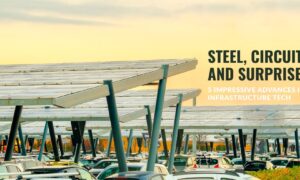In today’s fast-paced business environment, efficient fleet management and real-time tracking are crucial for companies of all sizes. Whether you manage a fleet of delivery vehicles, service trucks, or company cars, GPS tracking can significantly enhance your operations by providing real-time data, improving route planning, and ensuring the safety and efficiency of your vehicles.
This comprehensive guide will walk you through setting up your own free GPS tracking software using Fleet Stack, a leading solution in the industry known for its one-touch installation setup.
Why Choose GPS Tracking Software?
GPS tracking systems offer numerous benefits, including:
- Real-time Location Monitoring: Keep track of your vehicles’ exact locations at all times.
- Improved Route Planning: Optimize routes to save time and fuel.
- Enhanced Security: Monitor vehicle usage and detect unauthorized movements.
- Data Analytics: Gain insights into vehicle performance and driver behavior.
- Operational Efficiency: Reduce downtime and improve overall fleet management.
Introducing Fleet Stack – A GPS Tracking Software
Fleet Stack is a robust and user-friendly GPS tracking solution designed to meet the needs of businesses looking to enhance their fleet management capabilities. With Fleet Stack, you get a comprehensive suite of features that make GPS tracking simple and efficient. What sets Fleet Stack apart is its one-touch installation setup, making it incredibly easy to deploy and start using immediately.
Getting Started with Fleet Stack
To set up your free GPS tracking system using Fleet Stack is very easy: you just download, install, and use it. Follow these detailed steps:
Step 1: One-Touch Installation and Deployment
Fleet Stack’s one-touch installation setup makes the deployment process incredibly easy:
- One-Touch Installation: Download the GPS software from the Fleet Stack website and follow the on-screen instructions for a seamless, one-touch installation process. This setup ensures that all necessary configurations are automatically handled, allowing you to start tracking your fleet immediately.
Step 2: Monitor and Manage Your Fleet
- Real-time Tracking: Use Fleet Stack’s intuitive dashboard to monitor your vehicles in real-time. The dashboard provides a map view with the current locations of all your vehicles.
- Set Up Alerts: Configure alerts for various events such as speeding, idling, unauthorized movements, and maintenance reminders.
- Generate Reports: Utilize Fleet Stack’s reporting tools to generate detailed reports on vehicle usage, driver behavior, fuel consumption, and more.
Benefits of Using Fleet Stack
Fleet Stack offers several advantages over other GPS tracking solutions:
-
User-friendly Interface
Fleet Stack’s interface is designed to be intuitive and easy to navigate. Whether you’re a tech-savvy fleet manager or someone new to GPS tracking, you’ll find it simple to use.
-
Comprehensive Features
Fleet Stack provides a wide range of features, including:
- Real-time Tracking: Monitor your vehicles’ locations in real-time.
- Geofencing: Set up geofences and receive alerts when vehicles enter or exit predefined areas.
- Driver Behavior Monitoring: Track driver behavior, including speeding, harsh braking, and rapid acceleration.
- Maintenance Scheduling: Keep track of maintenance schedules and receive reminders for upcoming services.
- Route Optimization: Plan and optimize routes to improve efficiency and reduce fuel consumption.
-
Scalability
Fleet Stack is scalable, making it suitable for businesses of all sizes. Whether you have a small fleet of a few vehicles or a large fleet of hundreds, Fleet Stack can accommodate your needs.
Cost-effective
Fleet Stack offers a free plan with essential features, making it accessible to small businesses and startups. As your fleet grows, you can upgrade to premium plans with additional features and support.
Secure and Reliable
Fleet Stack prioritizes data security and reliability. Your data is encrypted and stored securely, ensuring that your fleet information is protected at all times.
One-Touch Installation
Fleet Stack‘s one-touch installation setup is a game-changer, allowing you to deploy the system quickly and effortlessly. This feature ensures that even those with limited technical knowledge can set up and start using the GPS tracking system without hassle.
Detailed Setup Instructions
To ensure you have a thorough understanding of setting up GPS tracking with Fleet Stack, let’s dive deeper into the setup process, including some technical aspects and best practices.
Step 1: Preparing Your Server
If you prefer to host Fleet Stack on your own server for greater control and security, follow these steps:
- Choose a Hosting Provider: Select a reliable hosting provider like AWS, Google Cloud, or any other VPS provider.
- Set Up Your Server: Create a new virtual server instance with sufficient resources (e.g., at least 2GB RAM, 2 vCPUs).
- Secure Your Server:
- Firewall: Configure your firewall to allow traffic on necessary ports (e.g., ports 5000-6000 for GPS data, port 80 for the web application, port 443 for SSL).
Step 2: Installing Fleet Stack on Your Server
- Download Fleet Stack: Obtain the latest version of Fleet Stack from the official website.
- Upload and Extract Files: Upload the downloaded files to your server and extract them.
- Install Fleet Stack: Follow the installation instructions provided with the software package.
- Start Fleet Stack: Open your web browser and type localhost to start using Fleet Stack.
Step 3: Connecting GPS Devices to Your Server
- Device Configuration: Configure your GPS devices to send data to your server’s IP address and the designated port (e.g., 5023).
- Test Connectivity: Use Fleet Stack’s dashboard to verify that your devices are correctly reporting their locations.
Step 4: Utilizing Advanced Features
- Geofencing: Set up virtual boundaries (geofences) around specific areas and receive alerts when vehicles enter or exit these areas.
- Custom Alerts: Configure custom alerts for various scenarios such as speeding, excessive idling, or entering restricted zones.
- Driver Behavior Analysis: Monitor and analyze driver behavior to improve safety and efficiency. Fleet Stack provides detailed reports on driving patterns, including harsh braking, rapid acceleration, and more.
Step 5: Maintenance and Updates
- Regular Updates: Keep your Fleet Stack software and server OS updated to ensure security and access to the latest features.
- Backup Data: Regularly back up your tracking data to prevent data loss in case of server failure.
- Monitor Performance: Continuously monitor the performance of your GPS tracking system and optimize server settings as needed.
Show Video [ https://www.youtube.com/watch?v=UJ30B4mnxHA ]
Tips for Effective GPS Tracking with Fleet Stack
To maximize the benefits of using Fleet Stack, consider the following tips:
-
Regularly Update Software
Ensure your GPS tracking software and devices are updated regularly to benefit from the latest features and security enhancements.
-
Train Your Team
Provide training to your team on how to use Fleet Stack effectively. This includes understanding how to use the dashboard, set up alerts, and generate reports.
-
Use Strong Passwords
Protect your Fleet Stack account with strong, unique passwords to prevent unauthorized access.
-
Optimize Device Settings
Configure your GPS devices to balance accuracy with battery life. For example, adjust the reporting frequency based on your specific needs.
-
Analyze Data Regularly
Regularly review the data collected by Fleet Stack to identify trends, improve efficiency, and address any issues promptly.
Conclusion
Setting up your own free GPS tracking software with Fleet Stack is a straightforward process that can significantly enhance your fleet management capabilities. By following the steps outlined in this guide, you can have a functional system up and running in no time.
Fleet Stack’s comprehensive features, user-friendly interface, and scalability make it an ideal choice for businesses looking to improve their fleet operations.
Start your journey with Fleet Stack today.