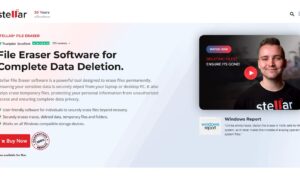If you’re an IT professional, you know how time-consuming and complicated it can be to set up new devices for your organization’s employees. Not only do you have to install all the necessary software, but you also have to configure the device settings to ensure that they comply with company policies and security requirements. This process can be especially challenging for larger organizations with a high volume of new devices to deploy. Fortunately, there’s a solution that can make this process much simpler and more streamlined: Windows Autopilot.
In this article, I will cover all the necessary information about basics of Windows Autopilot, Benefits of Using Autopilot and much more. Make sure to read this article till end to understand the basics about Windows Autopilot.
Introduction to Windows Autopilot:
Autopilot is a buzzword in the IT world that’s been gaining popularity over the years. But, what exactly is it? In simple terms, According to Microsoft, Windows Autopilot is a suite of technologies that enable IT departments to quickly and easily set up and configure new devices. This means that devices can be made ready for use straight out of the box, without the need for time-consuming manual setup processes. Additionally, Autopilot can also be used to reset, repurpose, and recover devices. The best part? You don’t need to manage any infrastructure, and the whole process is straightforward and easy to use. No wonder more and more IT departments are turning to Autopilot for device management. And if you want to know more about how to set up Windows Autopilot, be sure to check out Prajwal Desai for step-by-step guides and helpful tips!
Benefits of Using Windows Autopilot:
Windows Autopilot is a game-changer when it comes to device provisioning. With its numerous advantages, it has simplified the process of getting new devices ready for productive use. Here are some of the benefits of using Windows Autopilot:
- Automatic device enrollment: Windows Autopilot allows devices to be automatically joined to Azure Active Directory or Active Directory via Hybrid Azure AD Join. This means that as soon as a new device is unboxed, it can be configured and added to the organization’s network without the need for IT personnel to intervene.
- Seamless MDM enrollment: Devices can be auto-enrolled into MDM services such as Microsoft Intune, which streamlines the process of configuring and managing them. This requires an Azure AD Premium subscription for configuration.
- Enhanced security: With Windows Autopilot, you can restrict the creation of administrator accounts, which enhances security by ensuring that only authorized personnel have administrative privileges.
- Streamlined device management: Windows Autopilot allows you to create and auto-assign devices to configuration groups based on a device’s profile. This feature simplifies device management by enabling IT personnel to assign specific configurations and settings based on each device’s intended use.
- Customized user experience: Windows Autopilot lets you customize OOBE (Out of Box Experience) content specific to the organization, which enhances the user experience and reinforces the organization’s brand.
- Quick device recovery: The Windows Autopilot Reset feature is useful in break/fix scenarios where a device needs to be reset to a business-ready state quickly. This feature simplifies the device recovery process, enabling IT personnel to get the device back up and running quickly.
However, There’s a lot of great content and articles waiting for you on Prajwal Desai. Make sure to check them out.
Supported Editions of Windows 10 for Windows Autopilot:
If you’re planning to use Windows Autopilot, it’s important to know the supported Windows 10 editions. These include Windows 10 Pro, Windows 10 Pro Education, Windows 10 Pro for Workstations, Windows 10 Enterprise, Windows 10 Education, and Windows 10 Enterprise 2019 LTSC. By making sure that your device runs on any of these editions, you can take full advantage of the streamlined device provisioning capabilities of Windows Autopilot.
Licensing Requirements for Windows Autopilot:
Let’s talk about licensing requirements for Windows Autopilot. Here are some key things to keep in mind:
- Windows Autopilot requires an active Microsoft 365 license, specifically the Enterprise, Education, or Business edition.
- You’ll also need a compatible device running Windows 10 version 1703 or later, with internet access and a valid hardware ID.
- If you’re using Windows Autopilot for white glove deployment, you’ll need a Windows Autopilot Deployment Program (WADP) account. This requires a valid Microsoft Partner Network (MPN) ID and other verification steps.
- Some additional features, like Windows Autopilot Reset and Self-Deploying mode, may require additional licensing.
Common Issues & Troubleshooting Tips:
Another important aspect to keep in mind while using Windows Autopilot is troubleshooting any issues that may arise. While the process is streamlined and efficient, there may be certain hiccups that need to be addressed. Here are a few common issues and their troubleshooting tips to help you out:
- Issue: Devices not appearing in the Windows Autopilot Devices list
Troubleshooting tip: Ensure that the device has been imported into the Windows Autopilot service and that the hardware ID matches the ID in the Autopilot deployment profile.
- Issue: Device stuck in “Preparing your device for mobile management” screen
Troubleshooting tip: Check if the device is enrolled in Intune and has the correct license assigned. Also, ensure that the device has a working internet connection.
- Issue: Error messages during Autopilot deployment
Troubleshooting tip: Check the Autopilot event logs on the device and the Windows Autopilot event logs in Azure to identify the error message. This can help you pinpoint the issue and resolve it accordingly.
Conclusion:
In conclusion, Windows Autopilot is a powerful tool that simplifies the device provisioning process and saves time for IT professionals. With its easy setup and management, it’s becoming an increasingly popular choice for organizations of all sizes. With its many benefits, including streamlined device provisioning, customization options, and the ability to perform Windows Autopilot Reset, Windows Autopilot is definitely worth considering for your organization.