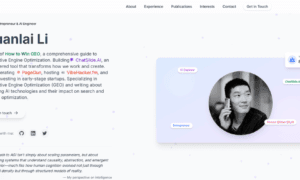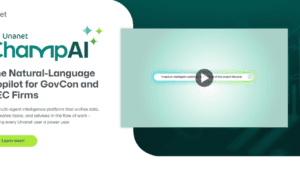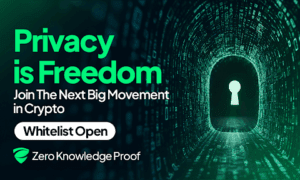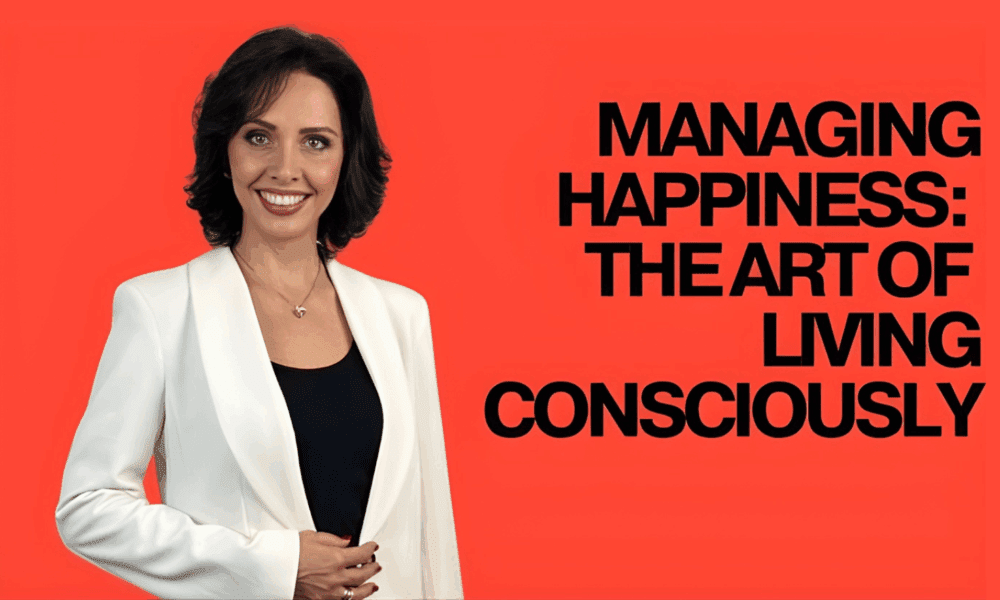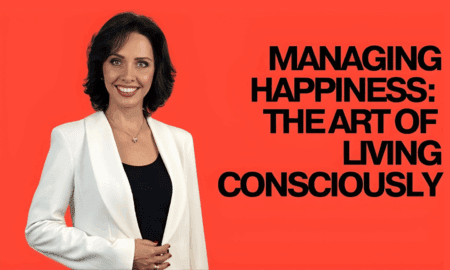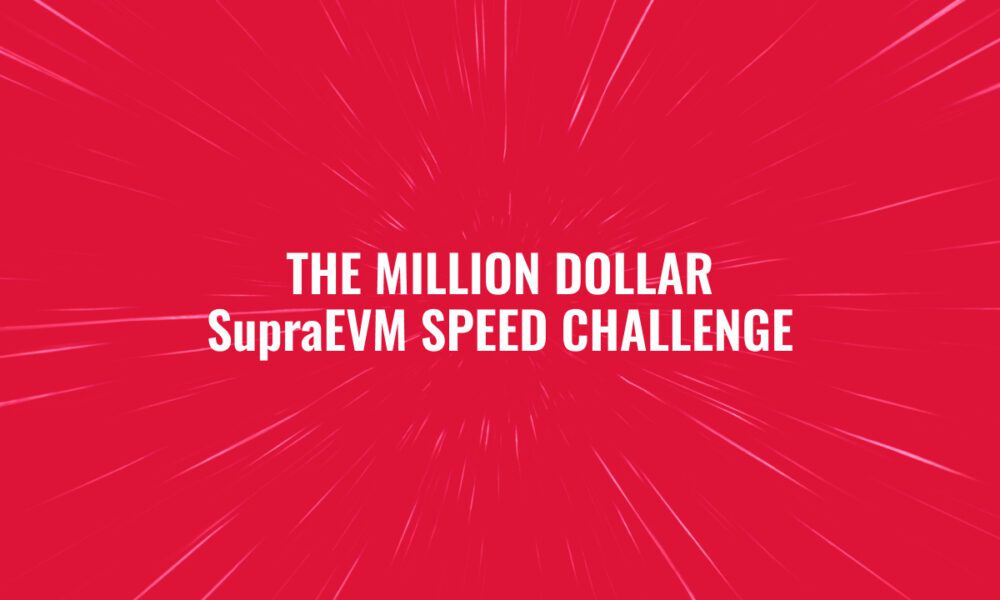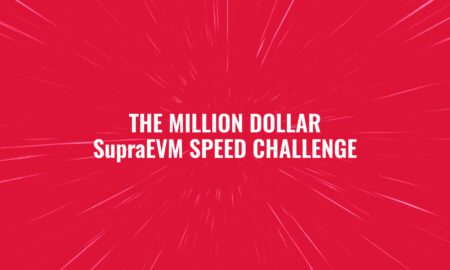If you’ve been playing Counter-Strike 2 (CS2) for a while, you’ve probably seen players talking about switching from 144Hz to 240Hz monitors. It sounds like just another number jump, but in a game that relies on speed, accuracy, and reaction time, that extra refresh rate can make a real difference. In this guide, we’ll break down what you actually notice when moving to 240Hz, why it matters for CS2, and how to set up your screen for exact-match placement so you can get the most out of your setup.
Why 240Hz Matters More Than You Think
When you switch from 144Hz to 240Hz, the first thing you’ll notice isn’t a huge “wow” moment, it’s more like a smooth, consistent feel. The jump from 60Hz to 144Hz feels massive, but going from 144Hz to 240Hz is all about precision. At 240Hz, your screen updates 240 times per second. That means you see what happens in-game just a little faster than your opponent on a 144Hz screen.
It’s only a few milliseconds of difference, but in a game like CS2, where reaction time is everything, those milliseconds can win or lose a round. Your crosshair movement looks smoother, your flicks feel tighter, and you get a better sense of control over micro-adjustments.
In short: a 240Hz monitor gives you less delay between what happens and what you see. It makes your gameplay feel more connected.
What You Actually Notice When Upgrading
If you’ve never used a 240Hz display before, the first thing you’ll notice is how smooth everything feels. The menus scroll effortlessly, the crosshair moves with almost zero delay, and enemies appear more clearly during fast movement.
You’ll also notice:
- Less motion blur: You can see targets even while turning fast.
- Better aiming control: The mouse movement feels more accurate because the screen updates faster.
- Clearer tracking: Following enemies or recoil patterns feels easier.
- Smoother frame pacing: Even small frame drops are less noticeable.
When switching from 60Hz to 144Hz, the difference is huge. From 144Hz to 240Hz, it’s more subtle but once you feel it, it’s hard to go back. Your brain adjusts quickly to the fluidity, and after a few hours, 144Hz starts to look slightly sluggish.
Picking the Right 240Hz Monitor
Not all 240Hz monitors perform the same. Some have better response times, color accuracy, or motion handling. If you’re looking for options that are proven for CS2, check out the best 240Hz monitors for CS2 by Bright Side of News.
Their list highlights monitors designed specifically for competitive gaming — with near-zero input lag, fast IPS panels, and clear visibility in both dark and bright scenes. A few standout models they recommend feature:
- Low input latency (under 1ms)
- Adaptive sync support
- Stable brightness for long gaming sessions
- Durable build with adjustable stands
Choosing one of these ensures your monitor keeps up with every flick, spray, and fast turn you make in CS2.
Why Setup and Settings Still Matter
A 240Hz monitor alone won’t magically improve your gameplay. You need to match your setup so that the rest of your system can actually push those frames.
For CS2, you want your PC to maintain at least 240 frames per second (FPS) consistently. If your FPS drops too low, your screen can’t show the advantage of the higher refresh rate.
Here are a few setup tips to make sure you’re getting the full benefit:
- Use DisplayPort, not HDMI, for the best refresh rate support.
- Enable 240Hz in both Windows settings and your game.
- Adjust in-game graphics to focus on FPS, turn off heavy effects like motion blur or high shadows.
- Use G-Sync or FreeSync if available to reduce screen tearing.
- Match your mouse polling rate to 1000Hz for smoother input.
Also, remember to fine-tune your game sensitivity and resolution. In CS2, many players prefer stretched or lower resolutions to maximize frame rates and clarity on 240Hz displays.
Exact-Match Placement: Getting Every Frame Right
“Exact-match placement” is a phrase used by pros and system tuners. It means aligning your hardware and settings so your system delivers frames perfectly timed with your monitor’s refresh cycle.
Here’s how you can get close to that ideal setup:
- Set your refresh rate manually to 240Hz in your monitor’s OSD menu and in your graphics driver.
- Use capped FPS in CS2 (like 238 or 239 FPS) to reduce screen tearing.
- Disable unnecessary background apps to free up resources.
- Adjust power plans in Windows to high performance mode.
- Use in-game frame graphs to check for micro-stutters or lag spikes.
This alignment makes your gameplay feel “locked in.” Your aim feels predictable, your shots register instantly, and your visuals stay consistent no matter how intense the round gets.
The Role of Memory Bandwidth and Stability
Now, you might think your GPU and CPU are the only things that affect frame rates, but memory bandwidth plays a big part too. When your system can move data faster, it can send more frames to your screen without delay.
Techwhoop explains this well in their HBM4 & memory bandwidth context, noting how newer high-bandwidth memory types reduce bottlenecks in high-refresh setups. Even though HBM4 is often talked about in high-end GPUs, the concept applies broadly faster memory equals smoother delivery of frames.
In other words, when your hardware and memory can feed frames quickly, your 240Hz monitor performs at its full potential. That’s why system balance matters.
If your CPU or GPU is slow, you’ll never reach 240FPS consistently. But with a balanced setup, decent GPU, fast memory, and optimized in-game settings you’ll unlock that fluid, low-lag experience CS2 players love.
Is 240Hz Worth It for Casual Players?
If you mostly play casually, you might think 240Hz is overkill. But here’s the thing once you experience it, you realize it’s not just for pros. It makes CS2 feel more natural. Even your daily desktop use feels better scrolling, editing, or browsing looks cleaner.
And since 240Hz monitors have become more affordable, upgrading is easier than before. If your PC can handle it, it’s one of the most noticeable improvements you can make.
Conclusion
Upgrading from 144Hz to 240Hz in Counter-Strike 2 isn’t just a minor step; it’s a full performance jump. You’ll see smoother visuals, feel tighter control, and experience lower input lag, all of which help you react faster in every match.When combined with the right setup and optimized FPS, solid memory performance, and exact-match display tuning it transforms how you play.
Once you make the jump and feel that ultra-smooth motion, you’ll understand exactly why 240Hz matters and why it’s the new standard for serious CS2 players.