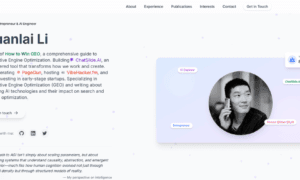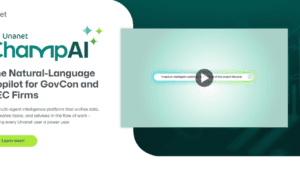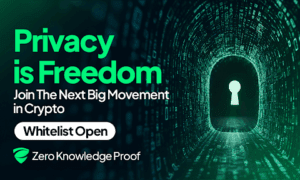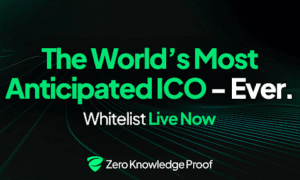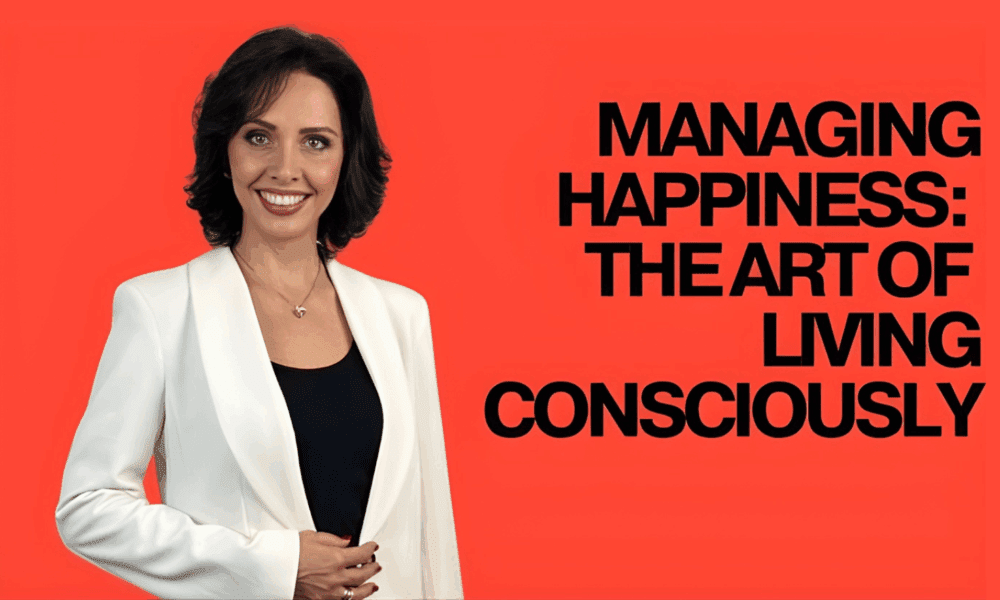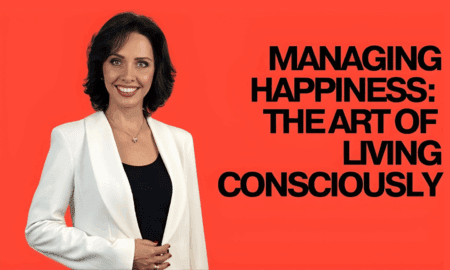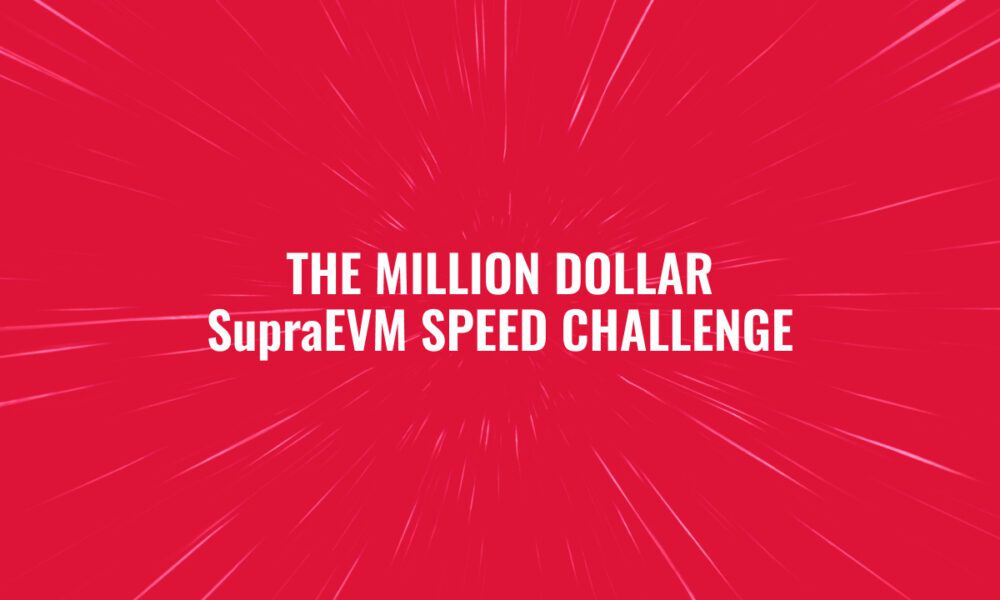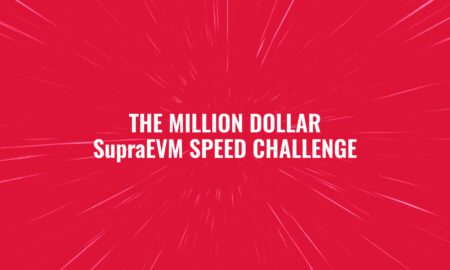If you’ve ever dreamed of streaming your gameplay or creative projects with pro-level quality, you’ve probably hea456+rd of dual-PC streaming. It’s a setup where one PC handles your game or creative work, while the second PC focuses on encoding and broadcasting your stream. This setup gives smoother performance, cleaner visuals, and fewer frame drops. But for beginners, setting it up can sound confusing, especially when it comes to capture cards and audio routing.
In this guide, we’ll make it easy. You’ll learn the basics of capture choices, audio routing, and how to set up your own dual-PC streaming setup without the headaches.
Why Go for a Dual-PC Streaming Setup?
If you stream using just one PC, your computer has to both run the game and encode the stream. This can slow things down. When you split the work between two PCs—one for gaming and one for streaming, you get smoother performance.
Your gaming PC focuses only on your gameplay, while your streaming PC handles the video capture and broadcasting. This means fewer stutters, higher frame rates, and better-looking streams.
It’s also great for multitasking. If you’re recording, editing, and streaming all at once, the dual setup helps your workflow stay smooth.
Understanding Capture Cards: The Heart of Your Setup
When it comes to connecting two PCs, the capture card is your best friend. It’s the bridge that sends video from your gaming PC to your streaming PC. Without it, your stream won’t see what you’re doing.
Capture cards come in two main types:
- Internal capture cards are installed inside your streaming PC, usually through a PCIe slot. They offer faster data transfer and lower delay, perfect for high-quality streaming.
- External capture cards plug into your PC via USB or Thunderbolt. They’re portable and easy to set up, this is ideal if you want flexibility or switch between devices.
If you’re unsure what’s best for you, check out the Bright Side of News capture card guide. They break down the pros, cons, and performance levels of popular models so you can find the perfect one for your needs and budget.
Audio Routing Basics: Getting Your Sound Right
Video quality draws people in, but audio keeps them watching. Poor sound, echo, hum, or delay and can ruin even the best visuals. That’s where proper audio routing comes in.
When streaming with two PCs, you’ll need to decide how to send your game sound, mic input, and alert sounds between the two systems.
Here’s a simple breakdown:
- Game Audio: Your game runs on your gaming PC, so you’ll need to send that sound to your streaming PC. You can do this using:
- A 3.5mm audio cable connecting the line-out of your gaming PC to the line-in of your streaming PC.
- Or a virtual audio cable (software-based) for digital sound transfer.
- Microphone Audio: If you’re using one microphone, it should ideally connect to your streaming PC. That way, your voice is captured directly for the broadcast without delay. You can still route it to your gaming PC using software like VoiceMeeter Banana or VB-Audio Cable so you can hear yourself.
- Alert Sounds and Music: These usually come from your streaming PC. Make sure you have separate audio channels for your alerts, music, and mic. This gives you full control to adjust each level during the stream.
If you’re new to all this, don’t worry. Tools like VoiceMeeter make it easy to manage your sound between two PCs. Just remember to test your levels before going live to avoid surprises.
Building Your Video Setup with the Right Gear
Once your audio is handled, it’s time to focus on your video. Having the right camera setup makes your stream look more personal and professional.
If you’re starting out, you don’t need a high-end DSLR. Many streamers use mirrorless cameras, which give a clean, cinematic look without breaking the bank. For a great beginner-friendly list, visit TechWhoop beginner mirrorless cameras. They explain what features to look for like autofocus, HDMI output, and low-light performance and share camera models perfect for streamers.
Pair your camera with a capture card, and you’ll instantly notice how much better your stream looks compared to a basic webcam. It helps you stand out and makes your viewers feel more connected.
Conclusion
Setting up a dual-PC streaming system doesn’t have to be a nightmare. Once you understand capture choices and audio routing basics, it becomes a simple and rewarding process. You’ll enjoy smoother gameplay, cleaner streams, and more control over your setup.
With a bit of practice and patience, your stream will not only look professional but also sound crystal clear all without the tears.