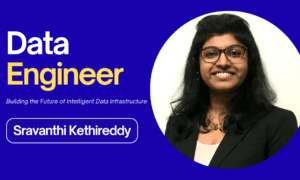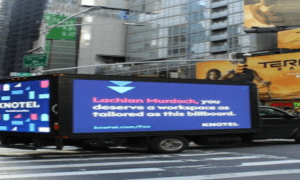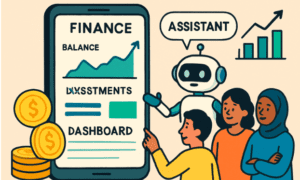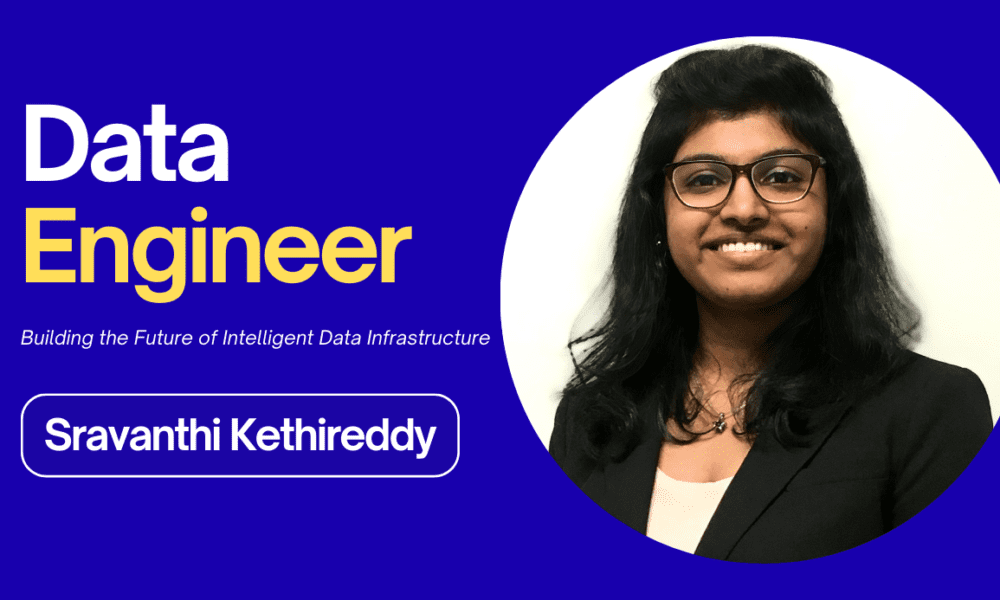Users with a Hulu subscription can enjoy their favorite movies on their Fire TV Stick after getting access to this streaming platform on their device. However, some viewers face issues while running Hulu videos on their Fire TV Stick. Fortunately, this guide will explain verified troubleshooting methods to resolve the “Hulu not working on Firestick” problem, also shares a bonus tool that helps you watch Hulu content offline on Fire TV Stick without Hulu download limit.
Common Reasons for Hulu Not Working on Firestick
Many Hulu users experience issues like the app failing to launch, frequent buffering, freezing while watching, or unexpected crashes. These problems can be very annoying, especially when you want to unwind and enjoy your favorite programs. Possible causes for Hulu not functioning on Firestick include:
– An unstable internet connection that stops Hulu from loading correctly
– Compatibility problems caused by an outdated app or Firestick operating system
– Corrupted cache affecting Hulu’s performance
– Hulu server downtime due to maintenance
– The Hulu app not being supported on older Firestick versions
Regular Ways to Fix Hulu Not Working on Firestick
Before moving to advanced fixes, check your connection first. If the issue persists, consider using an HBO Video Downloader for downloading Hulu episodes and watching videos offline smoothly. Below are some easy checks.
Fix 1. Check Internet Connection
To troubleshoot the “Hulu not working on Firestick” problem caused by connection issues, navigate to the Settings menu and select Network. Then, tap on the Wi-Fi network you are connected to and verify the connection status or perform a speed test.
Fix 2. Check Hulu App
If troubleshooting network issues doesn’t fix the Hulu not working on Firestick problem, the issue might be with the app itself. In these situations, try the following solutions to continue enjoying your favorite shows on Hulu.
Fix 3. Re-Log in to Your Hulu Account
Users often encounter streaming problems on this platform because of session timeouts or account synchronization issues. To resolve this, they can try logging out and then logging back into their Hulu account to refresh the session. When you open the Hulu app on your Firestick, click on your profile icon and choose Log Out. After that, restart the app and sign in again with your Hulu login details.
Fix 4. Clear Hulu App Cache and Data
The playback function of your Hulu app may be disrupted because of corrupted cached data. To fix this, follow the steps below to reset the app to its original settings. First, go to the Manage Installed Applications screen and select Hulu. Then, tap on Clear Cache and confirm. Next, press the Clear Data button to reset the app and start fresh.
Fix 5. Reset Firestick to Factory Settings
As a last option for fixing the “Hulu not working on Firestick” problem, you can perform a factory reset to remove any underlying software issues. Keep in mind that this will delete all your personal data and settings from the device. To proceed, go to the My Fire TV menu, scroll down, and select Reset to Factory Defaults. Then, confirm your choice to start the reset and resolve the persistent playback problems.
Bonus Tip: Download Hulu Videos to Watch on Firestick Offline
Are you still having trouble playing Hulu on your Fire TV Stick? Keeprix Video Downloader is a dependable alternative that allows you to watch Hulu content on your Fire TV Stick. It enables you to download Hulu movies and shows to your computer in MP4 or MKV formats, which you can then transfer to your preferred device for offline viewing. With no expiration dates or regional limitations, Keeprix Video Downloader provides a more convenient way to enjoy Hulu content anytime and anywhere.
Here are the steps to download Hulu movies and watching them on Firestick:
Step 1. Download Keeprix Video Downloader on your computer. Choose Hulu Platform and log in to your Hulu account.
Step 2. Search for Hulu content you want to download. Afterward, go to the title’s detail page and click on the Download icon to proceed.
Step 3. Choose MP4 as the video export format. Tap Download to start saving the video with your selected settings.
Step 4. Wait for the downloading process. You can find the download title on your local file, and transfer to your Firestick to watch without issue.
Conclusion
As mentioned, users might encounter problems with Hulu not functioning on Firestick because of app errors or Firestick hardware issues. Fortunately, the article provides detailed solutions for each of these problems. If none of the fixes resolve the issue, Keeprix Video Downloader serves as the best alternative to watch Hulu on Firestick smoothly. Give Keeprix Video Downloader a try today!