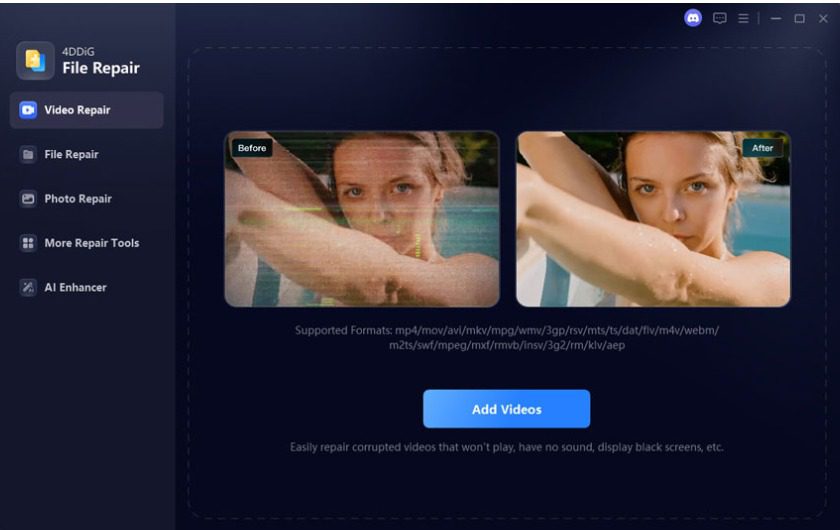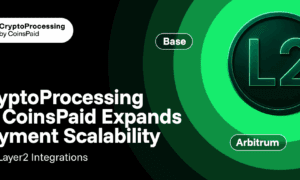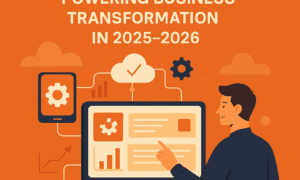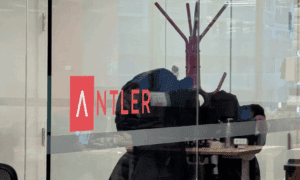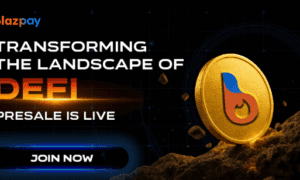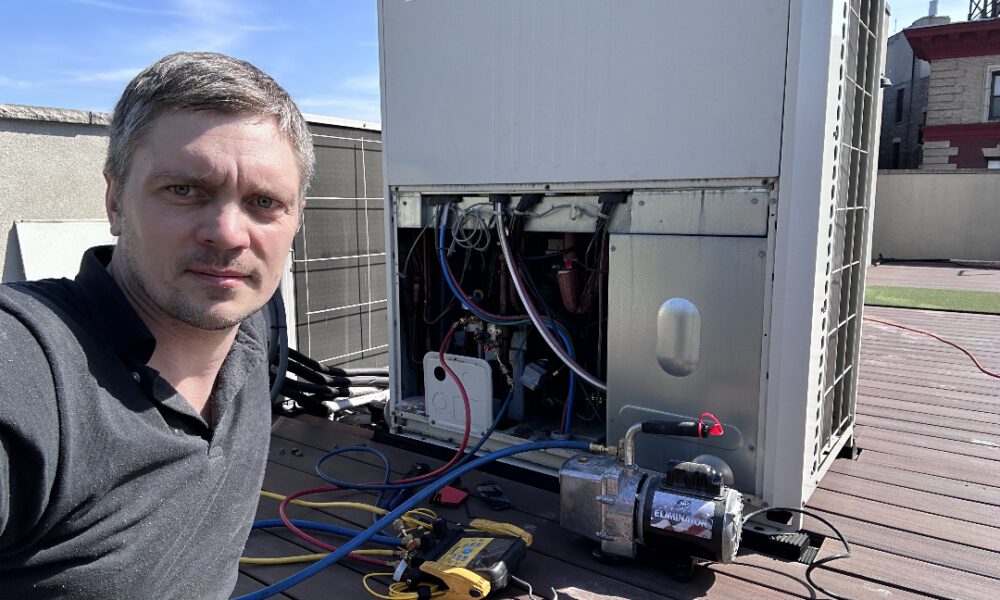M4V files are common video files, especially if you’ve used iTunes or Apple devices. Most users would like to convert them into MP4 since it has a wider platform and device compatibility. That is why such searches as M4V to MP4 are extremely popular. The standard belief is that a change of format will be the answer to all the issues.
However, if the video is damaged, nothing can repair it regardless of the conversion. Other times, it is not a problem of format at all; it is a problem of corruption or damage.
We will elaborate on the difference between conversion and repair in this article, and you will know which solution works in the real sense.
What Is an M4V File and Why Convert It to MP4?
Apple created the M4V format, which is similar to MP4. Comparing the M4V to MP4, the biggest difference is that M4V is usually protected with the DRM (Digital Rights Management) of Apple. It means that M4V files can be played only via Apple devices or iTunes with authorization.
Here is why everybody tends to look up M4V to MP4.
Compatibility:
MP4 can be used on Windows, Android, smart TVs, and video editors practically everywhere.
Editing:
The MP4 is simple to post on websites, cloud, and social sites.
Sharing:
A lot of editing software will not accept M4V and will accept MP4.
Simply put, you will have a good video, but it is not compatible, so it is only logical to convert M4V to MP4. It enhances accessibility and does not change significant features of the file.
The Limitations of Simple Conversion
It is easy to believe that conversion is the answer to everything, yet there is a limit. Even when some of the users have used reliable tools, some have problems with MP4 conversion.
Here are common scenarios:
- The MP4 that has been converted will not open. This is usually an indication of an M4V file corrupted before conversion.
- Some converters lower the quality of resolution, sound, or frame rate.
- If you have your M4V file, failure messages will be displayed, or video segments will be missed.
- The structure of the file is broken, and no format switch can do anything about that.
That is why there are cases when users attempt to use several converters unsuccessfully. Format incompatibility cannot be solved any other way than through conversion. It fails to recover damaged M4V files.
When You Actually Need Video Repair Instead of Conversion
So, when does M4V to MP4 conversion stop being useful? It’s time to consider repair if:
-
The M4V file won’t open in any player.
When an M4V file does not open in any media player, chances are that it is not a problem with the format, but it is corrupt. Thus, conversion is pointless, and it needs to be repaired.
-
Conversion tools fail with errors.
Repeated errors or crashes happening when running file converters indicate that it is more of a corrupt file structure within the file, instead of a case of incompatibility. Hence, repair will be the more appropriate option.
-
The video plays but is glitching, blurry, or has missing audio.
In case the playback is irregular with video lagging or low resolution, and no audio is present, it displays evidence of lost data within the file. This cannot be restored even with conversion but must be repaired instead.
-
You notice strange glitches like frozen frames or distorted sound.
Strange playback effects like freezing, audio distortion, or visual artifacts are signs that the video file is damaged structurally. So, it requires some type of repair rather than repeated, ineffective conversion attempts.
These signs mean the video is broken, not just wrongly formatted. In such cases, a professional solution like 4DDiG Video Repair can fix corrupted or unplayable M4V files. A repair software will help to repair the original video structure to enable playback.
You conserve time and restore videos that you would have assumed to be lost forever by thinking of repairing instead of converting using endless conversion attempts.
How to Repair M4V Files Effectively
A video repair software is not like a converter. It does not re-encode but reads the file, scans the errors, and reconstructs damaged parts. This can resolve such problems as audio-video timing errors, blank screens, or files that cannot even be opened.
Here’s what the process usually looks like:
- Open the repair tool.
- Import your corrupted M4V file.
- Start the repair process.
- Preview the fixed file.
- Save the working version.
For example, if you are struggling with corrupted videos, using an advanced video repair software is often more effective than repeated conversions. Tools like 4DDiG Video Repair are built to handle exactly these cases. They can repair files with unplayable M4V, missing audio, and corruption to render files unusable.
By choosing repair, you’re not just changing the file extension. You’re making the file playable again.
Conversion vs. Repair — Which One Do You Need?
It’s easy to confuse the two approaches, so here’s a quick guide:
- Use Conversion (M4V to MP4) when the video plays fine in iTunes but not on other devices or apps.
- Use Repair when the video is broken, won’t play, or fails during conversion.
Quick Comparison
| Situation | Best Solution |
| The file is good, but won’t play on Windows | Conversion |
| The file won’t open anywhere | Repairing |
| Converted MP4 is still broken | Repairing |
| Video is glitchy, blurry, or missing audio | Repairing |
If your video still doesn’t work after conversion, stop wasting time with multiple tools. Go right for repair as it addresses the actual problem.
Conclusion
Converting M4V to MP4 is useful when you need better compatibility for editing or sharing. However, conversion is not the solution for corruption or broken files. Need to fix M4V playback issues, have jittery video or files that will not convert, then it is time to repair.
If you’re stuck with an M4V file that’s corrupted or unplayable, consider a trusted tool like 4DDiG Video Repair. It offers the easiest method of repairing unplayable M4V files and fixing your content easily.
You can now choose between conversion and repair, as you know what route to follow to get your videos going again.