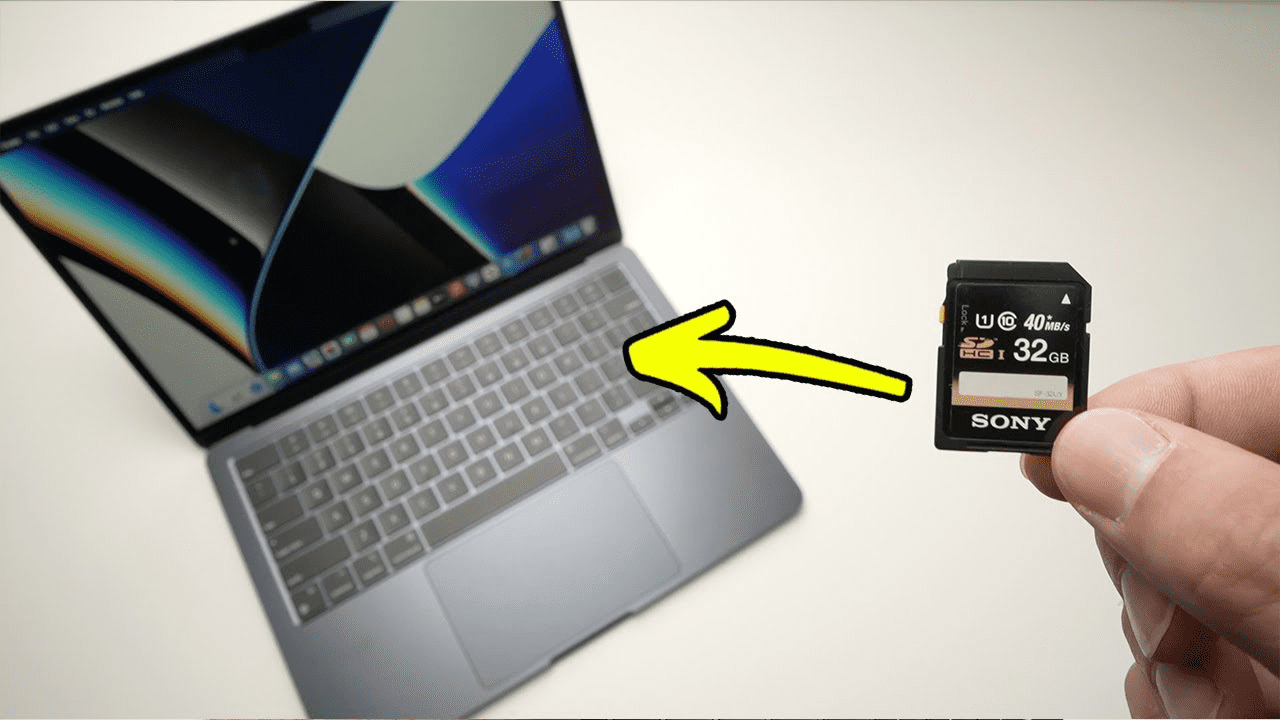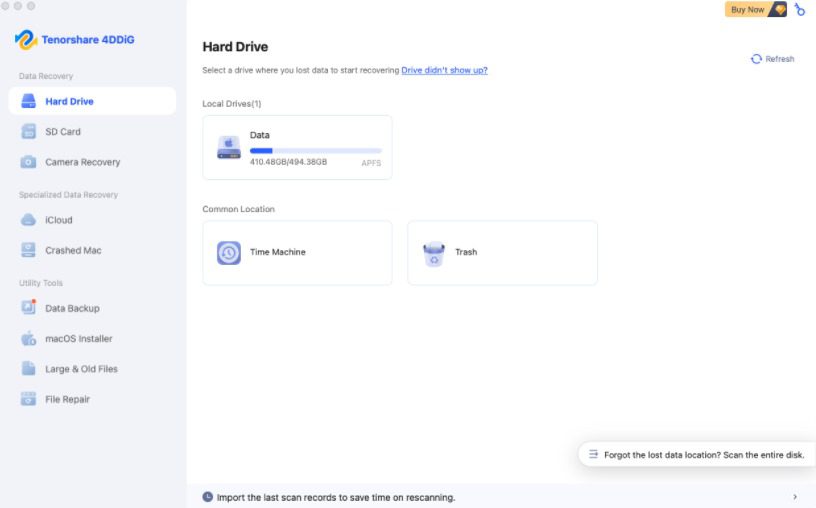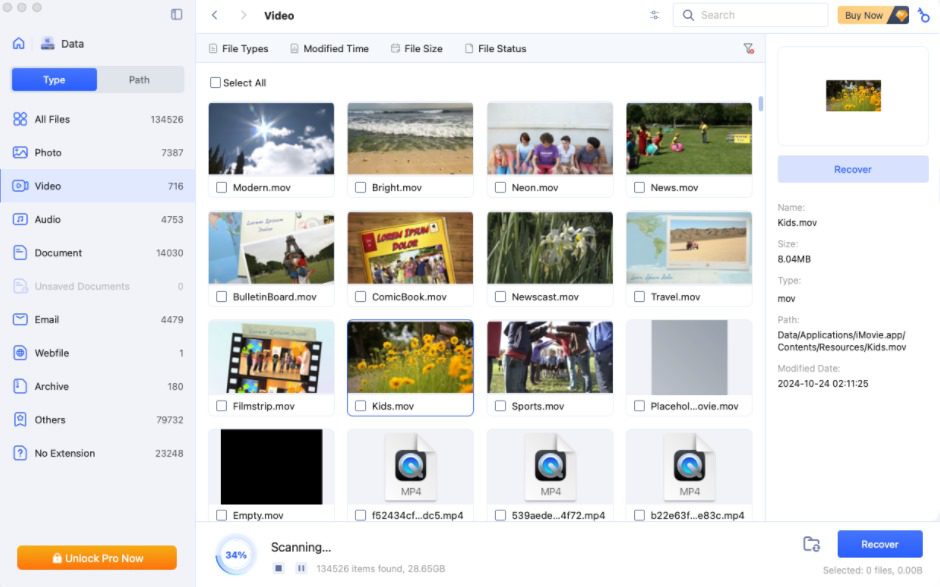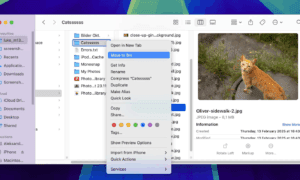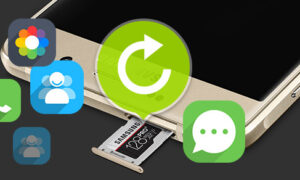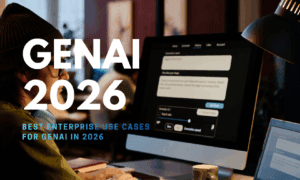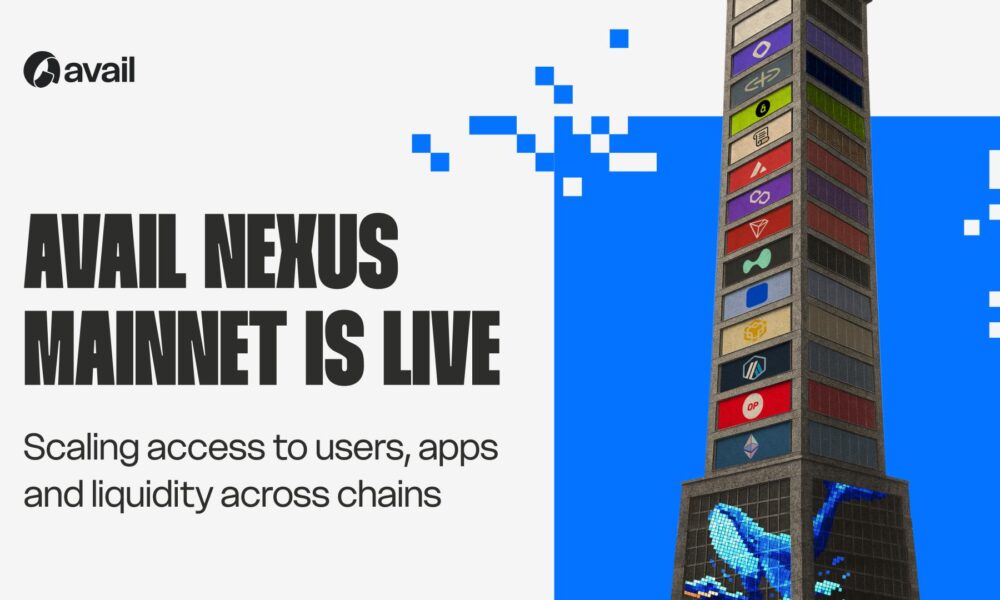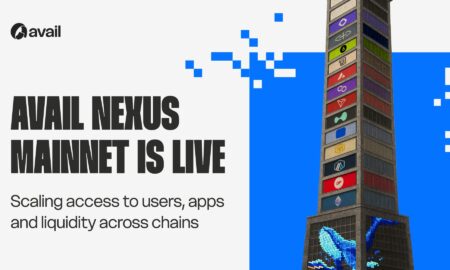7 Methods to Recover Files From SD Card on Mac
Ever nuked your SD card by accident? Or, even worse, erased crucial files intentionally, thinking you were cleaning house? The recovery, though possible, depends on certain variables. But how will you know when it’s viable and when it’s not? Worry not.
In this post, we’ll share how to check if you can recover files from an SD card on a Mac, along with 7 ways to bring back the data under different conditions. What’s more, we’ll throw in a few tips for future-proofing your memory card files so you don’t end up in this situation again!
Part 1: How to Know if You Can Recover Files From an SD Card on Mac?
Whether you can recover data from an SD card on Mac or not depends on certain variables. The most critical thing is have you stopped using the card right away. Continuing can overwrite erased files and make recovery impossible. How the data was lost from the card also matters. Removal by mistake usually has a high chance of recovery, quick formatting may still allow recovery, while corruption depends on how severe it is.
Logical corruption can often be fixed with software, but physical damage usually needs professional help. If the card shows a RAW file system, specialized data recovery tools may still be able to do their job, and if the files on the card are hidden, reveal them. But if the data is overwritten, you can only recover files from SD card Mac for free with a backup. However, if the card is physically damaged, contact a data recovery service
Part 2: Proven Methods to Recover Data From an SD Card on Mac
Here are 7 options to recover files from SD cards on Mac. If you don’t prefer one or it doesn’t do its job, proceed to the next one, until you reach the one that’s suitable:
Option A: Check the Trash
When the files were removed from the memory card, they might go to the Trash folder on the card. This folder is usually hidden, which you can reveal. From there, you can recover deleted files from SD card on Mac for free. To do so:
Step 1: Connect your memory card to your Mac for access. Open “Finder.” Then, head to your SD card’s main folder.
Step 2: Press the “CMD,” “Shift,” and “ >” buttons at the same time to reveal hidden files.
Step 3: Open the “.Trashes” folder. Find your erased files and select them. Right-click. Next, choose “Put Back.”
Option B: Use 4DDiG Mac Data Recovery
In case you don’t have an SD card backup, employ a specialized Mac SD memory card recovery tool. 4DDiG Mac Data Recovery software seems the best option for this task, as it can retrieve erased, lost, hidden, corrupted, and formatted files with a high success rate. Here’s what more the tool brings to the table:
- The application allows recovery from numerous types of memory cards, e.g., SDHC, microSD, SDXC, etc.
- It gives you the possibility to select the type of files you would like to recover and preview them by their file path and type before recovery.
- Audio, videos, archives, documents, images, etc., files can be recovered by using this tool.
- The application supports the newer versions of macOS and Apple chipsets.
- No technical background required.
Follow the instructions beneath to use this tool to recover deleted photos from SD card on Mac and other files:
Step 1: Download, install, and execute this Mac SD memory card recovery app on your computer.
Step 2: Next, connect your memory card to your Mac for access. Pick it from the software. Choose the file types you wish to rescue. Hit “Scan.”
Step 3: You can pause or stop the scan to preview the recovered files or employ filter tags or input keywords to find the exact matches.
Step 4: Once you’ve recovered the desired files, hit “Recover.” Choose to export the files to either a secure place on your Mac or your cloud drive.
Option C: Restore from a Time Machine Backup
You can also recover files from an SD card on Mac for free if you’ve created a Time Machine backup on an external device before you lost the data. In addition, you must’ve also manually included the SD card files in the backup by adding them to the exclusion list and then removing them from it. If your answer is yes on both accounts, here’s how to recover deleted files from SD card on Mac for free with a Time Machine backup:
Step 1: Connect the Time Machine backup device to your Mac. Then, open the folder where your SD card files were originally present.
Step 2: Hit the “Time Machine” icon in the Apple menu bar. Select “Browse Time Machine Backups.”
Step 3: Then, use the arrows to go back in time and locate a previous backup of your memory card when the erased files were intact. Select them. Click “Restore.”
Option D: Reveal Hidden Items
Sometimes, the files on your memory card might be hidden. However, because of their hidden nature, your card will look empty, making you believe that the files were removed. If that’s the case, follow the instructions beneath to recover deleted files from SD card on Mac for free by revealing the hidden items on the card:
Step 1: Connect your memory card to your Mac for access. Open “Finder.”
Step 2: Open the SD card folder where your files once existed.
Step 3: Press the “Command” + “Shift” + “Period” buttons at once. This will reveal the hidden files.
Option E: Check Your Cloud Storage
You might have included a backup of your SD card in a cloud backup like iCloud, Dropbox, etc. If that’s the case, you can recover deleted photos from SD card on Mac or any other files you’ve included in the backup. Here’s an example of using iCloud for Mac SD memory card recovery:
Step 1: Open a browser on your Mac computer. Then, visit “iCloud.com.”
Step 2: Next, type in your Apple credentials. This will log you into your iCloud account.
Step 3: Choose“iCloud Drive.” Next, find and select the erased/lost memory card files you want to restore. Hit the “Download” (a cloud with a downward arrow) icon.
Option F: Use the First Aid Feature
A file system error on your SD card could also stop your Mac from accessing its files. Thus, you might believe that the files are lost/erased. However, you can employ First Aid, a macOS embedded utility, to repair any error or corruption on the card. Afterwards, you might be able to recover data from the SD card on Mac. Here’s how to employ the First Aid utility:
Step 1: Connect your memory card to your Mac for access. Head to “Applications.” Then, choose “Utilities.”
Step 2: Execute “Disk Utility.” Pick your SD card. Tap “First Aid” from the above menu. Then, hit “Run.”
Option G: Contact Data Recovery Services
In case no solution is able to recover data from SD card on Mac, the memory card might be severely corrupted or physically damaged. For either scenario, reach out to a credible SD card retrieval service. They have the necessary tools and expertise to recover deleted photos from SD card on Mac or any other files you want.
Part 3: Tips to Avoid Future Data Loss on Your SD Card
Even after you’ve successfully retrieved files from your memory card, if something happens to your card in the future, you might not be able to restore it. Thus, to avoid getting stuck in such a situation, here are some measures you can take:
- Back up your SD card on a daily basis on Time Machine or a cloud drive.
- Do not remove the memory card whilst in use, and if you want to unplug it, employ the safe ejection procedure.
- Do not eject the SD card when your Mac is in Sleep Mode.
- Format the SD card on a regular basis to avoid errors.
- Only purchase cards from well-known brands with good ratings (e.g., Class 10).
- Install an antivirus to secure your SD card, and do not use it on infected devices.
- Perform health check tools on the card, which avoid problems as they arise.
- Do not put the card near a magnet, under a hot lamp, or in a wet environment. But store it in a carrying case when not in use.
- Learn to know when an SD card is damaged, such as the scratches on its surface or dents, to prevent any loss of data.
Final Words
There are multiple ways to recover files from an SD card on Mac for free, from checking the hidden Trash to hidden files on the card to employing Time Machine, or cloud backup. If the card is corrupted or has a file system error, use the First Aid feature to repair it and then retrieve the files.
But if you don’t have a backup and First Aid also doesn’t do its job, employ the 4DDiG Mac Data Recovery tool to recover files from SD card on Mac. It can reclaim data from numerous data loss scenarios and storage devices, supports 2000+ file types, and offers a strong recovery rate, lifetime updates, and support.