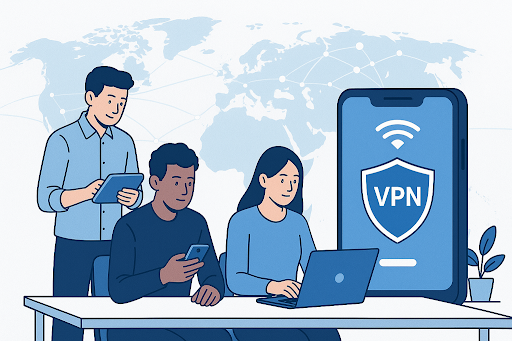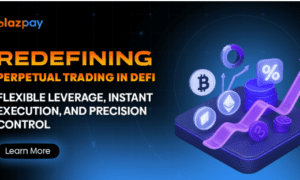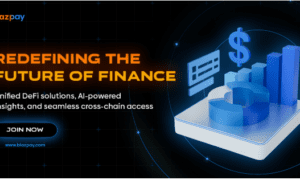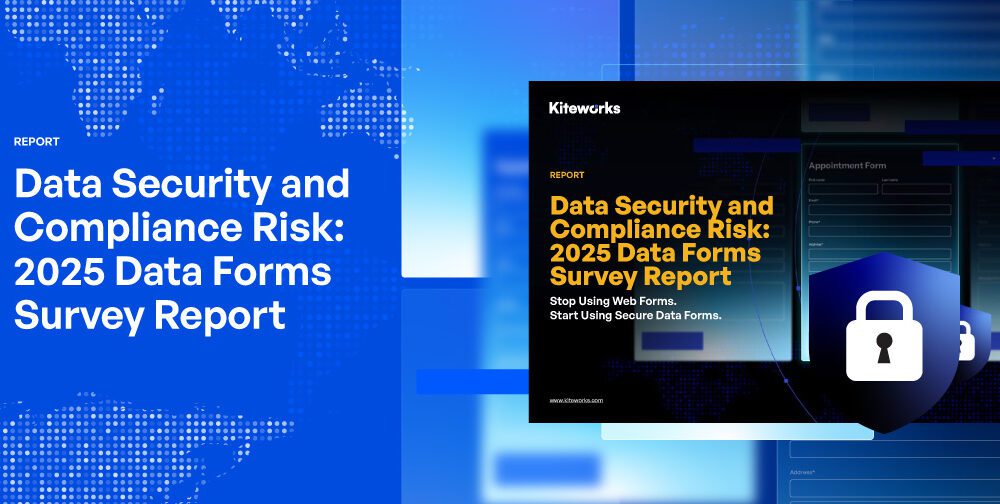Launching your app globally shouldn’t be slowed down by something as basic as an IP restriction.
Yet for many startup teams testing Android builds in different regions, local IPs get blocked, ad content misaligns, or location-specific features fail. Tools like proxies fall short. VPNs offer a cleaner, faster fix.
This article will walk you through how to use a VPN to change your Android IP—so you can test, simulate, and deploy your product across borders without network blockers.
The IP Barrier: How Android Limits Global Testing
Tech teams don’t usually notice the problem until it causes friction. You try to replicate a user’s experience from another country, but your Android device only reflects local data. APIs that work in one market fail in another. Ads misfire. Payments don’t load.
What’s behind these inconsistent results?
The IP address.
Your Android device’s IP is like a digital passport. It tells services where you’re accessing from. If that location doesn’t match the target region, your app might serve the wrong content—or none at all.
This IP-based filtering impacts everything from content localization to third-party SDK behavior. Even analytics tools may show incomplete logs if the server region mismatches.
For small teams without a distributed QA setup, this creates a major testing bottleneck. Even staging environments can return skewed data based on where the device connects from.
Some developers attempt to work around this using mock locations or VPN browser plugins—but these rarely affect device-level connections or native app APIs. You need a system-wide IP change.
How to Change IP Address on Android Using a VPN
To simulate accurate geo-locations for testing, you need to change the IP address on your Android device. There are several ways to do this—switching WiFi networks, using proxies, or even tethering—but they’re either unstable or too limited.
A VPN (Virtual Private Network) offers a fast and reliable alternative. It routes your traffic through a different location, giving you a new IP based on the VPN server’s region.
Steps to Change Your Android IP with a VPN
- Choose a VPN app that works on Android (we’ll cover free and paid options below).
- Install the app and launch it on your test device.
- Select the country or region you want to simulate.
- Tap connect — your IP changes instantly.
- Confirm the new IP by visiting an IP checker website or by loading your app’s region-specific features.
For a more detailed breakdown of VPN setup methods, see how to change IP address on Android.
VPNs don’t require root access or manual configuration. You can switch regions in seconds, which is essential for agile test cycles.
The Free Android VPN Option: Worth It or Not?
When budget is tight, a free VPN might sound appealing. Many small teams try free tools first—but not all free VPNs are built for serious testing.
Use cases where a free Android VPN works:
- Quick spot-checks for location-based content
- App behavior testing in 1–2 regions
- Limited or infrequent VPN usage
Risks to watch for:
- Speed throttling that affects load times
- Ad-based interfaces or forced data collection
- Limited country selection or unreliable connections
If you decide to try one, make sure it supports Android, uses encryption, and does not log your data. A good place to start: free Android VPN.
Pro tip: avoid installing free VPN APKs from unknown sources. Stick to reputable providers available on Google Play Store with active development and transparent privacy policies.
Best Practices for VPN Use in Dev Cycles
VPNs aren’t just for anonymous browsing—they can become a core utility in your testing workflow, if used with discipline.
Set protocols within your team
- Create region-based testing schedules.
- Document which server locations were used for each build.
- Avoid toggling IPs mid-test without logging changes.
Avoid getting blacklisted
Some platforms (like ad networks or payment gateways) may detect VPN patterns. Rotate servers periodically and avoid reusing the same IPs for every test.
To prevent this, rotate VPN endpoints frequently and avoid reusing IPs across staging and production tests. If possible, use VPNs with dedicated IP options or rotating server pools.
Use dedicated testing devices
VPNs can slow down unrelated services or interfere with personal data sync.
Using dedicated Android devices for QA with VPNs allows for clean environments and reproducible results. This also avoids contamination from other logged-in accounts or cached data.
Why Startup Teams Gain from IP Control
Small teams often rely on manual testing and fast iterations. You don’t always have a test lab in five countries. You can’t afford to wait days for third-party feedback.
VPNs give your team:
- Control over the test environment
- Access to geo-blocked services
- Better simulation of real-world use cases
Instead of hardcoding location overrides or spoofing device settings, a VPN gives you a legitimate IP context—with encryption built in.
Whether you’re troubleshooting login flows or validating in-app purchases across markets, IP control is no longer optional—it’s strategic.
Conclusion
If your startup is building a product for a global audience, your Android tests need global conditions.
VPNs allow you to control one of the most overlooked testing variables: the IP address.
By following the steps outlined here and adopting best practices, you can remove friction from your test pipeline, reduce geo-related bugs, and speed up deployment—without needing a server rack on every continent.
Just remember: the right tool—and the right IP—can save you dozens of hours in debugging time.
This article was contributed by Sandra Mitchell, a privacy advocate at X-VPN, passionate about cybersecurity, VPNs, and helping people take control of their digital lives. She breaks down complex topics into practical, easy-to-understand guides.