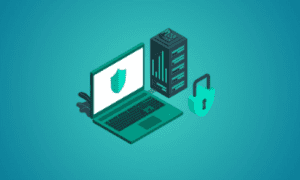If you often do the same task again and again on your computer, you’ll love a tool called TinyTask. This small software helps you record your actions and play them back. It’s like teaching your computer to do a job for you. Let’s learn what TinyTask is, how it works, and how it can make your life easier.
What Is TinyTask?
TinyTask is a free and very lightweight program made for Windows users. It allows you to record mouse movements, clicks, and keyboard presses, and then replay those actions automatically.
For example, if you always rename files, click buttons, or type certain messages, TinyTask can record it once and repeat it for you again and again. It’s made for people who don’t want to write code or use complicated software. With just one or two buttons, it gets your job done.
Why Is It Called TinyTask?
The name TinyTask comes from two things:
- Tiny because the program is very small in size (only a few KBs).
- Task because it performs simple computer tasks for you.
This small tool doesn’t use much space or memory. It works quietly in the background and doesn’t slow down your PC.
How Does TinyTask Work?
TinyTask works using the idea of “macro recording.”
Step 1: Record
You press the record button (or use the shortcut key), and then you do your task like normal. TinyTask remembers every click and key press.
Step 2: Save (Optional)
You can save the recording as a .rec file or turn it into an .exe file.
Step 3: Playback
You press play (or use a shortcut), and TinyTask will do the same steps just like you did. You can also tell it how many times to repeat the task.
Features of TinyTask
Even though it’s small, TinyTask comes with useful features:
1. One-Click Recording
You don’t need to set anything. Just press the record button and start.
2. Playback Speed
You can change how fast the task should repeat.
3. Repeat Options
You can choose to repeat the task once, a few times, or forever (until you stop it).
4. Save & Load Macros
You can save your task and use it later, or even share it with friends.
5. Convert to EXE
You can turn your recording into a tiny app (EXE file). This makes it easy to run on other PCs.
6. Keyboard Shortcuts
You can do everything using shortcuts, making it even faster.
Real-Life Uses of TinyTask
Here are some real-life examples where TinyTask is useful:
1. Filling Forms
If you fill out the same form daily for work or study, record it once and let TinyTask do it for you.
2. Gaming
Some gamers use TinyTask to repeat simple actions like collecting coins or logging in.
3. Renaming Files
If you rename many files the same way, you can use TinyTask to do it in seconds.
4. Opening and Closing Apps
You can record opening apps, changing settings, and closing them. Handy for daily routines.
5. Typing Repeated Text
If you type the same sentences every day, just let TinyTask do it.
Who Can Use TinyTask?
TinyTask is perfect for:
- Office workers who repeat the same tasks.
- Students who use the same tools every day.
- Gamers who want to repeat simple steps.
- YouTubers or creators who want to automate editing or file organizing.
- Beginners who don’t know programming.
Pros and Benefits
TinyTask is popular because of these benefits:
- Simple Interface: Only a few buttons, no confusion.
- No Installation Needed: It’s a portable tool. Just double-click and use.
- Free for Everyone: There’s no paid version. It’s 100% free.
- Very Lightweight: Takes almost no space on your computer.
- Saves Time: Do more work in less time by automating boring jobs.
Limitations to Keep in Mind
While TinyTask is great, there are some small limits:
- No Smart Decision-Making: It just repeats what you do. It can’t think or choose based on new changes.
- Works Only on Windows: TinyTask is not available for Mac or Linux users.
- Not for Complex Tasks: If your task needs changing data or logic, TinyTask may not work well.
Tips to Use TinyTask Better
Here are some quick tips to make the most out of TinyTask:
- Use Shortcuts: Learn the hotkeys like Ctrl + Shift + Alt + R (record) and Ctrl + Shift + Alt + P (play).
- Keep Things Simple: Don’t move your mouse too fast while recording.
- Test First: After recording, play it once and check if it works before saving.
- Avoid Popups: If a new window or pop-up comes, the playback might not work right.
Is TinyTask Safe?
Yes, TinyTask is completely safe. You can download it from our site, tiny-task.org. It doesn’t install anything or change your system. It also doesn’t collect any data or ask for internet access. It’s a clean and simple tool made for helpful automation.
TinyTask vs Other Automation Tools
There are many big automation tools like AutoHotkey, Pulover’s Macro Creator, and Macro Recorder. But TinyTask is special because:
| Feature | TinyTask | AutoHotkey | Macro Recorder |
| Easy to Use | ✅ Very easy | ❌ Needs coding | ✅ Easy GUI |
| File Size | ✅ Very small | ❌ Bigger | ❌ Bigger |
| Free | ✅ 100% free | ✅ Free | ❌ Paid version too |
| Beginner-Friendly | ✅ Yes | ❌ No | ✅ Yes |
| Save as EXE | ✅ Yes | ✅ Yes | ✅ Yes |
| Advanced Logic | ❌ No | ✅ Yes | ✅ Yes |
Why People Love TinyTask
People love TinyTask because it gives power to everyone, even those who don’t know anything about coding. It’s useful for small everyday jobs and makes life simpler. It’s the perfect mix of speed, simplicity, and usefulness. You don’t need a guidebook to use it, just open it and go.
Final Thoughts
TinyTask proves that sometimes, small tools can do big things. If your day includes repeated tasks, this little helper can save you time and effort. You don’t need to be a tech expert to use it. Just record, play, and relax while your computer does the boring work for you.