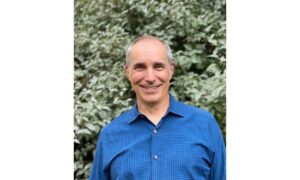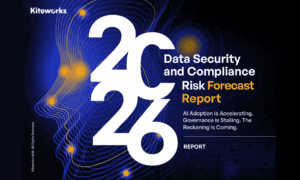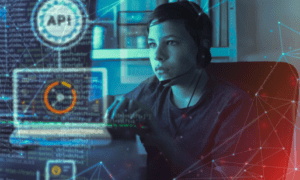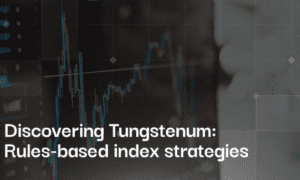In 2025, online meetings are now a part of daily life — whether you’re working remotely, attending online classes, or hosting virtual events. Zoom is one of the most popular tools for video meetings, but using it correctly can make your experience much smoother and more professional.
This guide shares 10 practical Zoom tips that will help you avoid awkward tech issues, communicate better, and feel confident in every meeting.
1. Set Up Your Background Before You Join
A messy or distracting background doesn’t look professional. Use a clean wall or Zoom’s virtual background and blur options. Always preview your camera before entering the meeting.
2. Face the Light for Better Video Quality
Good lighting makes your video look much clearer. Sit facing a window or light source. Avoid backlighting — it darkens your face and makes you look like a shadow.
3. Use Quality Audio Devices
Clear sound is more important than sharp video. Use headphones with a mic or invest in an affordable external microphone. This improves your voice clarity and reduces background noise.
4. Learn to share screen on Zoom
Sharing your screen is a must if you’re giving a presentation, explaining a document, or walking someone through a process. Make sure to only share the needed window and select “Share sound” if you’re playing audio. You can learn the step-by-step method to share screen on Zoom easily with this detailed guide.
5. Mute When You’re Not Talking
Background sounds like typing or coughing can be distracting. Mute yourself when you’re not speaking. Use Zoom shortcuts like Alt + A (Windows) or Cmd + Shift + A (Mac) to mute/unmute quickly.
6. Use the Waiting Room Feature
As a host, turn on the Waiting Room to control who enters your meeting. This stops uninvited guests from joining and keeps your sessions secure and organized.
7. Try the “Touch Up My Appearance” Filter
This filter slightly smooths your video feed and makes you look more camera-ready. It’s a great option if you’re tired or on a tight schedule.
8. Record Your Zoom Sessions (If Allowed)
Zoom allows you to record meetings. Just inform all participants before you start. It’s useful for reviewing discussions, sharing training, or keeping interview records.
9. Use Breakout Rooms for Group Activities
Breakout Rooms let you split participants into smaller groups during webinars or team meetings. They’re perfect for class activities, workshops, or focused team discussions.
10. Keep Zoom Updated
Always install the latest updates. Updates bring new features and fix bugs or security holes. An updated app ensures smoother and safer Zoom calls.
Useful Zoom Keyboard Shortcuts
- Mute/Unmute – Alt + A (Windows), Cmd + Shift + A (Mac)
- Start/Stop Video – Alt + V
- Share Screen – Alt + S
- Start/Stop Recording – Alt + R
These shortcuts save time and make you look like a Zoom pro.
Final Thoughts
Zoom has become more than just a meeting tool — it’s now your virtual office, classroom, and presentation space. These 10 tips will help you use Zoom like a pro, avoid common mistakes, and stay productive in every session.
For more helpful how-to guides, tutorials, and digital tips, visit getfast.ca — and explore new blogs that can boost your knowledge and even change your life.