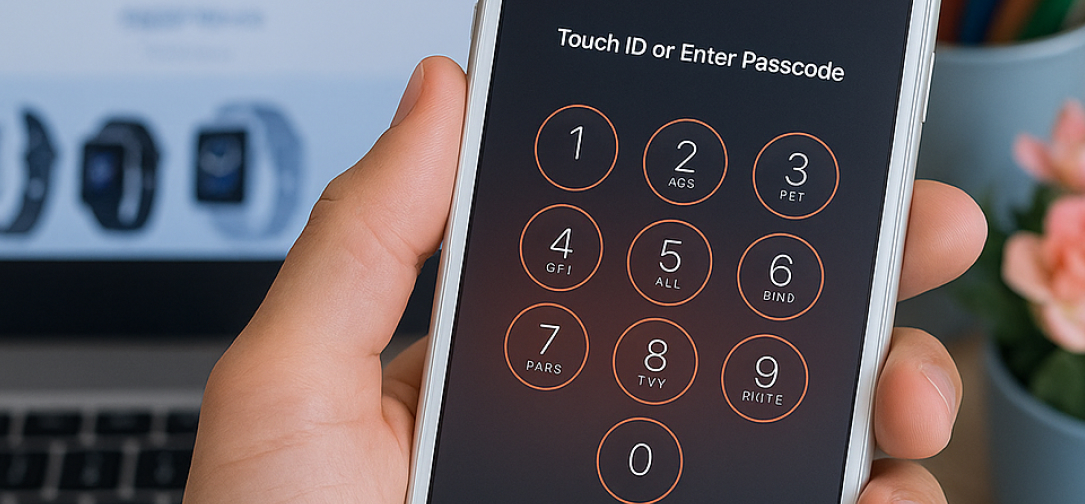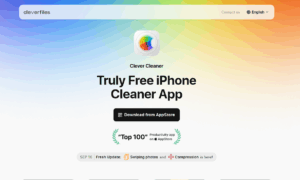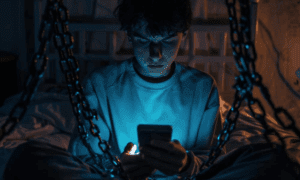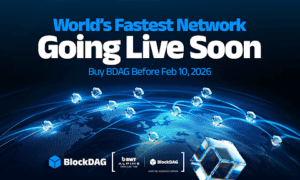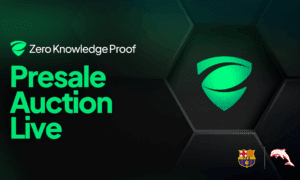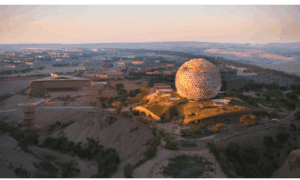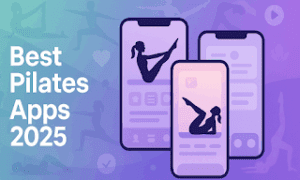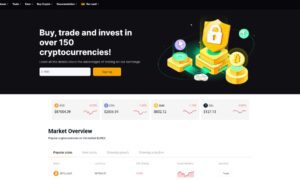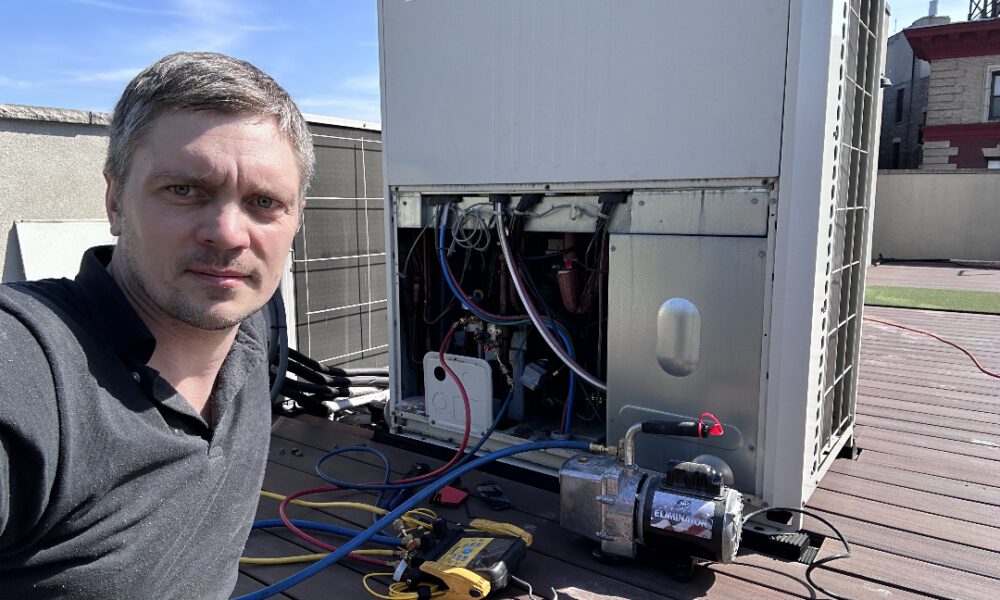What to Do If You Forget Your iPhone Password (2025)
Almost all iPhone users would set up a screen password to protect their privacy. However, some users may happen to forget their screen passwords and thus can’t unlock their iPhones. This article will show what to do if you forget your iPhone passcode, ranging from using Face ID/Touch ID to turning to iCloud.
Method 1: Forget iPhone Password: Use Face ID/Touch ID
In addition to the passcode, Apple also supports Face ID/Touch ID to unlock your iPhone. If you have set up Face ID on your iPhone or Touch ID on an older model before, you can use them to unlock your iPhone after forgetting password.
Unlock iPhone with Face ID: Look at your iPhone screen. It will scan your face automatically. If it recognizes your face, it will unlock.
Unlock iPhone with Touch ID: If your iPhone is an old model with fingerprint recognition, put your finger on the home button or the side button, depending on your iPhone’s model. If it recognizes your fingerprint, your iPhone will unlock.
Method 2: Forget iPhone Password: Use a Safe Unlocker
If you didn’t set up the Face ID/Touch ID before, or your iPhone fails to recognize your face /fingerprint, you may need a professional iOS unlocker: imyPass iPassGo. It’s a safe iOS unlocker you can use if you forget your iPhone password. However, before trying this method, make sure that your iPhone is connected to the Internet and the connection works well.
Step 1: Download and install the software. Connect your iPhone to your computer via a USB cable.
Step 2: Launch the software. On the main interface, choose the Wipe Passcode. Then, click on Start.
Step 3: Confirm your device’s information. Click on the Start button.
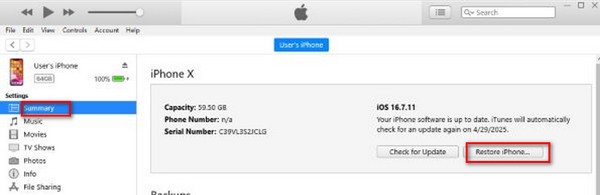
Step 4: After downloading, click on Unlock. Read the notification carefully before confirming the unlocking process.
Step 5: If you have determined to remove your iPhone’s password, enter 0000 to ensure the process. Wait for a while, and then the passcode will be automatically removed.
imyPass iPassGo can also remove your Apple account without password if you forget Apple ID password. After that, you can sign in with a new account.
Method 3: Forget iPhone Password: Use the Recovery Mode
You can use the Recovery Mode to unlock your iPhone after forgetting iPhone passcode. This method requires you to prepare a computer (Windows 8 or newer) with iTunes. If you have a Mac, you can use Finder instead of iTunes.
For Windows:
Step 1: Connect your iPhone to the computer. Launch iTunes. Turn off your iPhone.
Step 2: Put your iPhone in Recovery Mode.
For iPhone 6s or older models: Press and hold the Side button and the Home button simultaneously.
For iPhone 7 and iPhone 7 Plus: Press and hold the Volume Down button and the Side button simultaneously.
For iPhone 8 or newer models: Press and quickly release the Volume Up, Volume Down, and Side buttons (follow this order one by one).
Step 3: On iTunes, click on the iPhone button.
Step 4: Select the Summary on the left sidebar. Click Restore iPhone. Then, you can unlock your iPhone without a password.
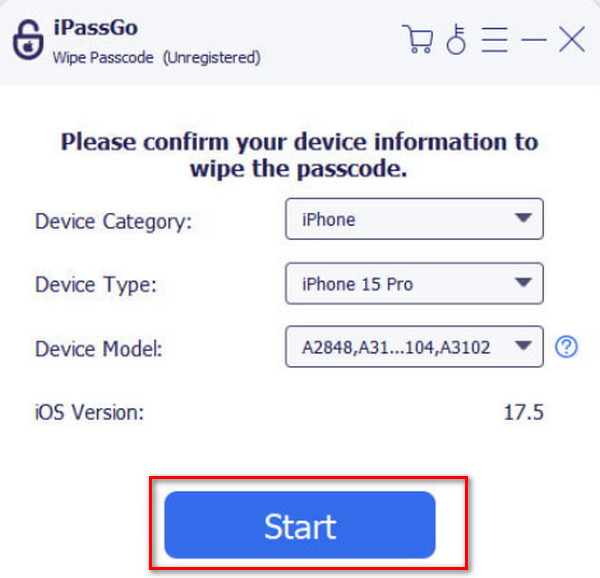
For Mac:
Step 1: Connect your iPhone to the Mac. Open Finder.
Step 2: Click on the iPhone on the left sidebar.
Step 3: Go to General > Backups. Choose Back up all of the data on your iPhone to this Mac.
Step 4: Click on Restore iPhone to unlock your iPhone.
Method 4: Forget iPhone Password: Use iCloud
After forgetting your iPhone password, you can erase your iPhone via iCloud only if you have Find My iPhone enabled. Besides, you should ensure that the iPhone is connected to the Internet and you know the Apple ID and password.
Step 1: Visit the iCloud website. Log in with your Apple ID. Open Settings and go to Find My iPhone on another Apple device.
Step 2: Choose Find My iPhone, and select All Devices. Find and select your locked iPhone.
Step 3: Click on Erase iPhone to remove the screen passcode.
Method 5: Forget iPhone Password: Use Erase iPhone on the Lock Screen
Erase iPhone on the lock screen is a built-in feature that allows users to erase iPhone data after forgetting the password. However, please note that this method only works on iOS 15.2 and later versions. Also, it requires your Apple ID and password, and your iPhone needs to be connected to the Internet.
Step 1: Keep entering a wrong password until the iPhone Unavailable is shown on the screen.
Step 2: Tap Forget Password at the bottom right of the screen. Then, tap Start iPhone to Reset.
Step 3: Enter the Apple ID password to sign out of your Apple account. Tap Erase iPhone to remove all your iPhone data, including the screen lock.
Conclusion
Forgetting the iPhone passcode can be troublesome at first. However, with the above five methods, you don’t need to worry about it anymore, as you can quickly fix this issue. If you find this article helpful, please share it with other people in need.