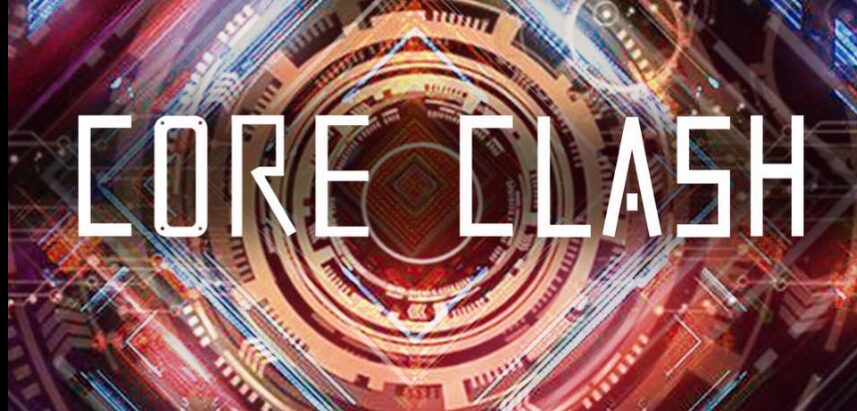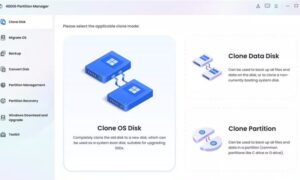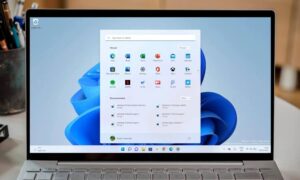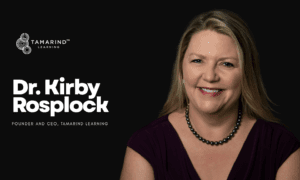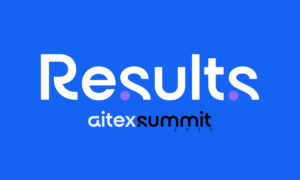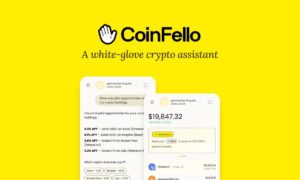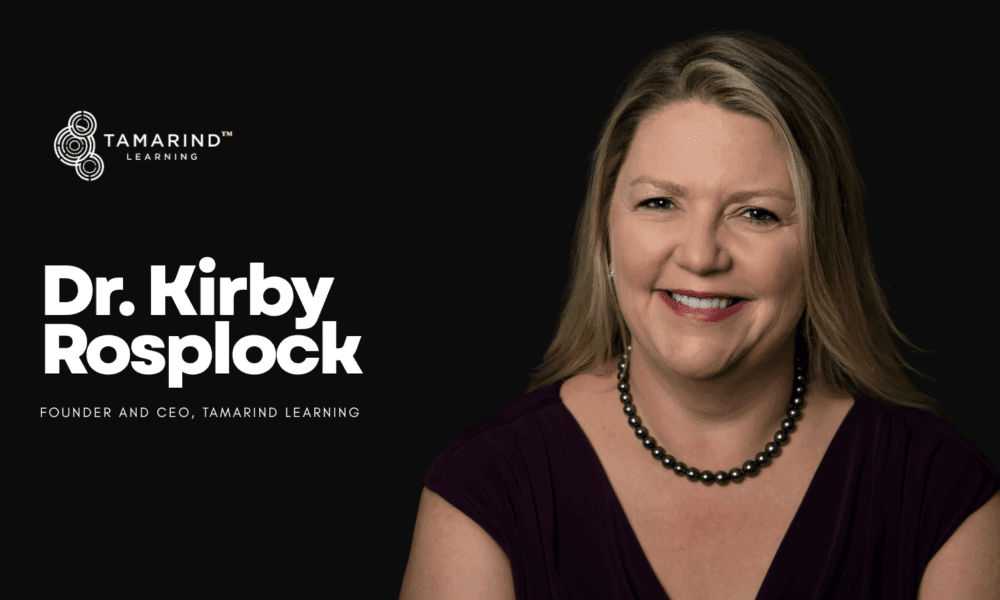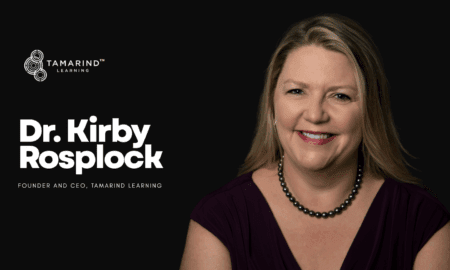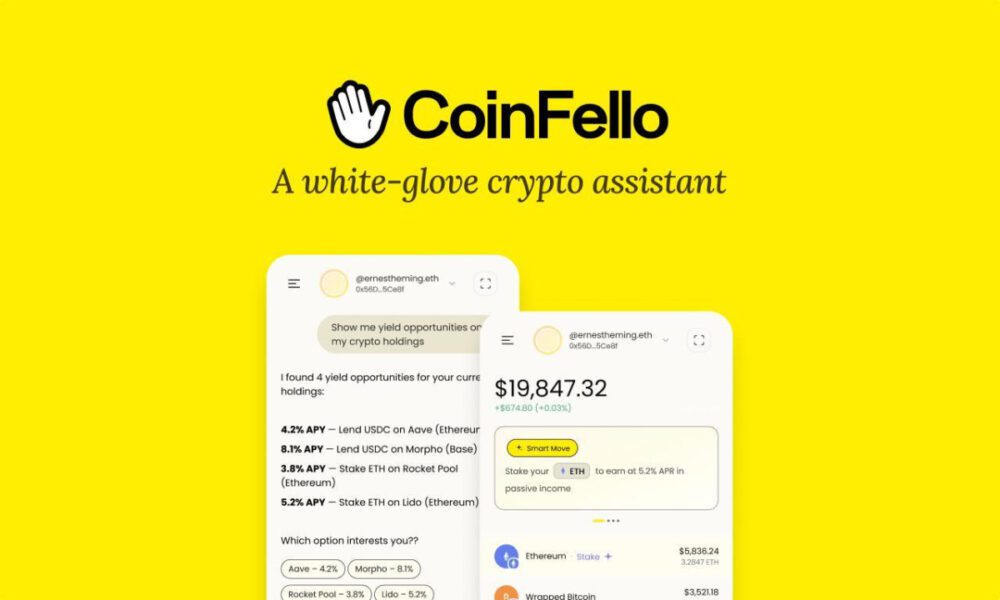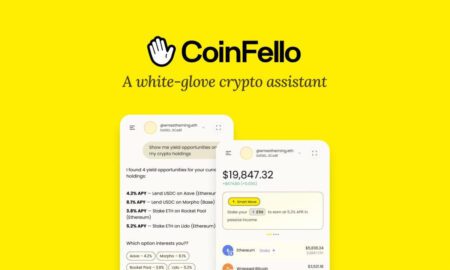Clash for Windows is a well-known tool among computer enthusiasts and privacy freaks. It enables users to control network traffic and provides greater security and control. This article describes how to install Clash for Windows and use it simply. If you are just starting out using this tool or if you are looking to use it more efficiently, then these instructions will come in handy.
Understanding Clash for Windows
Before we proceed with the installation, we need to know what Clash for Windows will provide. In general, this is graphical management software that helps users pass, block, and improve their privacy from other online content through configurations. Before you start the installation, you should choose the official site for Clash for Windows download for a safe and smooth experience.
Preparing for Installation
Before Clash for Windows installation, confirm that your piece of hardware fulfills the minimum system specifications. In general, this encompasses things like a modern OS, enough RAM, and free space on the hard drive. A stable Internet connection is also required, as the required files need to be downloaded.
Downloading the Software
The first step is downloading the installer. The latest version of Clash for Windows is available on the official website. Downloading from a reputable source helps minimize security threats. After the file has been downloaded, it can be found in the computer’s downloads folder.
Installing Clash for Windows
Now, with the installation file ready, launch the setup process. Use a downloaded file, double click and start installing. The process is self-explanatory, so just follow the on-screen instructions. This usually means selecting an install location, accepting the terms of service, and selecting any extra features, if needed. After you have installed the application, open it.
Configuring the Application
Once you’ve got Clash for Windows running, the next step is to set up the configuration. We need a configuration file that the application can read to work properly. It has rules to manage the traffic. Users have the option of creating their own or downloading preexisting configurations from the internet. Launch the application and import the config file.
Understanding the Interface
At first sight, Clash for Windows looks a little overwhelming. Over time, it gets easier to use. Breaking down the dashboard shows sections like proxies, rules, and logs. The sections are self-explanatory and provide the necessary information needed to control them. Familiarize yourself with the layout by spending some time using these features.
Setting Up Proxies
Adding proxies is an essential feature of Clash for Windows. They help by routing through different servers to provide more privacy and access. To set up the proxy you want, move to the proxy section of the application. Enter the new proxies with parameters, including server address and port number. Check each proxy to verify that it all functions correctly.
Customizing Rules
Users can control traffic more precisely by customizing rules. This means putting some conditions on the handling of the types of data. Click on rules to create new ones or edit existing ones. It allows you to customize it to help prevent unwanted content or prioritize specific traffic.
Monitoring Network Activity
One of the best points of Clash for Windows is monitoring. This feature lets users see which applications their network resources are going to. Follow up with the logs tab section that shows you activity reports. Knowledge is power, and these insights can be invaluable for improving performance and identifying potential problems.
Updating Clash for Windows
It is important to keep the application regularly updated for both security and performance. Frequent updates with new features and bug fixes. Check the official website, or if available, update via the app. Keep the application up to date to take advantage of improvements.
Troubleshooting Common Issues
Some users will also encounter some problems while using Clash for Windows. You might face connection errors or configuration issues which is very common. Usually, restarting the application or checking the configuration file solves these issues. If issues remain, there are online forums and user communities to help address and troubleshoot them.
Security Improvement using Clash for Windows
One key advantage of using Clash for Windows is security. It allows users to safeguard their traffic because it redirects requests to disguise proxies. Application security settings should be continuously reviewed and updated.
Conclusion
Clash for Windows is a network traffic management tool with privacy-enhancing features This is a step-by-step guide which helps you install and use the application. Everything is designed to provide more power and security, from configuring proxies to defining the rules. After learning the ropes through some practice and periodic updates, users can become proficient with this tool, leading to a safer online experience.