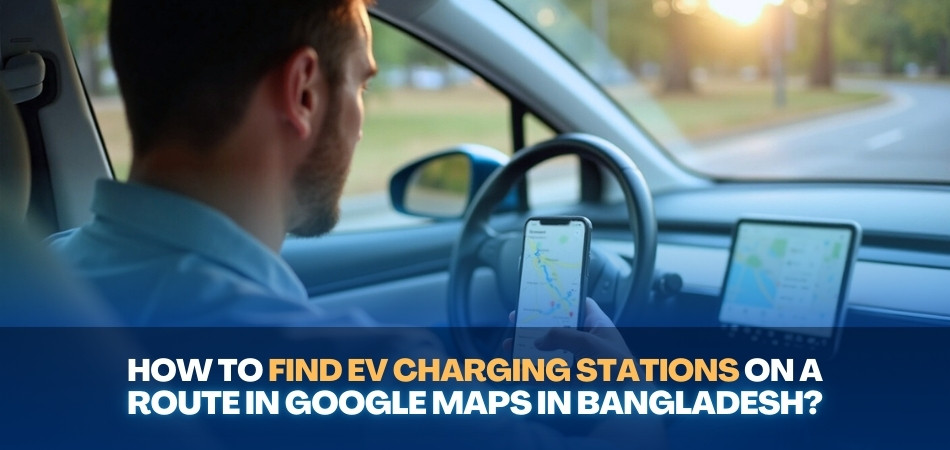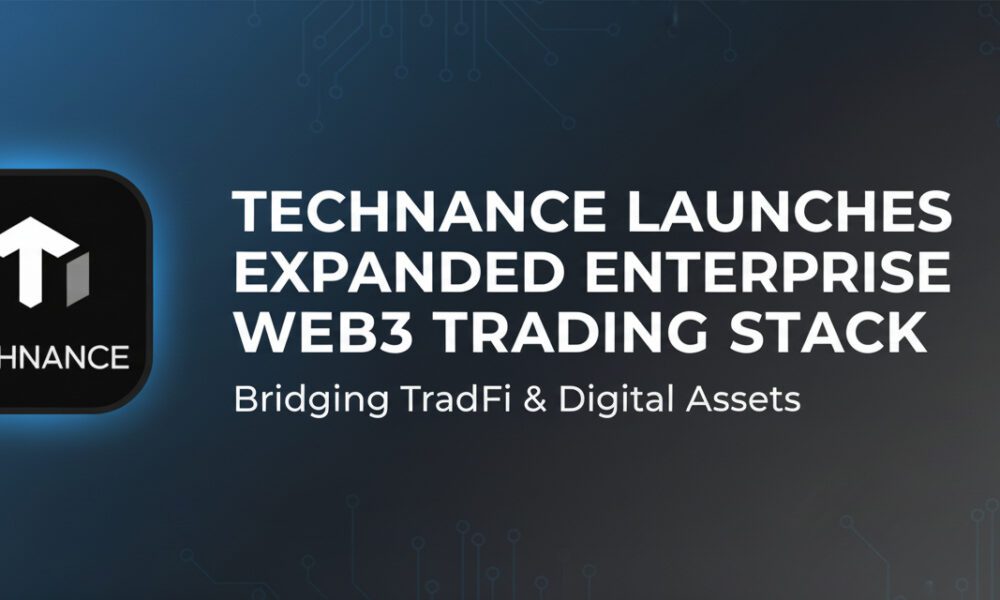Our transportation habits are being transformed by electric vehicles (EVs), which offer an eco-friendly alternative to traditional vehicles. However, one common concern for EV owners is ensuring they have access to charging stations during long journeys.
Thankfully, Google Maps has made it easier for drivers to locate charging stations on their route, even in Bangladesh. Now EV users might have ask: how to find EV charging stations on a route in Google Maps in Bangladesh?
To find EV charging stations on a route in Google Maps in Bangladesh, enter your destination, tap “Directions,” then “Options,” and select “Add charging stops.” Google Maps will show available EV charging stations along your route based on your vehicle type and current battery level.
Continue reading if you are interested in learning more about how you can make your EV road trips safer and more enjoyable with Google Maps.
How to Find EV Charging Stations on a Route in Google Maps in Bangladesh? (6 Quick Steps)
When you are on the road, finding a charging station for your electric car can be challenging, especially if you are in a hurry. Luckily, Google Maps can make this much easier. It has a simple feature that helps you see EV charging spots on your route. Want to know how it works and how to use it the right way? Check out the steps below to learn all about them.
Step 1: Open Google Maps
Open Google Maps on your phone first. Make sure your location is turned on so it can find where you are. This helps the app show the best route and nearby charging stations. If you don’t have the app yet, you can download it from the Play Store or App Store. It’s free and very easy to use.
Step 2: Enter Your Destination
Type in the place you want to go in the search bar at the top. After that, tap on the “Directions” button to see the route. You can also choose your starting point if it’s not your current location. Google Maps will now show you a few different ways to get there. Pick the route that works best for you.
Step 3: Tap on Options
Once your route is ready, look for a button called “Options.” It’s usually near the top right corner of the screen. Tap on it, and you’ll see a few extra settings. This is where you can add a stop for charging your EV. Don’t skip this part—it’s the key step!
Step 4: Add Charging Stops
Now you’ll see an option that says “Add charging stops.” Tap on it, and Google Maps will find EV charging stations along the route you picked. It checks your car type and battery level too, so it gives you better results. This makes sure you don’t run out of charge while traveling. It’s smart and saves you time.
Step 5: Choose the Right Stop
Google Maps will show you a list of charging stations. You can see how far each one is and what kind of charger it has. Choose the one that fits your needs the best. If you want, you can also tap on each option to see photos, reviews, and details. After that, just add it to your route.
Step 6: Start Your Trip
Once everything is set, tap on the “Start” button to begin your trip. Google Maps will guide you just like normal, but now with a charging stop added. If anything changes, like traffic or battery level, the app can update your route. Just keep your phone charged, so you can follow the directions easily. And that’s it—you’re ready to go!
How to Spot a Verified EV Charger Using Google Maps?
When you’re not sure which EV charging stations work well, it can be difficult to find a good one. Some places may have old chargers, while others might be full when you get there. Google Maps can help with this if you know where to look. Want to figure out which stations people trust the most? Here are some simple ways to spot them.
Check User Ratings
One of the easiest ways to find trusted charging stations is by checking the star ratings on Google Maps. When you tap on a station, you’ll see how many stars it has, from 1 to 5. The more stars, the better people think it is. Look for stations with 4 stars or more. These usually mean the place is clean, safe, and the charger works well.
Check Charger Details
Google Maps shows you details like what type of charger is there, how many are available, and how fast they charge. If you’re driving a certain kind of EV, make sure the charger fits your car. Some locations also use well-known charger brands. For example, a station with a crack platoon EV charger is usually a sign that it’s a good and dependable place to stop.
Read Real Reviews
Below the ratings, there are reviews written by people who have actually been there. These reviews can tell you if the charger worked, if the place was easy to find, or if there were any problems. Sometimes people even post photos. You can learn a lot from these comments. Reading just a few can help you avoid wasting time.
Look for Busy Spots
Popular charging stations are often used more because they’re reliable. On Google Maps, you can sometimes see if a place is busy at certain times. If many people go there often, that’s usually a good sign. But try to avoid the most crowded times so you don’t have to wait. Busy spots are trusted for a reason—they usually work well.
Use Google’s Filters
When you search for EV charging stations, tap on “More” or “Filters” to narrow your options. You can choose filters like fast chargers or by distance. This helps you skip the places that don’t meet your needs. It saves you time and shows only the better options on the map. Using filters makes it easier to find stations people trust.
Why Use Google Maps for EV Charging?
It is easy and quick to find charging stations with Google Maps for EV owners. With just a few taps, you can get information about stations along your route, their availability, and more. Let’s dive into why using Google Maps is so helpful for finding EV charging stations:
- Easy Navigation: Google Maps helps you reach charging stations with simple, step-by-step directions. It shows the shortest and quickest routes.
- User Reviews and Ratings: You can check user reviews to ensure the charging station is reliable. Ratings help you find the best options.
- Live Traffic Updates: Google Maps shows real-time traffic, helping you avoid delays. This ensures you don’t waste time on busy roads.
- Various Charging Options: The app lists different types of chargers available at each location. You can choose according to your vehicle’s needs.
- Battery Level Tracking: Google Maps shows charging stations based on your current battery level. This ensures you stop before running low on power.
- Search Filters: It allows you to filter stations based on distance, charger type, and availability. This helps you find the right one.
- Accurate Location Info: Google Maps gives exact locations of stations, so you can avoid wasting time looking. It even shows street views for easier identification.
- Updated Information: The app provides up-to-date information about operating hours and charging availability. This prevents frustration by showing real-time changes.
- Reliable and Trusted Sources: Google Maps works with many trusted EV charger networks. It ensures you’re guided to the best locations available.
- Quick Route Changes: If your route changes due to traffic or battery needs, Google Maps instantly recalculates the best route. It adapts to new conditions.
Is Google Maps Enough to Find Charging Stations Easily?
Google Maps can be very helpful when you’re looking for EV charging stations, but it may not always be enough. It shows many nearby charging spots along with ratings, pictures, and directions. You can also see traffic, charger types, and how busy the station is. Still, it depends on your area and what kind of charger your vehicle needs.
In busy cities or well-known places, Google Maps usually works great for finding trusted charging stations quickly and easily. It gives real-time updates and lets you choose stations based on your battery level or trip length. But in small towns or remote spots, it might not show all the charging options available. That’s when using another app or checking with local guides can help a lot.
It’s smart to use Google Maps along with other EV apps or charger websites to stay on the safe side. Some apps might show private or newly installed chargers that Google Maps hasn’t added yet. That way, you won’t miss a working charger just because it’s not listed. So yes, Google Maps is useful—but using a backup plan makes things smoother.
What to Do If No Charging Station Shows on Google Maps?
Sometimes when you search for EV charging stations on Google Maps, nothing shows up, even though you know they exist nearby. This can feel a bit frustrating, especially if your battery is running low. But don’t worry—there are simple steps you can try. Want to know what to do next when this happens? Just follow the tips below for easy solutions.
Check Your Internet
Make sure your phone has a strong internet connection. Google Maps needs a stable signal to load all places. If you’re in a low-signal area, try moving to a better spot. You can also switch between Wi-Fi and mobile data. A quick refresh might show the stations.
Zoom In Closer
Charging stations sometimes don’t appear when you zoom out too far. Try pinching the map and zooming in slowly. As you get closer, more small icons might appear. These are often hidden unless you’re looking at a smaller area. Zooming in helps Google Maps show more local results.
Search With Right Words
Using the right words matters when you search. Instead of just typing “charging station,” try “EV charger near me.” You can also include your city or area name for better results. Google sometimes needs specific terms to give you better answers. Simple changes can help a lot.
Turn on Location
If your phone’s location is turned off, Google Maps won’t know where you are. Go to your settings and turn it on. Then reopen Google Maps and search again. With your location active, it will show stations nearby. This is a quick and easy fix.
Try Another App
You can try another app if Google Maps still doesn’t show anything. One great option in Bangladesh is the ChargeEasy app by Crack Platoon. It shows EV charging stations across the country and gives real-time info. This can be helpful when Google Maps doesn’t work well. Having more than one app is always a smart idea.
Ask or Search Online
Sometimes the best help comes from other people. You can ask someone nearby or look online for local charging spots. Facebook groups or EV forums often share updated info. People who drive EVs usually know hidden or new places. It’s always okay to ask.
Bottom Line
Traveling with an EV is no longer a hassle thanks to the helpful features of Google Maps. From setting your destination to using filters and checking real reviews, you can easily locate trusted charging stops along the way. If you’re still wondering how to find EV charging stations on a route in Google Maps in Bangladesh, the steps are simple—enter your route, use the “Add charging stops” option, and choose what suits your car best.
While Google Maps covers most areas, it’s still smart to keep a backup app or source handy. Using a mix of tools and knowing how to spot reliable chargers can make your EV trips smoother, safer, and stress-free. Always plan ahead, and drive with confidence.