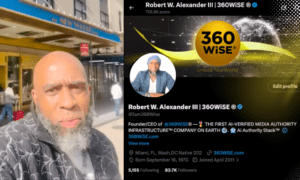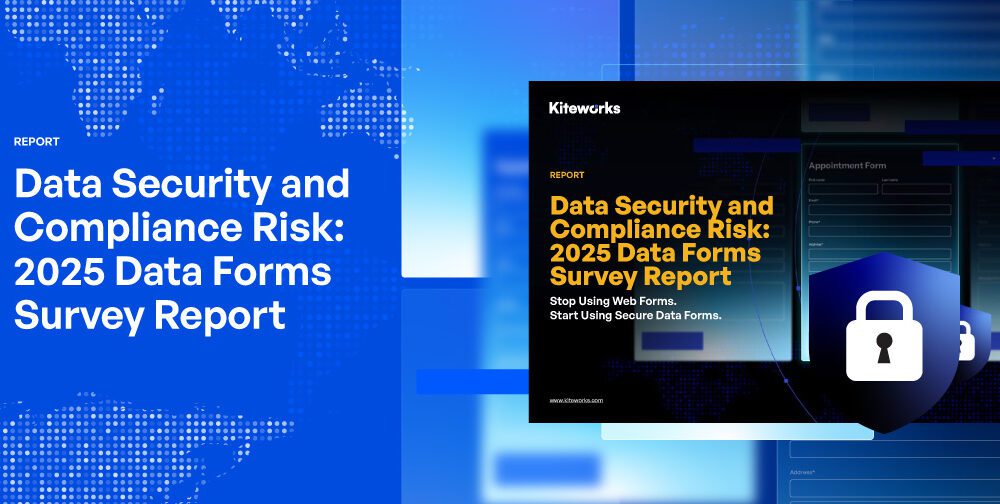The Xbox Series X is a powerhouse of a console, offering stunning graphics, lightning-fast load times, and seamless gameplay. However, even the most advanced hardware can benefit from a few tweaks to maximize its potential. Whether you’re a casual gamer or a competitive player, optimizing your Xbox Series X can elevate your gaming experience to new heights.
Keep Your Console Updated
One of the simplest yet most effective ways to boost performance on your Xbox Series X is to ensure it’s running the latest software updates. Microsoft frequently releases system updates that improve performance, fix bugs, and introduce new features.
To check for updates, navigate to Settings > System > Updates. Enable automatic updates to ensure your console stays up-to-date without manual intervention. Additionally, keep your games updated, as developers often release patches to optimize performance and fix issues. By staying current with updates, you’ll not only enhance performance but also ensure compatibility with the latest games and features.
Optimize Your Display Settings
The Xbox Series X supports 4K resolution, 120Hz refresh rates, and HDR, but these features require proper configuration to work effectively. If your display settings aren’t optimized, you might not be getting the best visual experience.
Start by navigating to Settings > General > TV & display options. Here, you can adjust resolution, refresh rate, and HDR settings to match your TV or monitor’s capabilities. For instance, if your display supports 120Hz, enable it to enjoy smoother gameplay.
Additionally, enable Auto HDR and Dolby Vision if your TV supports these features. These settings enhance color accuracy and contrast, making your games look more vibrant and immersive.
Manage Storage Efficiently
The Xbox Series X comes with a 1TB SSD, which fills up quickly with modern games. Running out of storage can slow down your console and affect performance. To avoid this, manage your storage efficiently.
First, uninstall games you no longer play. Navigate to My Games & Apps, select the game, and choose Uninstall. Alternatively, consider investing in an external SSD or the official Xbox Storage Expansion Card for additional space.
Another tip is to enable Storage Sense, which automatically clears temporary files and frees up space. You can find this option under Settings > System > Storage devices. By keeping your storage organized, you’ll ensure faster load times and smoother performance.
Enable Game Mode on Your TV
Many modern TVs come with a Game Mode feature, which reduces input lag and optimizes the display for gaming. Input lag can significantly impact your gaming experience, especially in fast-paced games where split-second reactions matter.
To enable Game Mode, check your TV’s settings menu. The exact steps vary by brand, but it’s usually found under Picture or Display settings. Once enabled, you’ll notice a more responsive and fluid gaming experience.
If your TV supports Variable Refresh Rate (VRR), enable it as well. VRR synchronizes the TV’s refresh rate with the console’s frame rate, reducing screen tearing and stuttering.
Use a Wired Connection for Online Gaming
While the Xbox Series X supports Wi-Fi, a wired Ethernet connection is far superior for online gaming. Wi-Fi can be prone to interference, leading to lag and unstable connections.
To switch to a wired connection, simply connect an Ethernet cable from your router to the console. This will provide a more stable and faster connection, reducing latency and improving your online gaming experience. If a wired connection isn’t feasible, ensure your Wi-Fi signal is strong. Place your router closer to the console or use a Wi-Fi extender to improve signal strength.
Customize Power Settings
The Xbox Series X offers two power modes: Energy Saver and Instant-On. While Instant-On allows for faster boot times and background updates, it can sometimes lead to performance issues.
For optimal performance, switch to Energy Saver mode. This mode fully shuts down the console when not in use, preventing background processes from consuming resources. To change this setting, go to Settings > General > Power mode & startup. Additionally, regularly restart your console to clear cached data and refresh the system. This simple step can resolve minor performance hiccups.
Invest in Quality Accessories
The right accessories can significantly enhance your Xbox Series X experience. For instance, a high-quality gaming headset can improve audio clarity, helping you hear in-game details like footsteps and environmental cues.
Similarly, consider investing in a controller with customizable buttons or paddles, especially if you play competitive games. These controllers allow for faster inputs and better control, giving you an edge over opponents.
Lastly, ensure your gaming setup includes proper ventilation. The Xbox Series X is designed to stay cool, but placing it in a well-ventilated area can prevent overheating and maintain consistent performance.
Conclusion
The Xbox Series X is a remarkable console, but a few adjustments can unlock its full potential. By keeping your console updated, optimizing display settings, managing storage, and using the right accessories, you can significantly boost performance.
Additionally, enabling Game Mode on your TV, using a wired connection, and customizing power settings will further enhance your gaming experience. With these seven tips, you’ll be able to enjoy smoother gameplay, faster load times, and stunning visuals on your Xbox Series X. Remember, small changes can make a big difference. So, take the time to implement these strategies and get ready to experience gaming like never before. Happy gaming!